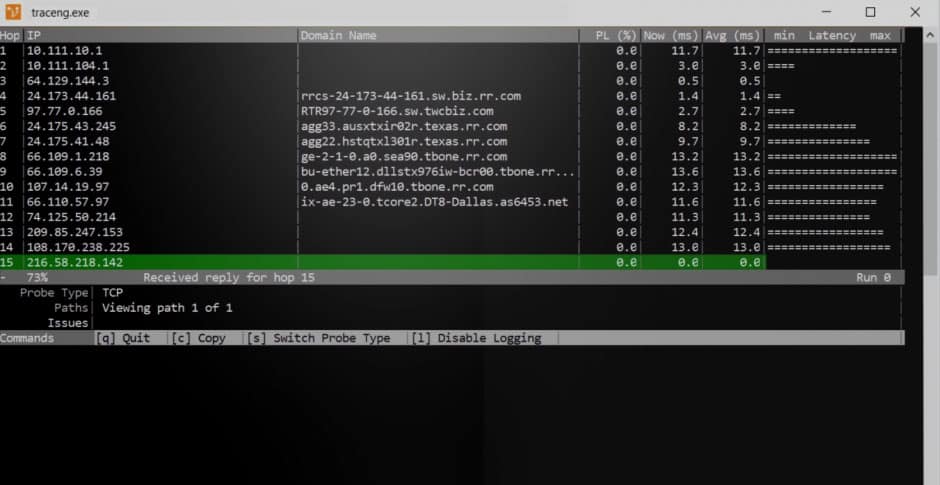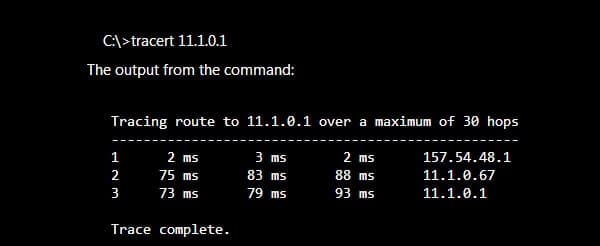Our funding comes from our readers, and we may earn a commission if you make a purchase through the links on our website.
What is TraceRoute and How to Use it for Hop-by-Hop Analysis & Troubleshooting
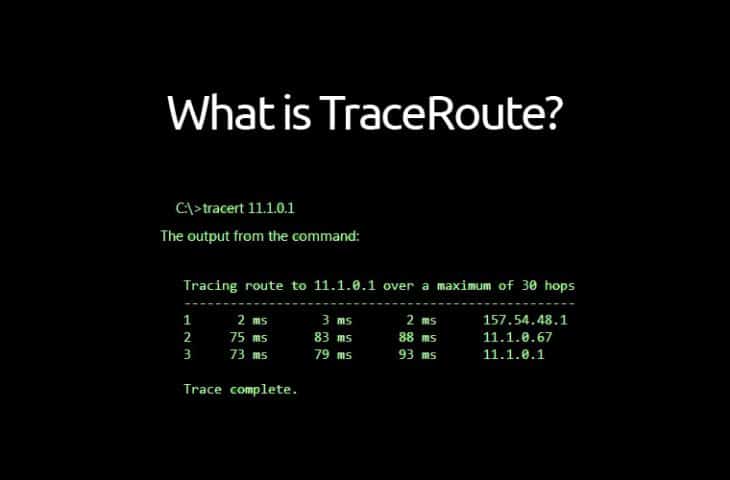
UPDATED: August 29, 2023
Traceroute, or commonly referred to as TRACERT, is a command line program that assists you in troubleshooting network connectivity issues from your Destination to a Remote destination by using echo packets (ICMP) to visually trace the route.
Within these echo packets, traceroute uses IP Time-To-Live (TTL) values of varying times. As the packet hops from one router to router through to get to its destination, each router is required to decrement the echo packets TTL by a minimum of 1 before proceeding to forward the packet to the next router. In other words, Time-To-Live is a Hop Counter by design.
When the Time-To-Live value reaches 0 (zero), the router then sends an ICMP message called “TIME EXCEEDED” to the source computer.
Traceroute works in the way of sending the 1st Echo packet with a Time-To-Live of 1 and subsequently will increment each additional Time-To-Live packet by 1 until the destination responds or the maximum Time-To-Live is reached. When an intermediate router sends back a “TIME EXCEEDED” message, you'll then see the route printed on the screen. This is how Traceroute works in its simplest form. You will see a list of intermediate routers/hops until the packet reaches its destination in which it returns an ICMP Echo Reply packet.
Traceroute will then show you a List of all intermediate jumps (which are all routers the packet has gone through) along with IP Addresses and Latency (delay) Values in Milliseconds for each hop. This MS delay is derived from the Timestamp values returned from each router along the path.
The originating sender of the packet expects a reply within a given amount of seconds. If there is no acknowledgment, then an Asterisk is displayed in the command window.
There have been quite a few implementations and variations of Traceroute in recent years.
Here are a few TraceRoute Programs that stand out:
1. Traceroute NG – FREE TOOL
Brought to you from SolarWinds, is the latest Addition to the traceroute family – They provide a Nice Visual traceroute with Latency and Avg times per hop!
2. TCPTraceRoute
This uses TCP Packets for hop count analysis and tracing.
3. PathPing
Also uses both Ping utility and Traceroute Functionality for analysis
4. MTR
This is one of the more popular choices for Network Connectivity troubleshooting, also combines Traceroute and ping to troubleshoot hop by hop connectivity issues. MTR is available for both Unix/Linux and Windows Operating systems.
There's quite a few other Traceroute alternatives that can be fairly useful in your troubleshooting scenarios.
How to Use TraceRT
Using TraceRT is very simple – its as Easy as opening up a command line (cmd) and typing into the following command:
tracert <address you want to troubleshoot>
Here's an image of the Command line utility in action:
You can see that the packets travel through 2 different routers (157.54.48.1 and 11.1.0.67) before it reaches its destination address (11.1.0.1), which was specified in the original command. The first hop will usually be your Default Gateway within your network (or router).
TraceRoute FAQs
How does Traceroute work?
Traceroute works by sending packets with increasing time-to-live (TTL) values to the destination and measuring the time it takes for each hop along the way. The path taken by the packets is then displayed, along with information about each hop, such as its IP address and the time it took to reach that hop.
Why is Traceroute useful?
Traceroute is useful for identifying the path that packets take from a source to a destination, which can help to diagnose network problems such as bottlenecks, congestion, and routing issues.
How do I run a Traceroute on Windows?
To run a Traceroute on Windows, you can use the "tracert" command in the command prompt. Simply open the command prompt and enter "tracert [destination_hostname_or_IP_address]".
How do I run a Traceroute on Linux?
To run a Traceroute on Linux, you can use the "traceroute" command in the terminal. Simply open the terminal and enter "traceroute [destination_hostname_or_IP_address]".
What information does a Traceroute provide?
A Traceroute provides information about each hop along the path from a source to a destination, including the IP address of the hop and the time it took to reach that hop.
Can Traceroute be used to diagnose all network problems?
Traceroute can be useful for diagnosing certain types of network problems, such as bottlenecks, congestion, and routing issues, but it may not be effective for diagnosing all types of network problems.