Our funding comes from our readers, and we may earn a commission if you make a purchase through the links on our website.
The Best Free SFTP Servers for SSH File Transfers

UPDATED: March 13, 2024
An SFTP server enables secure file transfer using the Secure File Transfer Protocol (SFTP). It allows users to securely connect to the server, authenticate themselves, and transfer files between their local system and the server over a network. In order to use SFTP, a Client application and a Server application are needed to create the connection and facilitate file transfers.
SFTP servers are widely used in various industries where legal compliance requires secure file transfer (e.g. healthcare) and scenarios where secure file transfer is essential such as web hosting, server management and secure backups.
Here is our list of the best SFTP Servers:
- Files.com Cloud – EDITOR'S CHOICE A secure cloud storage system that acts as a distribution system. Upload files to the system and then mail out links so recipients can access and download each file on demand. Start a 7-day free trial.
- ExaVault – FREE TRIAL A package that includes an SFTP server that can also implement FTPS and a cloud file server. Start a 10-day free trial.
- JSCAPE MFT – FREE DEMO This system provides SFTP and SCP for SSH-based secure file transfers and FTPS for SSL-based transfers. Runs on Windows, Linux, Unix, z/OS, and macOS. Request a demo to get access to a 7-day free trial.
- SolarWinds Free SFTP/SCP Server – FREE TOOL A secure file transfer manager that will run in the background and manage the transfer of files up to 4GB in size. Runs on Windows Server. Get this free tool.
- Syncplify.me Server A file transfer manager with encryption and extra security measures that will manage multiple simultaneous transfers. Installs on Windows Server.
- FileZilla A free open-source file transfer system that includes FTP, SFTP, and FTPS and runs on Windows, Linux, and macOS.
- Bitvise SSH/SFTP Server Manages high volumes of file transfers with simultaneous transfers possible. Runs on Windows and Windows Server.
- Cerberus FTP Server 8 A FIPS-validated secure file transfer server that integrates with AD and LDAP and is suitable for HIPAA sites. Installs on Windows and Windows Server.
- Sysax Multi Server A system for managing simultaneous file transfers with FTP, SFTP, FTPS, HTTP, and HTTPS. Runs on Windows systems.
- Rebex Tiny SFTP Server A free, lightweight SFTP server that is suitable for low-volume use. Runs on Windows.
- Core FTP Mini SFTP Server A straightforward secure file transfer server that is HIPAA compliant. Runs on Windows.
- CompleteFTP Α Windows SFTP server supporting secure file-transfer via FTP, FTPS, SFTP, HTTP, HTTPS and SCP.
SFTP servers are commonly used in conjunction with the Secure Copy Protocol (SCP). Related Post: Best SCP Server for Windows
In this article, we will discuss the Best Free SFTP Servers for Windows that are available for you to download and quickly install and begin using.
The Best SFTP Servers for SSH File Transfers
What should you look for in the secure SSH file transfer tools?
We reviewed the market for free SFTP servers and analyzed the tools based on the following criteria:
- A secure file transfer system based on SSH
- The opportunity to try a paid product for free
- A service that can integrate with the corporate access rights manager
- Additional secure transfer options, such as FTPS
- Efficient code with a small program footprint
- A suitable throughput speed
- A useful set of features that makes installing a free tool for secure transfers a worthwhile option
With these selection criteria in mind, we have identified some effective SSH-based file transfer utilities and we have made sure to include systems that will run on each of the major operating systems.
1. Files.com Cloud – FREE TRIAL
Files.com gives you an awesome cloud tool that allows your company to have a Branded/Company portal for sending and receiving files over a Secure connection (SFTP, etc). The Single interface for file transfers gives you the security, flexibility, and ease-of-use of an enterprise-grade solution at an affordable rate.
When we tested Files.com we found the following key features.
Key Features:
- Multiple File Transfer Protocols: Files.com supports various file transfer protocols, including FTP, SFTP, and AS2, providing flexibility for different use cases.
- Mobile Apps: Access your files and collaborate on the go with mobile apps for iOS and Android.
- Automation Capabilities: Higher-tier plans offer automation features for streamlining repetitive file transfer tasks.
- Synchronization with Popular Cloud Providers: Files and folders can be synchronized with various cloud providers, including Google, Amazon, Microsoft, BOX, Dropbox, Wasabi, Rackspace, Backblaze, and others.
- Unique Links for File Upload/Download: Users can generate unique links for file upload/download, facilitating easy sharing with clients and customers.
- Data Retention Rules and Permissions: Data retention rules can be set for users, groups, or folders.
A distinctive feature of Files.com is its ability to offer a secure file-sharing experience. This includes features like secure link sharing, file expiration and automatic detection, and anonymous file drops.
Why do we recommend it?
Files.com is mainly recommended for its user-friendly interface. Anyone, without technical skills can learn how to use Files.com without much training. In addition, Files.com is also ideal for secure file sharing and for its range of flexible features such as legacy and modern file transfer methods like SFTP and FTPS.
On top of these advanced Security features, Provisioning new users can be completed via Enterprise Identity (SSO). SSO gives you the ability to further authenticate and authorize users via LDP, Active Directory, Azure, ADFS, OneLogin, Auth0 and Okta along with many other identity providers.
Who is it recommended for?
Files.com is recommended for freelancers and small-to-medium businesses. It is specially recommended for those working remotely or with distributed teams, and for any company that needs secure file management.
During our testing, we identified the following pros and cons related to Files.com.
Pros:
- Easy File Sharing: Files.com simplifies file sharing with secure links. You can share files with anyone, even if they don't have a Files.com account.
- Secure File Transfer: Files.com utilizes secure protocols like FTPS and SFTP for file transfer, ensuring data confidentiality and integrity.
- Reliability and Uptime: Files.com boasts a robust infrastructure with high uptime, ensuring reliable access to your files.
Cons:
- Limited Features in Basic Plans: Free and basic plans might have limitations on storage space, features, and user permissions. Upgrading to higher tiers might be necessary for advanced functionalities.
EDITOR'S CHOICE
Files.com is our top pick for an SFTP server because it adds in storage space for documents so you only have to upload them to the Files.com system once. Then you can let their system cope with the traffic volume of distributing many copies over the internet. This cuts down the amount of traffic that your network has to cope with, particularly for promotional material that you need to send out to many recipients. Add in the free trial and you get the best free SFTP server available on the market.
Download: Start 7-day Free Trial
OS: Cloud-based
2. ExaVault – FREE TRIAL
While it isn’t a free tool, you can use ExaVault for free, thanks to the 30-day free trial that this system offers. The package combines an SFTP server with cloud storage space. The SFTP server can also operate with FTPS.
When we tested ExaVault we found the following key features.
Key Features:
- Cloud Drive: ExaVault provides a cloud drive, offering users a secure and convenient platform for storing and managing their files.
- Transfer Security: The platform prioritizes transfer security, ensuring that files are transmitted in a secure manner, safeguarding sensitive data during transfers.
- Link Invites for Access: Users can send link invites for access, allowing for easy and controlled sharing of files with others.
- User and Administrator Controls: The platform provides user and administrator controls, allowing for customization and management of access permissions and settings.
In the course of our testing we found a unique feature with ExaVault.
One distinctive feature of ExaVault is its reliable and straightforward API. ExaVault’s API is valuable for integrating its services with users' own applications and workflows.
Why do we recommend it?
ExaVault is recommended for its ease of use and reliability. Its interface is easy to navigate and use, making it accessible even for those who are not technical. Plus, it is also worth mentioning that ExaVault provides a combination of SFTP and cloud file storage.
This is a good system for transferring large files. There is no limit to the size of files that can be uploaded to the ExaVault platform. From there, you mail out a link rather than sending a copy of the file. This link invites the recipient to access the file on the ExaVault server.
As all file access is carried out on the ExaVault server, the actions performed on them can all be logged. This is a great feature for businesses that need to comply with data protection standards.
The file transfer system and the cloud storage space are protected with encryption.
The system administrator needs to create user accounts that grant access to the file space. This allows each account involved in an access attempt to be written into the activity logs.
Who is it recommended for?
ExaVault is especially popular among businesses that require secure file transfers and collaboration with clients and partners. Additionally, ExaVault offers competitive pricing (for its MFT), making it an attractive choice for small to mid-sized businesses.
During our testing, we identified the following pros and cons related to ExaVault.
Pros:
- Free Trial: ExaVault offers a free trial period, allowing users to explore and experience the platform's features before committing to a subscription.
- Secure Transfer and Storage: The platform prioritizes security, providing secure transfer and storage options for users' files, ensuring the protection of sensitive data.
- No Limit on File Size: ExaVault does not impose limits on file size, allowing users to upload and store large files without restrictions.
Cons:
- Only Free During the Trial Period: While there is a free trial period, ExaVault is not entirely free beyond that initial trial, meaning users will need to subscribe to a paid plan for continued access to the service.
3. JSCAPE MFT – FREE DEMO
JSCAPE MFT provides SSH-based SFTP and SCP for file transfers and has the ability to run many other protocols. The list includes FTPS, HTTP, HTTPS, WebDAV, and TFTP. Not all of the file transfer options are secure and those protocols that don’t include encryption and authentication procedures should only be used on the network.
When we tested JSCAPE we found the following key features.
Key Features:
- Self-Hosted System: JSCAPE MFT is a self-hosted system, allowing organizations to have control over their file transfer infrastructure.
- Secure File Transfer Protocols: The platform supports secure file transfer protocols, including SFTP (SSH File Transfer Protocol), SCP (Secure Copy Protocol), and FTPS (FTP Secure).
- EDI Protocols: JSCAPE MFT supports Electronic Data Interchange (EDI) protocols, facilitating standardized and secure electronic data exchange between trading partners.
Why do we recommend it?
JSCAPE MFT provides a Web-based client, which is hosted on the same computer sas the central server for the package. This means that all users can be provided with a client without needing to install one on each computer in the business. One central system is easier to configure and control.
JSCAPE has its own speedy file transfer system, called the accelerated file transfer protocol (AFTP). This isn’t a secure system but it can be useful for moving large files across the network to a location where they can be served securely. The package also provides two options for EDI message transfers. There are AS2 and OFTP2.
JSCAPE has a no-code scripting system that enables transfers to be embedded in task automation processes. This enables pre-processing of files for validation and post-processing stages, such as technician notifications or data import procedures. The JSCAPE MFT service can be integrated into Web pages, providing visitors with an interface to upload files.
The Web client can also be set up in a self-service Web page to enable downloads. The JSCAPE package includes a plugin for Microsoft Outlook, which can restrict the pool of files that can be attached to emails to those that are held in a specific folder.
Who is it recommended for?
JSCAPE MFT is suitable for large businesses because although its task automation features save time, they need technical experts to set them up. The system interfaces with your access rights manager and it can work with Active Directory, LDAP, NTLM, PAM, SSO, and RADIUS. This makes secure access enforceable and cuts down the risk of hacker access.
During our testing, we identified the following pros and cons related to JSCAPE.
Pros:
- Web-Based Client: The platform offers a web-based client that can be embedded in web pages, providing a seamless and integrated file transfer experience for users.
- Outlook Plugin: JSCAPE MFT provides a plugin for Outlook, allowing users to efficiently manage email attachments through the platform.
- Compliance with Security Standards: The platform is compatible with various compliance standards, including HIPAA, PCI DSS, SOX, and GDPR, ensuring that file transfers meet regulatory requirements.
Cons:
- No Price List: One limitation is the absence of a publicly available price list, making it challenging for potential users to assess the cost of adopting the solution and compare it with alternative options.
JSCAPE MFT will run on Windows, macOS, Linux, Solaris, AIX, and z/OS. Access a demo of JSCAPE MFT to qualify for a 7-day free trial.
4. SolarWinds Free SFTP/SCP Server – FREE TOOL
Provided by SolarWinds, the leader in network management software, their free software package provides a great, free tool to quickly and securely transfer files across your network. Supporting files of up to 4GB, it allows you to transfer large files such as firmware and the latest iOS over your network.
When we tested SFTP/SCP Server we found the following key features.
Key Features:
- Secure Local Service: The server provides a secure local service, allowing for the secure transfer of files within the local environment.
- File Reception from Anywhere: Users can receive files from anywhere, enabling flexible and convenient file transfers.
- SSH Security: The server utilizes SSH (Secure Shell) security, ensuring a high level of security for file transfers.
- Event-Based Limits: Users can set limits based on specific events such as deleting, uploading, and downloading. This feature is particularly useful for larger teams where granular control over file transfer activities is required.
Why do we recommend it?
The SolarWinds SFTP/SCP Server is recommended for its secure file transfer (SFTP and SCP) capabilities. It's useful for archiving configuration files and distributing firmware updates. Additionally, its simplicity makes it efficient for network management.
Multi-thread capabilities allow for concurrent upload and download of files from multiple network devices.
SolarWinds has advanced security settings that give you control over how you transfer files using the most secure methods, along with allowing you to specify specific IP addresses and address ranges for transfers.
Since it runs as a service, it provides SFTP/SCP server availability in the background at all times.
It is compatible with the latest 64-bit operating systems.
A powerful, yet easy-to-use piece of software, SolarWinds Free SFTP/SCP Server is a must-have.
Who is it recommended for?
SolarWinds SFTP/SCP is recommended for network administrators and IT professionals who need to securely transfer files, especially large files. The software is suitable for small to medium-sized networks.
During our testing, we identified the following pros and cons related to SolarWinds SFTP/SCP.
Pros:
- Completely Free SFTP Server: SolarWinds Free SFTP/SCP Server is entirely free, providing users with a cost-effective solution for secure file transfer.
- In-Depth User Authentication Options: The server offers in-depth user authentication options, enhancing security by allowing administrators to define and manage user access with precision.
Cons:
- Designed for a Technical Audience: The server is designed more for a technical audience. This presents a steeper learning curve for users who are less experienced with technical configurations.
5. Syncplify.me Server
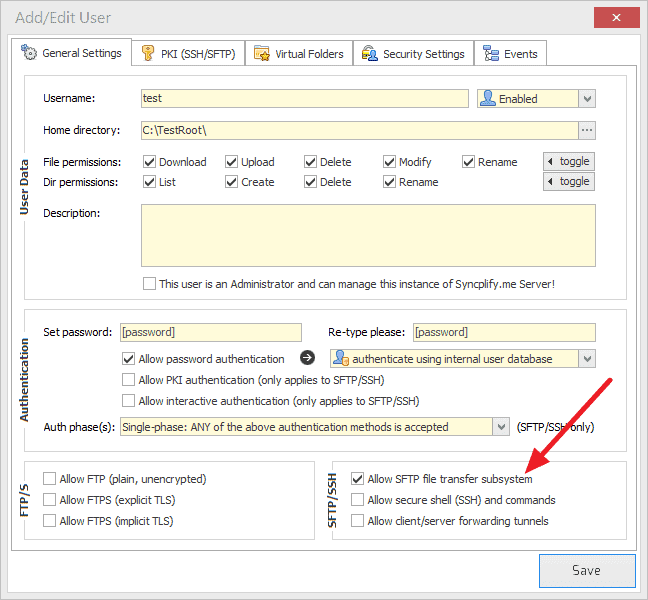
This full-featured SFTP server boasts many capabilities, which meet the needs of even the most security-conscious users out there. It fully supports Active Directory users and groups, and comes configured to protect itself against attacks such as DoS, DDoS, password harvesting, and more.
When we tested Syncplify we found the following key features.
Key Features:
- Availability on AWS Marketplace: The server is available on the AWS Marketplace, allowing users to deploy and manage it easily within the Amazon Web Services cloud infrastructure.
- Secure File Transfer and Remote Terminal: Syncplify.me Server offers secure file transfer options, including SFTP, FTP, and FTPS protocols. It also provides a remote terminal for managing server operations.
- HIPAA-Compliant File Transfer Options: The server offers HIPAA-compliant file transfer options, ensuring that it meets the security and privacy requirements for healthcare data.
- Support for Multiple Transfer Protocols: Syncplify.me Server supports multiple transfer protocols, including SFTP, FTP, and FTPS, providing users with flexibility in choosing the appropriate protocol for their specific needs.
In the course of our testing we found a unique feature with Syncplify.
Syncplify Server uses AI to automatically identify and mitigate attacks, even unknown ones, and proactively blacklist potential hackers.
Why do we recommend it?
Syncplify Server is recommended for its exceptional focus on security, reliability, and versatility in the realm of FTPS and SFTP servers. The SFTP server software has a strong track record (for never being hacked) and zero vulnerabilities.
It supports transferring multiple files simultaneously and includes support for clustered remote configuration databases and Distributed File System environments.
Syncplify.me Server functions can be expanded and customized using 4 scripting languages: JavaScript, C++, Pascal, and Basic. White-lists, speed limits, and virtual folders, along with many other features, allow users to customize this SFTP server to their own, very specific needs. Syncplify.me Server supports Windows Server 2008 and up, both 32 and 64 bit versions.
Who is it recommended for?
Syncplify Server is recommended for network administrators and IT professionals who need a secure, reliable, and easy-to-use SFTP server solution. The software is popular in industries like healthcare and finance (due to its out-of-the-box compliance with regulations like HIPAA and PCI-DSS).
During our testing, we identified the following pros and cons related to Syncplify.
Pros:
- Scalability for Heavy Enterprise Use: The server is designed to scale, supporting up to 5000 clients, making it suitable for heavy enterprise use.
- Clutter-Free User Interface: The user interface is described as clutter-free, suggesting a design that is clean and easy to navigate, enhancing the user experience.
- Cross-Platform Compatibility: Syncplify.me Server runs on both Windows Server and Linux, providing flexibility for users with different server environments.
Cons:
- Sharp Learning Curve for Newer Users: The server may be challenging for individuals who are not familiar with the software or advanced server configurations.
6. FileZilla
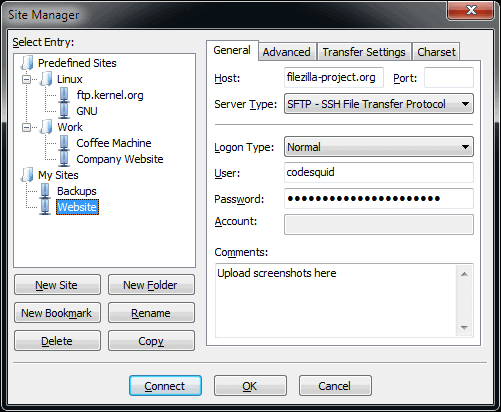
This open-source software provides capabilities to transfer files via SFTP among other secure and non-secure methods, including FTPS and FTP. FileZilla supports file transfer sizes of up to 4GB, and lets you pause and resume traffic when needed.
When we tested FileZilla we found the following key features.
Key Features:
- Supports Drag and Drop Transfers: The software supports drag-and-drop transfers, providing a convenient and intuitive way for users to manage file transfers.
- Easy-to-Use Interface: The software features an easy-to-use interface, making it accessible for users with varying levels of technical expertise.
- Large File Transfer Support: Users can transfer files up to 4GB in size, making it suitable for both small and large file transfer needs.
Why do we recommend it?
We recommend FileZilla as a free SFTP server because of the way it handles FTP and SFTP file transfers. FileZilla is highly appreciated for its simple and intuitive interface which is convenient for beginners and experts.
Drag-and-drop support, remote file editing, and remote file search make it simple and easy to use without compromising security.
File-name filters and directory comparisons come standard, allowing you to ensure that the files you need to be transported and stored are accurate and up-to-date.
Its simple user interface operates on Windows, Linux, OS X, and more. And since it is a very popular open-source application, bugs and other issues are quickly found and fixed by developers around the world.
Who is it recommended for?
FileZilla is recommended for a wide range of users with varying levels of technical expertise. It's an excellent choice for web developers, IT professionals, and anyone needing to transfer files between local and remote servers.
During our testing, we identified the following pros and cons related to FileZilla.
Pros:
- Completely Free Tool: FileZilla is entirely free to use, making it an accessible option for users with different budget considerations.
- Cross-Platform Availability: FileZilla is available cross-platform, ensuring consistent user experience for Windows, Linux, and macOS users.
- Provided by Mozilla: FileZilla is developed and provided by Mozilla, a reputable organization known for its commitment to open-source software and online privacy.
Cons:
- Lacks Automatic Synchronization: Lack of automatic synchronization features means users may need to manually initiate and manage file transfers.
7. Bitvise SSH/SFTP Server
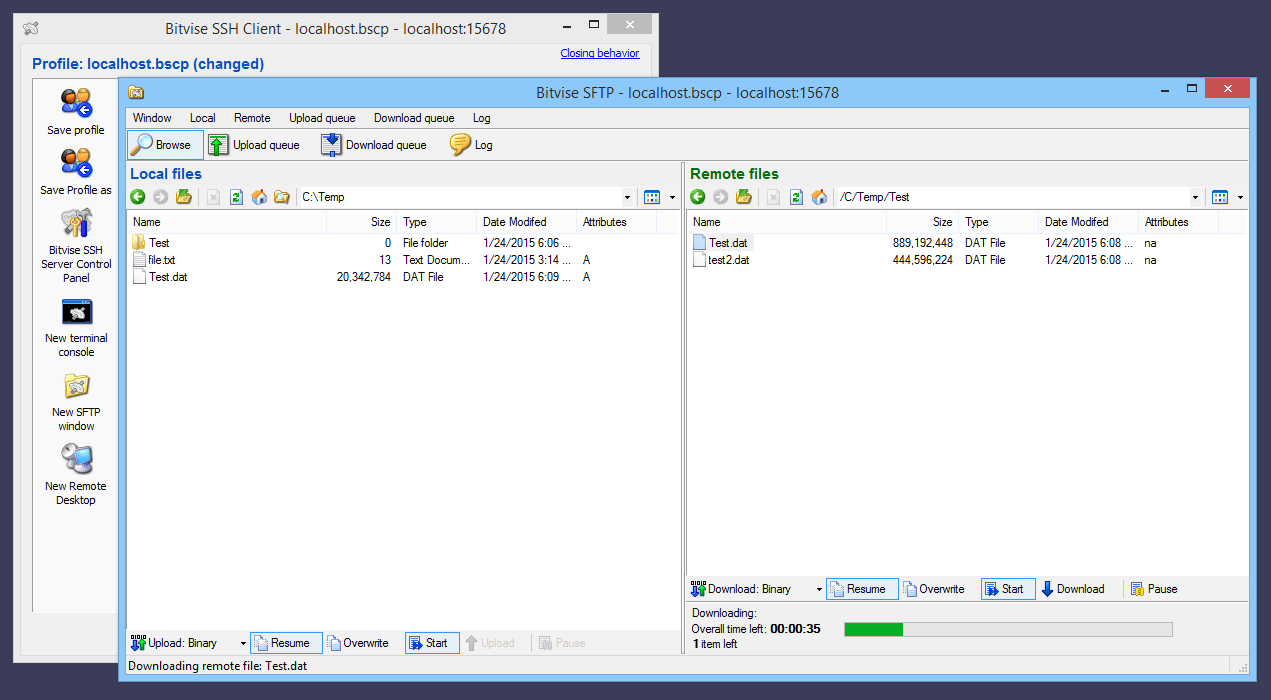
Bitvise SFTP & SSH Server is a lightweight, powerful, multipurpose application designed to provide secure SSH features and SFTP capabilities. With Bitvise, SFTP can provide some of the fastest file transfer speeds possible – hundreds of MB/s can be obtained depending on the SFTP client.
When we tested Bitvise SFTP & SSH Server we found the following key features.
Key Features:
- Secure Terminal: Bitvise SSH/SFTP Server provides a secure terminal for users, ensuring encrypted communication for secure command-line access.
- SFTP File Transfers: The server supports SFTP (Secure File Transfer Protocol), allowing users to securely transfer files over a secure and encrypted connection.
- Disabling Shell Access for Improved Security: Bitvise SSH/SFTP Server allows the disabling of shell access, enhancing security in Windows environments.
In the course of our testing we found a unique feature with Bitvise SFTP & SSH Server.
A unique feature of Bitvise SSH Server is its support for unlimited user connections at no extra cost. This distinction makes it a scalable and cost-effective choice for businesses of all sizes.
Why do we recommend it?
Bitvise SSH is recommended for its ease of use and security. It is ideal for Windows users looking for an SFTP server with a user-friendly interface. It supports an unlimited number of user connections; the number and speeds of simultaneous connections are only limited by the host hardware resources.
Bitvise server supports virtual accounts and uses FIPS-certified DLL version of Crypto++ 5.3.0 for the most up-to-date and secure encrypted connections. It is compatible with all major SFTP clients. With its simple installation and setup procedures and many capabilities, Bitvise is the ultimate in SFTP server solutions.
Who is it recommended for?
Bitvise SSH is recommended for a broad audience, including IT professionals, system administrators, and businesses of all sizes. It is also suitable for organizations with strict security requirements, because it is compliant with various security standards, including FIPS, HIPAA, and PCI.
During our testing, we identified the following pros and cons related to Bitvise SSH.
Pros:
- Runs on Windows: Bitvise SSH/SFTP Server is designed to run on Windows operating systems.
- Supports Virtual and Native Windows Users: The server supports both virtual and native Windows users, allowing for better ad-hoc access.
Cons:
- GUI Not So Intuitive: Some options are nested and may be challenging to find, potentially leading to a steeper learning curve for users who are not familiar with the software.
8. Cerberus FTP Server 8
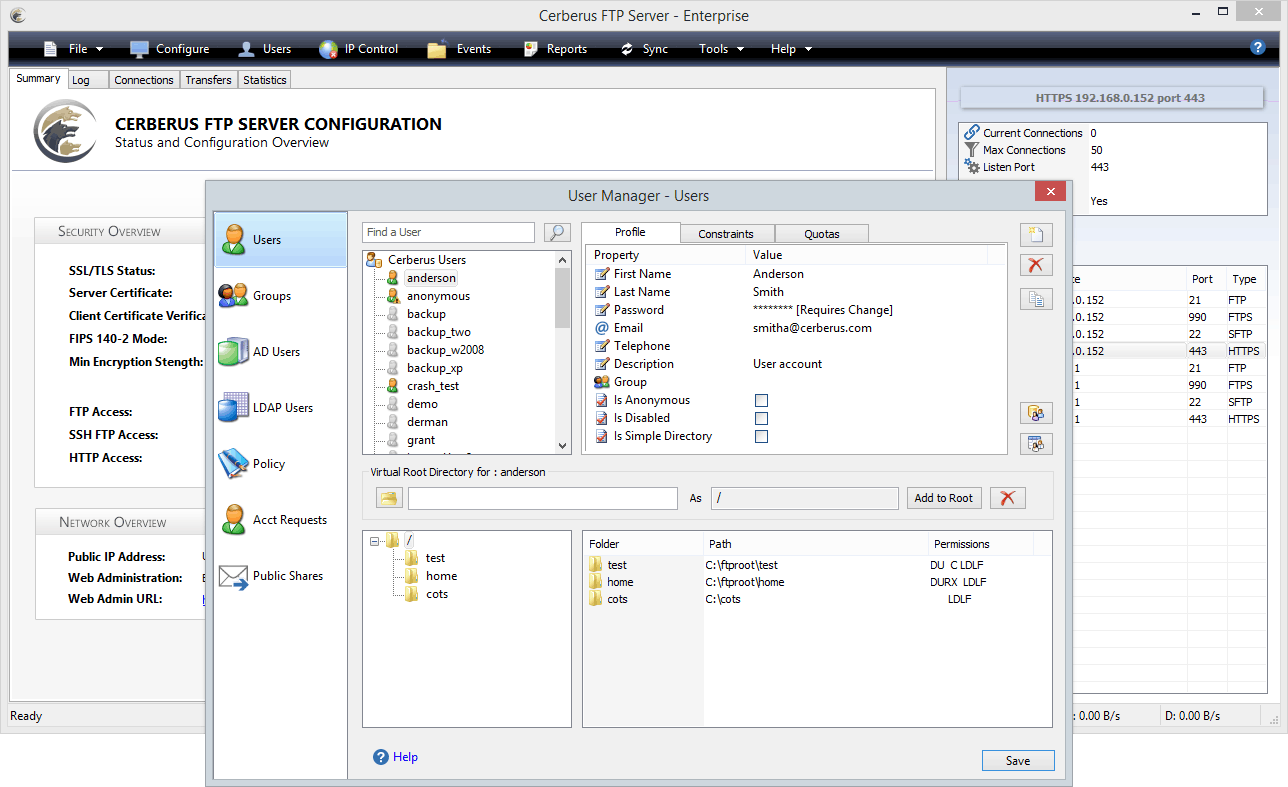
This robust and feature-laden software provides SFTP transfer capabilities along with other secure file transfer protocols, including FTP/S and HTTPS. Cerberus supports Active Directory and LDAP needs and is FIPS 140-2 validated for the most secure file transfer needs.
When we tested Cerberus FTP Server we found the following key features.
Key Features:
- SFTP, FTPS, and HTTPS Support: Cerberus FTP Server 8 supports secure file transfer protocols, including SFTP, FTPS, and HTTPS.
- HIPAA Compliance: Cerberus FTP Server 8 is HIPAA compliant, indicating a commitment to meeting stringent security and privacy standards for healthcare data.
- Alert and Notifications: The server includes alert options that can notify departments immediately when files have been delivered or arrived.
Why do we recommend it?
We recommend Cerberus FTP Server for its robust and secure file transfers (backed by compliance). The software is specifically tailored for organizations that prioritize data security and compliance.
It is HIPAA compliant, meaning it is able to transfer even the most confidential patient information safely and securely. This application allows for Ad Hoc file transfers and file integrity checking and its IP auto-banning features add an extra layer of security.
Who is it recommended for?
Cerberus FTP Server is an excellent fit for anyone, including individuals, SMBs and even enterprises. It is ideal for organizations subject to compliance regulations.
During our testing, we identified the following pros and cons related to Cerberus FTP Server.
Pros:
- Windows and Windows Server Compatibility: The server is designed to run on both Windows and Windows Server environments, offering versatility for users operating on these platforms.
- Well-Designed User Interface: The software boasts a well-designed user interface that effectively displays files and folder structures, even in larger environments.
Cons:
- Not Built for Small Teams: Its features and capabilities may be more aligned with larger-scale enterprise use.
Cerberus FTP/SFTP Server 8 is compatible with Windows Server 2003 and up, and Windows 7 and up, and is free for personal use after the trial period is up.
A must for any security-conscious operation.
9. Sysax Multi Server
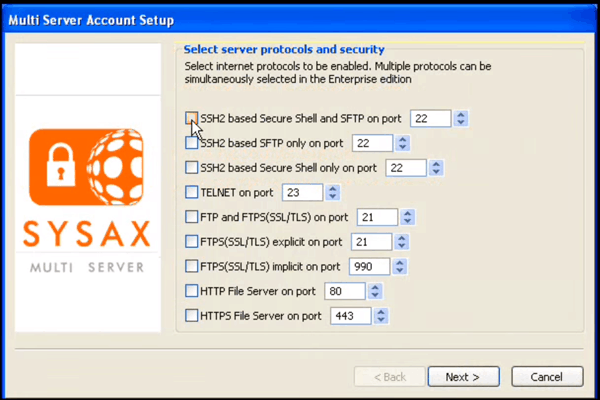
Along with SFTP, Sysax Multi Server supports several simultaneous remote access and file transfer protocols, such as FTP, FTPS, Telnet, and Secure Shell. It also supports HTTP and HTTPS web-based file transfers.
When we tested Sysax Multi Server we found the following key features.
Key Features:
- Remote Management through a Browser: Supports remote management through a browser, providing users with a convenient and accessible way to manage server settings and configurations.
- Windows Compatibility: The server is designed to run on Windows OS, ensuring compatibility with Windows environments.
- STPF, FTPS, and HTTPS Support: Supports various secure file transfer protocols, including STPF, FTPS, and HTTPS.
- Advanced Features Support: Supports advanced features such as SSL certificate generation and IP restricting for enhanced security and control over server access.
Why do we recommend it?
We recommend Sysax Multi Server if you are looking for a secure and private file transfer server solution for Windows-based systems. It is ideal for SFTP transfers for its robust set of features, its compliance and security options. Its simplified user account administration allows administrators to use Windows authentication for existing Windows users on the network, or they can create custom user accounts within the software.
Sysax Multi Server allows for remote management via any web browser, and when using locally, you can use its own administration panel or the Windows Management Console. For more advanced security, it supports public key authentication, SSL certificate generation, and IP restriction. The corporate edition allows for unlimited simultaneous client connections.
A powerful and simple-to-use application, Sysax Multi Server is perfect for any SFTP server need.
Who is it recommended for?
Sysax Multi Server is suitable for freelancers, small businesses, mid-size companies, and even large enterprises. Since Sysax Multi-Server complies with data security regulations like HIPAA, PCI-DSS, and GDPR, it is suitable for organizations with strict compliance requirements.
During our testing, we identified the following pros and cons related to Sysax Multi Server.
Pros:
- Combined SSH and FTP Server: Offers a combination of SSH and FTP server functionalities in one solution, providing users with flexibility in secure file transfer options.
- Compatible with Windows Server Environments: Certified for compatibility with Windows Server environments.
Cons:
- Lack of Support for Linux/Unix: Users requiring compatibility with these platforms may need to explore alternative solutions.
10. Rebex Tiny SFTP Server

This small, minimalist SFTP server was designed for testing SFTP clients. This simple little application requires no installation or setup, and is perfect for small jobs where a full-fledged server is unneeded or unreasonable. Or when you need to test your SFTP client app and do not need to waste time setting up a more complex server that you may rarely use.
When we tested Rebex Tiny SFTP Server we found the following key features.
Key Features:
- Runs on Windows: Rebex Tiny SFTP Server is designed to run on Windows operating systems.
- User-Friendly: Its simplicity and ease of use make it accessible to users with varying levels of technical expertise.
- Key Management: Rebex Tiny SFTP Server includes key management capabilities, allowing for the secure management of cryptographic keys for authentication.
Why do we recommend it?
Rebex Tiny SFTP Server is recommended if you are looking for a free, simple, and easy-to-use SFTP server. While it may not offer the advanced capabilities of some competitors, it excels in its minimalism. It is suitable for small tasks where a full-fledged server isn't necessary.
It supports a single user and provides detailed activity logs. Rebex Tiny supports DSA and RSA keys and is free for both personal and commercial uses. It is compatible with any modern Windows version with .NET 4.0. A simple but useful application, Rebex Tiny SFTP Server is invaluable in any small-time application.
Who is it recommended for?
Rebex Tiny SFTP Server is recommended for developers testing SFTP clients, quick and dirty file sharing, and users on older Windows systems. It is not suitable for scenarios requiring high-security standards.
During our testing, we identified the following pros and cons related to Rebex Tiny SFTP Server.
Pros:
- Extremely Lightweight: Rebex Tiny SFTP Server is extremely lightweight, making it an excellent option for smaller organizations or situations where resource-conscious operation is crucial.
- Fast Install, Simple Setup: The server is known for its fast installation process and simple setup, allowing users to quickly get the server up and running.
- Completely Free: The server is offered completely free of charge, providing an economical solution for users with budget constraints.
Cons:
- Not Built for Long-Term Heavy Use: May not be optimized for long-term heavy use. It lacks some of the scalability and features that enterprises require for extensive and demanding operations.
11. Core FTP Mini SFTP Server
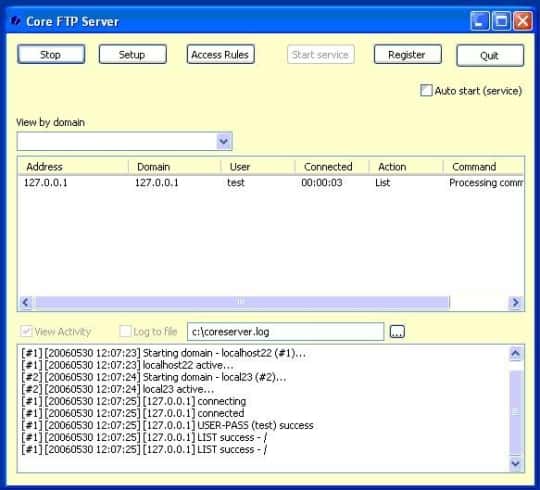
This very simple standalone SFTP server allows for quick transfer of secure files between computers across any network. It provides the standard file transfer capabilities, all secured with the SSH encryption protocols.
When we tested Core FTP Mini SFTP Server we found the following key features.
Key Features:
- Browser-Based Remote Access: The server supports browser-based remote access, allowing users to manage and configure the server remotely through a web browser.
- FTPS and SFTP Support: Supports secure file transfer protocols, including FTPS and SFTP, ensuring encrypted and secure data transfer.
- Scheduled Transfers: The server allows for scheduled transfers, providing automation capabilities for regular and planned file transfers.
- Verbose Log Feature: Sysadmins can use the verbose log feature to quickly troubleshoot problems if they occur.
Why do we recommend it?
We recommend Core FTP mini-SFTP-server for its simplicity. It is an excellent choice for specific scenarios where a lightweight and quick-to-configure SFTP server is needed. Simple, yet effective, it is perfect for the quick jobs where a full-fledged server download and setup is not practical.
Who is it recommended for?
Core FTP mini-SFTP-server is recommended for individuals and SMBs that need a quick FTP (SFTP) server setup. It can be used by anyone with minimal technical skills. It is not recommended for large-scale operations or users that require advanced features.
During our testing, we identified the following pros and cons related to Core FTP mini-SFTP-server.
Pros:
- Freeware Version for Smaller Organizations: Offers a freeware version that works well for smaller organizations with limited capacity requirements. This makes it an economical option for users with budget constraints.
- Auto Start Settings for Service Continuity: Auto start settings enable the service to always be ready, even after unexpected shutdowns. This ensures continuity and availability of the SFTP server.
Cons:
- Limited Interface Features: The interface is considered limited and lacks some basic quality-of-life features. This limitation may affect user experience, especially for those accustomed to more feature-rich interfaces.
- Competitive Pricing but Relatively High: While pricing is competitive, it may still be considered relatively high when compared to other solutions in the market.
12. CompleteFTP
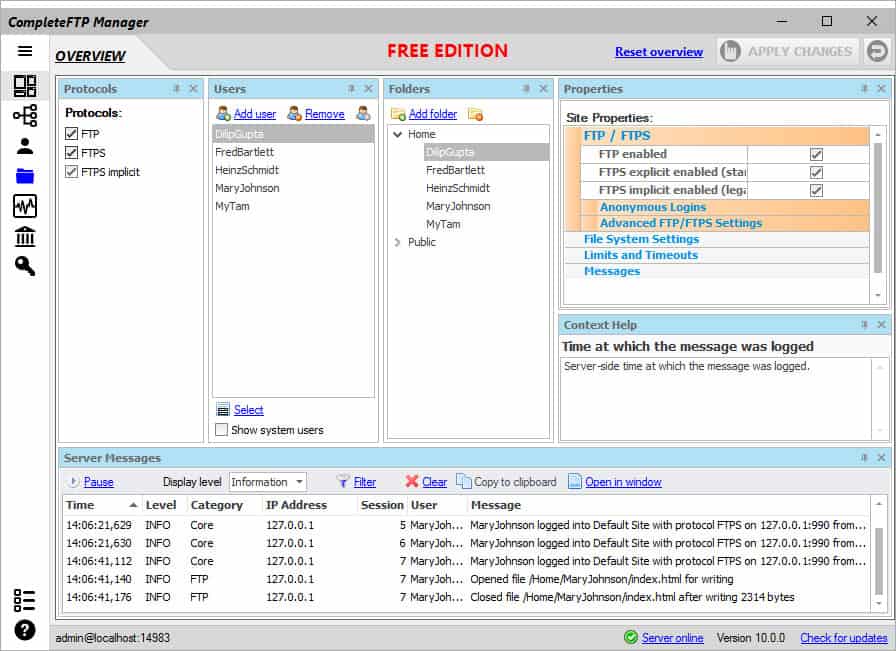
CompleteFTP is a Windows SFTP server supporting secure file-transfer via FTP, FTPS, SFTP, HTTP, HTTPS and SCP.
Features include support for all FTPS and SFTP clients, web file manager, remote administration, virtual file system, file-sharing, IP filtering, auto-banning, e-mail notifications, process triggering, load-balancing/fail-over, Windows and Active Directory users. Custom authentication, and custom file-systems via.NET and embedded JavaScript, and regular security updates.
When we tested CompleteFTP we found the following key features.
Key Features:
- Multi Protocol Support: Provides support for various secure protocols, including FTPS, SFTP, SCP, and HTTPS, ensuring a comprehensive solution for secure file transfers.
- Managed File Transfers (MFT) with Scripts: CompleteFTP can be used for managed file transfers (MFT) with scripts, offering automation capabilities for file transfer workflows.
Why do we recommend it?
We recommend CompleteFTP Server for several reasons. This SFTP server solution is versatile, easy to use, secure, and reliable. Plus it also comes with flexible licensing options (including a free license).
CompleteFTP has four editions, starting with the Free Edition, which, as the name implies, is completely free for an unlimited time. It has no limits on the number of users, transfers, or anything else, and the feature-set more or less matches that of FileZilla Server. CompleteFTP scales from the tiniest hobby installation to the largest corporate cluster with an additional three paid editions offering many more features.
Who is it recommended for?
CompleteFTP Server is recommended for small to large businesses. It is usually used by financial institutions, government agencies, retail and mobile industries, and IT professionals. It is important to note that CompleteFTP Server's different editions and licensing cater to specific user’s needs.
During our testing, we identified the following pros and cons related to CompleteFTP Server.
Pros:
- FTPS in the Free Edition: The free edition of CompleteFTP includes support for FTPS, providing secure file transfer capabilities even in the free version.
- Good for Website Administration: The platform is noted for its suitability in website administration, suggesting that it may offer features and tools specifically designed for managing and administering websites.
Cons:
- Need to Pay for SFTP: One notable limitation is that users need to pay for SFTP functionality. While the free edition includes FTPS support, SFTP functionality is available only in the paid versions.
SFTP Server FAQs
Why are SFTP and SSH ports the same?
SFTP uses SSH for its transmission security and so, at the point of connection, the transaction is carried out under the SSH protocol. Thus, SFTP has to use the SSH port.
What port does SSH use?
SSH uses port 22.
Can PuTTY be used for SFTP?
PuTTY has its own implementation of SFTP, which is known as PuTTY SFTP, or PSFTP.

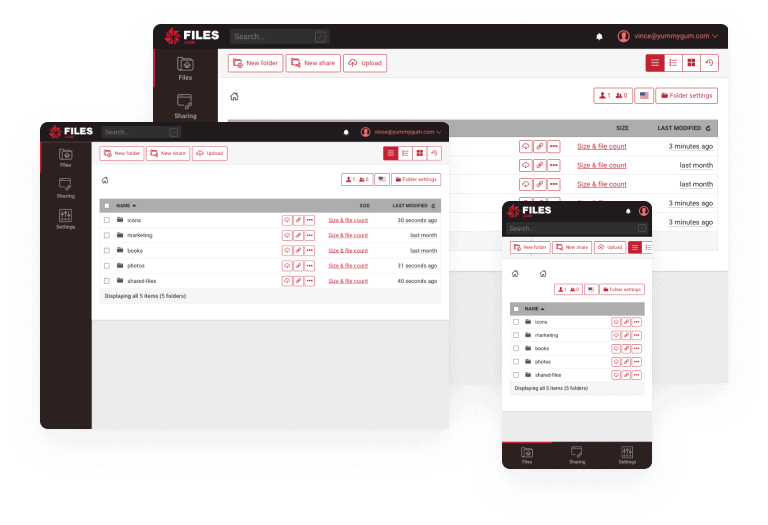
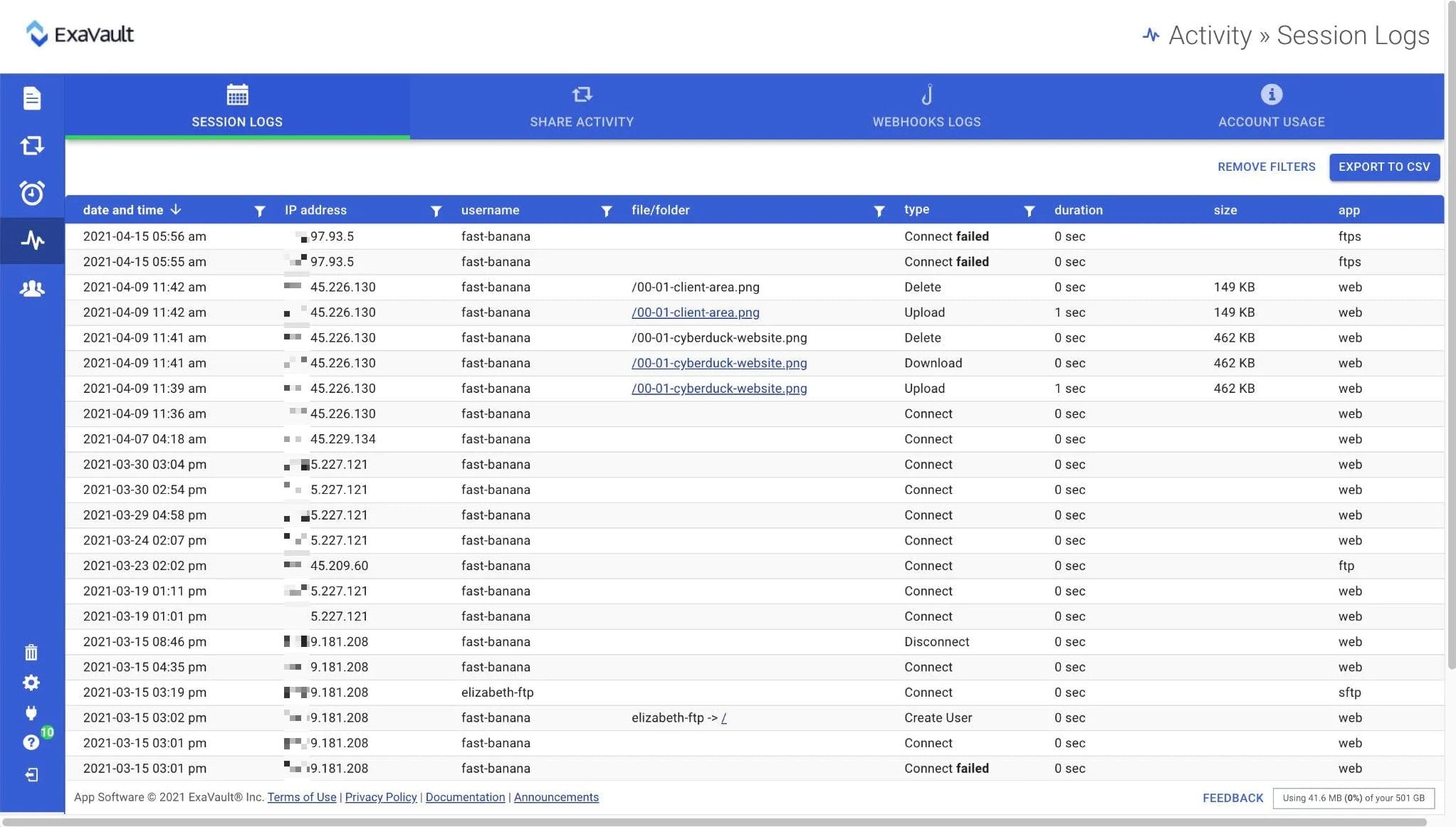
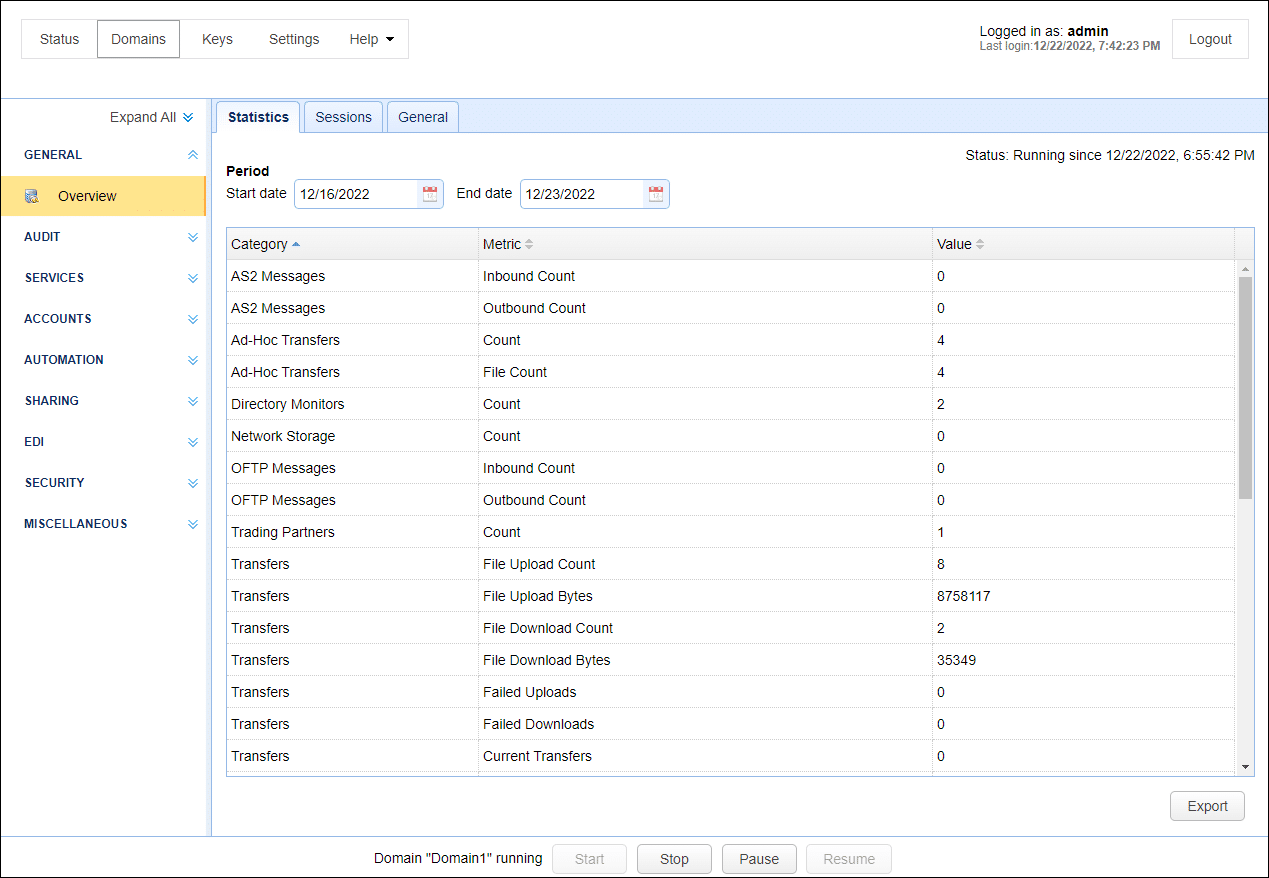
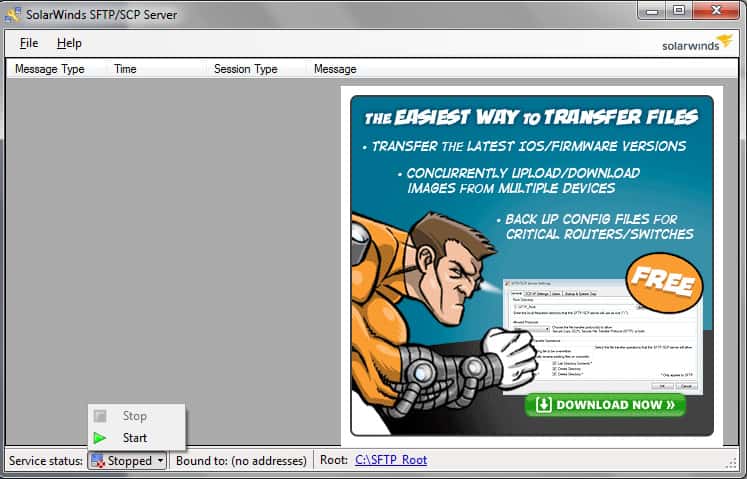



SolarWinds Free SFTP/SCP Server Download FREE Tool