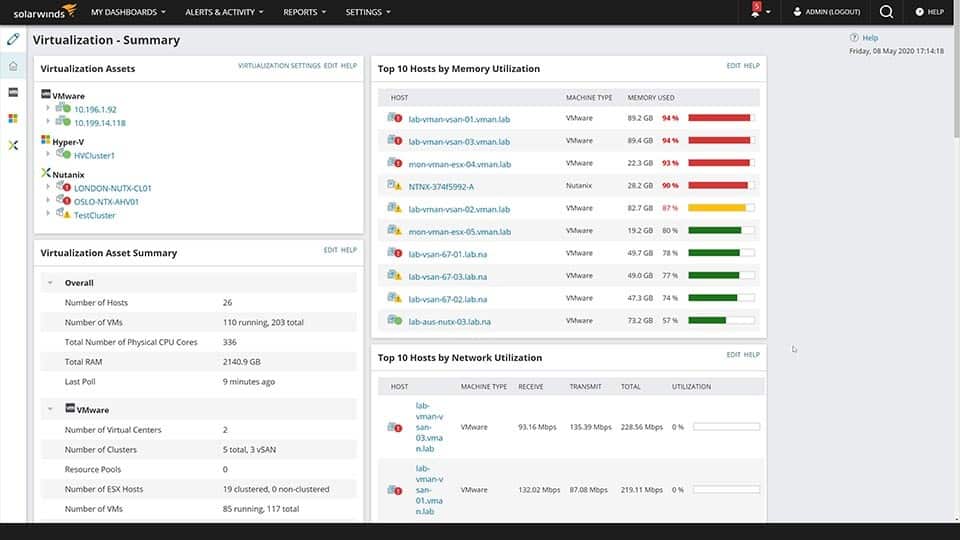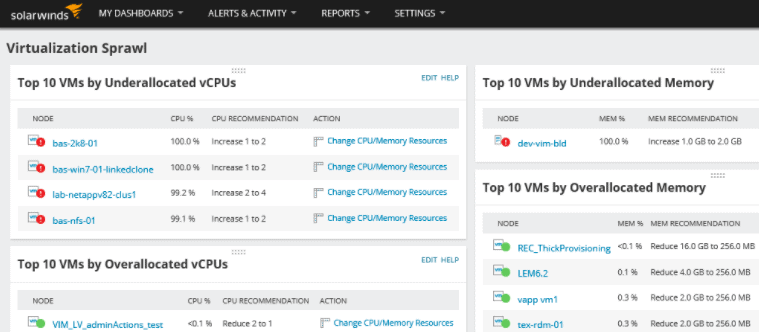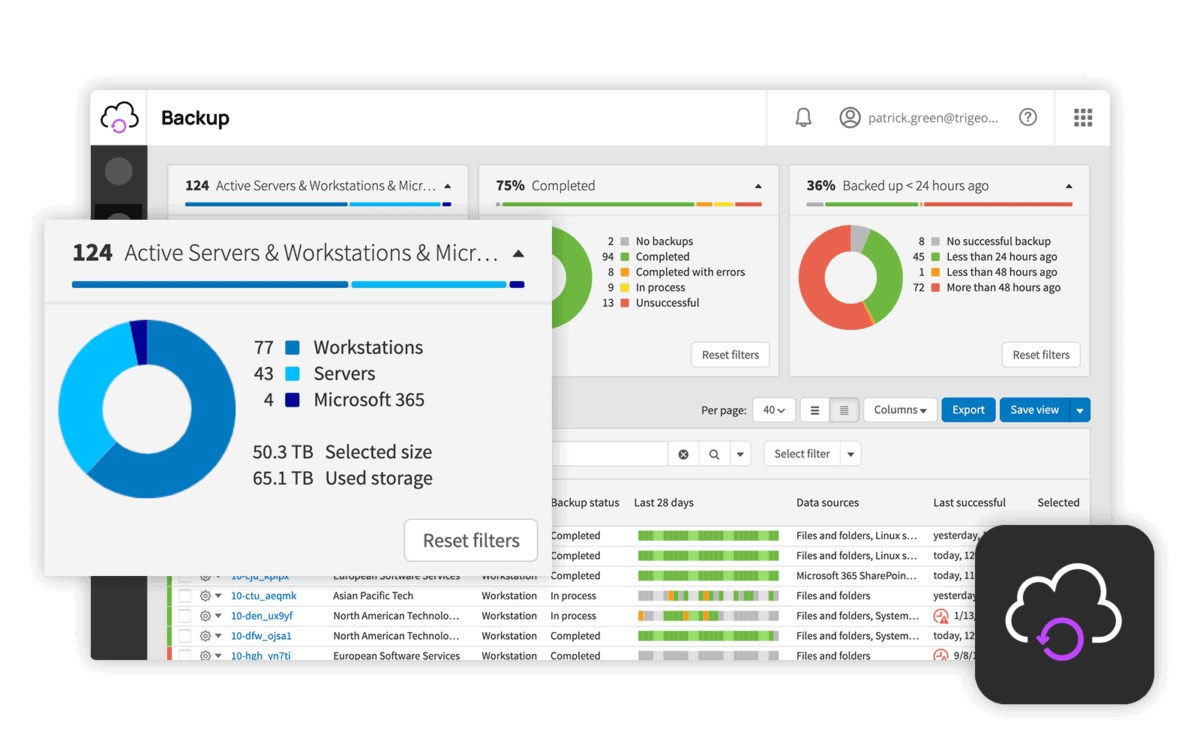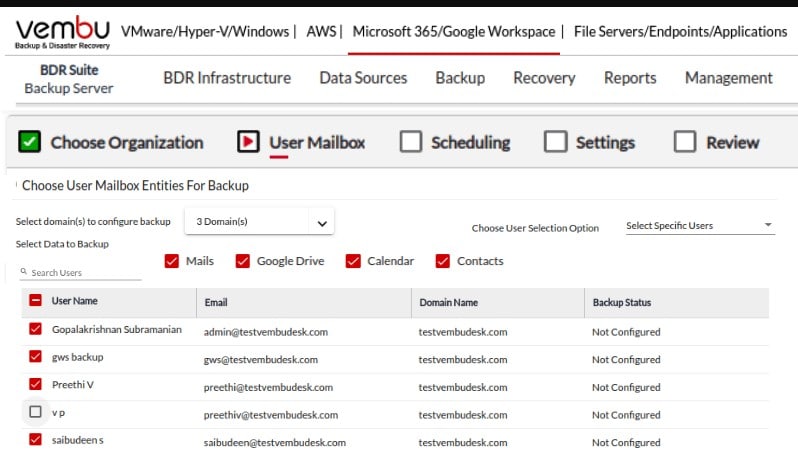Our funding comes from our readers, and we may earn a commission if you make a purchase through the links on our website.
8 Best Tools for VMware Backups
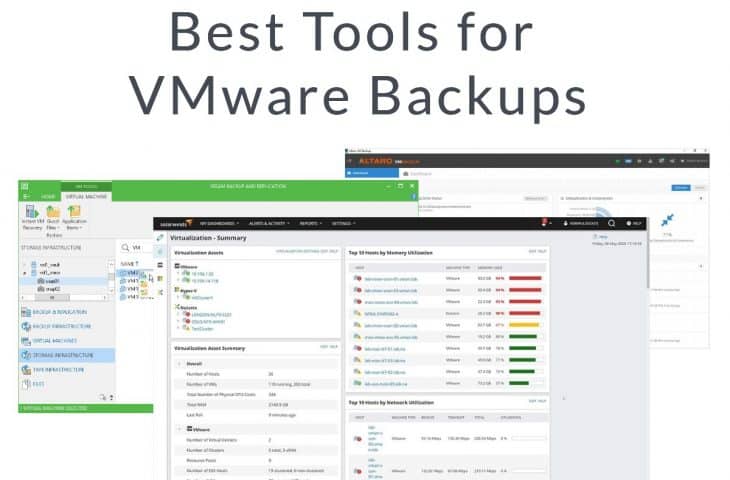
UPDATED: December 15, 2023
One of the biggest reasons organizations creates backups is because of hardware failures. For example, if an organization’s storage array with all Virtual Machines (VM) fails, then all VMs will inevitably fail. But that’s not all, data can also fall victim to Malware, theft, or even worse, Ransomware, which locks down VM's data (along with its backups) for long periods.
Failure of a critical VM or group of VMs can lead to service interruption or serious financial loss. Organizations should have a consistent VM backup and restore solution. They might also need the flexibility to restore a single file, an application object, an entire VM, or even employ the full Disaster Recovery. Organizations need to make sure backups are free of errors, don’t take too long, and can be efficiently restored when a failure occurs.
In this article, we’ll go through the 8 Best Tools for VMware Backups.
- SolarWinds Virtualization Manager – EDITOR'S CHOICE This monitoring and management system for virtualizations is able to track performance of systems on-premises, on the cloud, on remote sites, or hybrid systems. Let this tool predict resource and configuration requirements for your Hyper-V, Nutanix, and VMWare implementations. Runs on Windows Server. Start 30-days free trial.
- N-able Cove Data Protection – FREE TRIAL this cloud-based backup service is able to backup entire VMWare implementations including the VMs – not just servers. Get the 30-day free trial.
- Vembu BDR Suite – FREE TRIAL An agentless backup/recovery solution for VMware VMs running on ESXi host or vCenter Server. Start a 30-day free trial.
- Veeam Backup & Replication A comprehensive backup/recovery solution for VMware environments. It lets you perform replicas, store snapshots, and perform full or incremental VMware backups.
- NAKIVO VM Backup and Replication The solution developed for VMware vSphere. It provides protection for vCenter and standalone ESXi workloads.
- Unitrends Backup An all-in-one solution for VMware backup, replication, deduplication, archiving, and instant recovery.
- Altaro VM Backup A full backup, recovery, and replication for VMware (and Hyper-V) VMs.
- Iperius Backup Solution for VMware ESXi, vCenter, and ESXi Free Backup. One of the only backup solutions to provide ESXi Free Incremental Replication.
What to Look for in VMware Backup Tools
Simply backing up everything from the beginning is necessary for ensuring full data protection. Still, there are ways to improve the following backups, by making them smaller, running faster, occupying less storage, and making them require less bandwidth.
Backing up large VM deployments will inevitably consume time, resources, and storage. The key to optimizing these VMware backups is to define what needs to be backed up and clean unnecessary orphaned (or zombie) VMs. This process might be time-consuming at the beginning but will pay in the future by making backups more efficient.
VMware Backup Tools
On a foundational level, VMware backup tools should help you keep the VM environment up and running during outages but also provide full data protection. Additionally, these tools can help you simplify and manage your backup jobs while providing options like snapshots, full backups, incremental backups, and quick recoverability. Most of the tools also come with robust replication features.
Look for features such as:
- Compatibility. Some backup solutions can be compatible with VMware vCenter for management and should work with ESXi (hypervisor) hosts.
- Compression or Deduplication: Features that help reduce the size of backups while reducing storage needs and traffic on the network.
- Incremental backup. Support for VMware Changed Block Tracking (CBT) to improve incremental backups.
- Volume Shadow-Copy Service (VSS) for application-consistent snapshots. An MS Windows feature that lets you create backup copies or snapshots of volumes or files, even when they are in use.
- Multiple storage options. Backup to on-prem storage (USB, disk, NAS, Tape) or cloud storage (AWS S3, Wasabi, or Azure).
All the tools shown below are highly scalable. They can be used for small, medium, and enterprise-size environments.
Our Methodology for Selecting the Best Tools for VMware Backups
We found a wide range of VMWare backup solutions that can be suitable for your organizational needs. We prepared the complete list of VMWare backup tools based on the following criteria:
- Automated reverse tampering and disaster recovery options
- Supports full and incremental backup options
- Make sure the chosen tool supports storing all your virtual host settings.
- Supports rollback versions and integration with several VMWare backup systems
- Offers access to proactive alerting and reporting features
- Comes with free-trial options or demo packages
The Best VMware Backup Tools
1. SolarWinds Virtualization Manager – FREE TRIAL
SolarWinds is a leading provider of powerful network and systems management and monitoring software. They develop the SolarWinds Virtualization Manager (VMAN), which is an all-in-one tool for comprehensive virtual machine environment management.
SolarWinds VMAN provides strong management and monitoring capabilities, which are designed to improve or fix existing VM performance problems. It consolidates and centralizes VMware hypervisor health and performance information metrics into a single-pane-of-glass. This centralization makes the tool efficient for handling Virtualization Sprawl—regardless if resources are deployed on-premises, cloud, or hybrid environments.
SolarWinds VMAN is key to VMware backups because it helps ensure all VMs are properly configured before you perform a backup. It provides troubleshooting and resource management capabilities so that you can optimize virtual resources and prepare for a more efficient, cleaner, and smaller backup.
Key Features:
- VM Sprawl dashboard It lets you identity idle, stale, or orphaned (zombie) VMs. This feature will let you free and relocate wasted virtual resources.
- Monitor snapshots and orphan VMDKs Keep track of snapshot utilization and remove any unwanted snapshots to reclaim wasted virtual resources.
- Intelligent recommendations The tool provides actionable insights and predictive intelligence to help fix health and performance issues.
- Capacity planning Determine whether your virtual resources are under-allocated or overallocated.
- Virtual DNA A helpful feature that shows the VM configuration's historical changes.
- Contextual dependency map Get contextual map dependencies between virtual objects and see their relationships (server-object) in VMware vSphere.
Why do we recommend it?
SolarWinds Virtualization Manager is a powerful tool that integrates well with all cloud products and provides clear visibility into the entire application stack. Users can even track the performance of VMware vSphere and Hyper-V hypervisors from Microsoft. Further, its robust features can help businesses streamline their operations and deliver better performance.
Who is it recommended for?
The tool is best suitable for enterprise-level environments that involve complex configurations and more resource requirements. However, home users and small businesses do not require access to such a wide range of features as it is irrelevant to their small-scale environments.
Pros:
- Excellent dashboard that can scale to comfortably monitor multiple hosts and VMs in an enterprise environment
- Supports monitoring individual VM resources
- Can integrate with cloud products like Azure and Amazon EC2
- Provides recommendations for improvements along with color-coded health metrics
- Offers capacity planning and detailed reporting options
Cons:
- Designed specifically for the enterprise, home users and small businesses will likely prefer SolarWinds VM Monitor
Price: There are two SolarWinds VMAN licensing options available, subscription and perpetual license. The price for eight sockets starts at $2,995.00. To find what’s best for you, get a quote.
Download a fully functional 30-days free trial.
EDITOR'S CHOICE
SolarWinds Virtualization Manager is our top pick for a VMWare backup tool because it is able to perform a range of monitoring and management tasks, not just backing up your system. This package will enable you to watch over VMWare vSphere systems on several sites and it can also manage multi-vendor systems that also include Hyper-V and Nutanix AHV instances. Follow all activity and manage systems with this on-premises package.
Download: Start 30-day Free Trial
Official Site: https://www.solarwinds.com/virtualization-manager/registration
OS: Windows Server
2. N-able Cove Data Protection – FREE TRIAL
N-able Cove Data Protection is a SaaS platform that offers backups of entire disks or specialist backups, such as VMWare systems. This service can also backup Hyper-V. The great thing about this backup system for virtualizations is that it takes a snapshot of your entire virtual environment, not just the virtual server.
Key Features:
- Incremental backups Get an entire system backup on the first sweep and then let N-able just take the latest changes periodically.
- Data security The SaaS package includes cloud storage space for your backups and your account’s space is encrypted with AES 256-bit encryption.
- Full disaster protection N-Able ensures against a disaster on their site by mirroring all of your data at a second data center.
- Cloud service backup Covers services such as Microsoft 365, creating a cloud-to-cloud backup system.
- Multi-vendor, multi-site Backup different environments into the same account.
- Free trial Try the N-able Cove Data Protection system free for 30 days.
Why do we recommend it?
The tool allows organizations to create a single account for backing up different environments, including Hyper-V, cloud services, and the entire disk. Additionally, it offers full disaster protection and 256-bit AES encryption for cloud storage space and transfers.
The transfers conducted by N-able Cove Data Protection are all protected by AES encryption with a 256-bit key. The system also stores the latest transfers locally in cache for a rapid recovery service. The Backup package includes a console for backup management from which you can also command a restore and also use the saved data to replicate a server.
Who is it recommended for?
Large networks, managed service providers, and system administrators can make the best use of this tool as it is scalable and meets the complex needs of your large-scale environment. Small businesses can try the 30-day free trial but it comes with various features that might be unnecessary for smaller networks.
Pros:
- Cloud-based backup solution
- Can backup the individual VMs, or the entire server
- A simple console helps highlight important issues
- Supports multiple vendors and backup locations
Cons:
- Designed for larger networks and system administrators
Price: Contact N-able for a quote.
Download: 30-day free trial of N-able Cove Data Protection
3. Vembu BDR Suite – FREE TRIAL
Vembu is one of the leaders in the Backup and Disaster Recovery (BDR) industry for SMBs. Their flagship product is the Vembu BDR Suite, which is a robust backup and disaster recovery for virtual (VMware and Hyper-V), physical, and cloud workloads.
Key Features:
- Agentless technology for Host Level/vCenter Level Restores.
- Application-Aware VMware vSphere backups.
- Instant VM Boot. Boot VMs directly from Vembu backup storage.
- Automatic Backup Verification from the Vembu backup storage.
- Site-level VM replication to a secondary DR site.
- Offsite VMware backup copy to a datacenter or Cloud.
Why do we recommend it?
Vembu is a flexible solution that supports agentless technology to create backups for G Suite, Hyper-V, VMWare, and workstations supporting Windows and macOS operating systems. It is a free tool that offers automated backup verification and disaster recovery options. Additionally, one can perform both full and incremental backups with Vembu.
Vembu BDR uses agentless technology to run backups at the image-level of VMware VMs running on ESXi host and vCenter Server. The software can perform full backups or incremental backups using VMware’s CBT technology. Vembu also offers VMware replication to create an exact copy of a live VM and replicate it in another vCenter Server or ESXi host.
The solution can also recover and restore your VMs instantly. You can perform granular recovery of files or application items or full recovery of VMs at the disk level.
Who is it recommended for?
The affordable pricing module, straightforward setup process, and comprehensive features sufficient for small networks all make it a suitable solution for small and medium-sized businesses.
Pros:
- Offers a full suite of BDR tools
- Supports full and incremental backups
- Leverages agentless technology to perform backups with minimal performance impact
- Supports offsite backups
Cons:
- Better suited for small to medium-sized networks
Price: Subscription-based or perpetual licenses. The price for a perpetual license (VM-level pricing) starts at $45/VM.
Download: You can download a 30-day free trial.
4. Veeam Backup & Replication
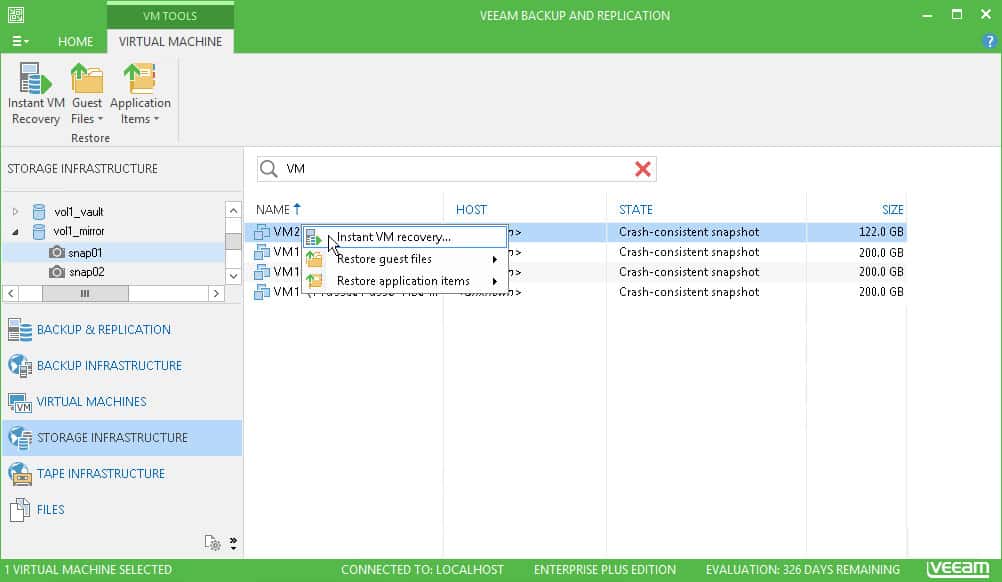
Veeam is a leader in backup, disaster recovery, and data management solutions for virtual, physical, and multi-cloud environments. The company provides a single platform for backup, data protection, and hybrid cloud management.
Key Features:
- Incremental backups. Forward and reverse incremental backups using Changed Block Tracking (CBT).
- Image-level backups of VSS-aware apps. Ensure application consistency for backups in VSS-aware apps (SQL, Exchange, AD, etc).
- Instant Recovery Engine. A next-gen recovery system that allows highly flexible image-level backups. Recovery a file, a VM, or multiple VMs at once.
- SureBackup® and SureReplica. Two automated recovery tests that guarantee backup and replicas recoverability.
- Reduced recovery footprint. Instead of recovering large VMware VMs, you can instead recover individual disks or files.
- Proactive alerting and reporting. More than 340 present alarms and 150 pre-built reports.
Why do we recommend it?
Get access to secure backups, AI-powered assistance, and instant recovery options with the Veeam Backup & Replication solution. It allows users to detect threats during the backup and prevent their data from ransomware.
The Veeam Backup & Replication is an all-in-one backup/recovery solution that lets you store snapshots, perform VMware backups, run replications, and provide continuous data protection.
Veeam's comprehensive backup solution lets you perform application-aware image-based backups using snapshot storage technology. You can move those backup copies to the cloud (or store them on-prem). And when it’s time to restore a VMware backup, you can recover individual files, application items, or perform a complete disaster recovery.
Who is it recommended for?
Veeam is one of the best cloud-based services for small businesses and home users thanks to its affordable pricing module and outstanding capabilities. Even a beginner with no technical expertise can make the best use of the tool to create backups for different environments.
Pros:
- Easy to use for both technical and non-technical users
- Supports system-level recovery and backups
- Can run on Windows or Linux operating systems
- Ideal for small businesses and home users
Cons:
- Would like more integrations into more hardware storage and NAS solutions
Price. Contact Veeam Pricing and Packaging for more information on pricing.
Download a free trial of Veeam Backup & Replication.
5. NAKIVO VM Backup and Replication
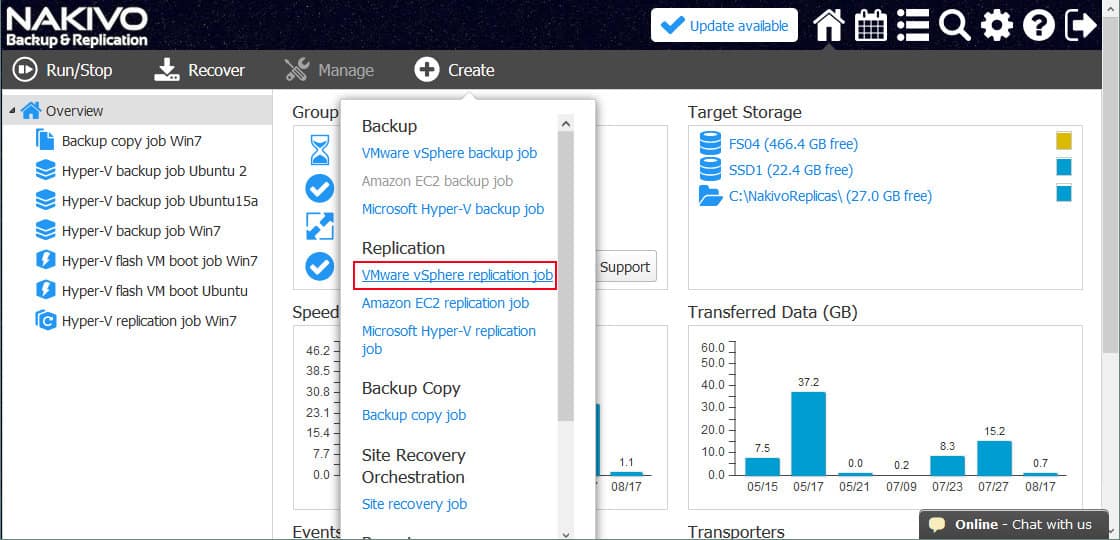
NAKIVO develops data protection and site recovery software for SMBs and enterprises. It won the “Best of VMworld 2018” Gold Award for Data Protection at VMworld 2018 US. Their flagship solution is NAKIVO Backup & Replication, which is used by +16,000 companies worldwide to protect data in virtual and hybrid environments.
Key Features:
- VMware Backups. Image-based incremental and app-aware backups for live VMware VMs.
- Recoverability Testing. Automatically test VMware backups to guarantee their recoverability and avoid errors.
- Variable Storage destination. Store your backups on public clouds (AWS, Azure, or Wasabi), private clouds, tape media, NAS, or deduplication appliances.
- Flash VM Boot: Have VMs booted directly from compressed or deduplicated backups.
- Job Chaining: A feature to help reduce management overhead. It sets VMware backup copies to run automatically after a VM backup job is complete.
Why do we recommend it?
Users can create and run recovery tests on image-based incremental backups for Hyper-V and VMware virtualization machines. Further, unlike some of the above tools, it allows storing all the backup data on public and private clouds.
The NAKIVO Backup & Replication solution has a strong focus on VMware vSphere. It can provide strong data protection for vCenter-managed and standalone ESXi workloads.
The solution performs image-based backups of VMware VMs. All VMware backups jobs use VMware’s proprietary CBT for incremental backups. NAKIVO also allows a granular restore for files or application objects and instant full VM recovery.
Who is it recommended for?
Large enterprises require cloud storage functionality as they have huge data and files. However, this functionality and a few more features are not supported by the NAKIVO Backup & Replication solution making it a suitable option for SMBs and enterprises.
Pros:
- Supports Hyper-V as well as VMWare
- Can detect and protect data from ransomware attacks
- Supports a wide range of backup options including incremental backups
- Has a simple yet intuitive interface
Cons:
- Does not include cloud storage – better suited for on-prem backup solutions
- Could use a longer trial period
Price: The price for the basic license starts at $99/socket. For more information get a quote.
Download a free trial of NAKIVO Backup & Replication.
6. Unitrends Backup
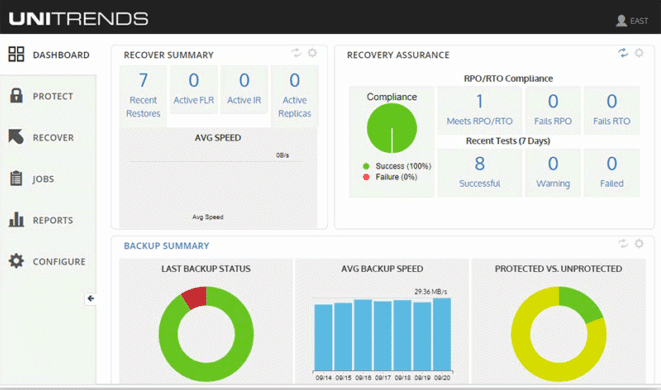
The Unitrends Backup software is an all-in-one solution with backup, replication, deduplication, archiving, and instant recovery capabilities. It is suitable for mid-sized companies, enterprises, or MSPs.
Key Features:
- UniView. A single unified and centralized management hub, that shows status, alerts, reports, jobs, etc.
- Automatic Testing for application restores. This feature measures the recovery time and actual points.
- Detects Ransomware attacks: Machine Learning and predictive analysis to detect Ransomware.
- Instant Recovery for VMware. A unique feature that creates a VM shell on a target vSphere host and connects the backed VMDK to the new VM.
- Global deduplication. For fast recovery and maximum retention. Dynamic VM inclusion. A policy-based dynamic inclusion and detection of VMs.
Why do we recommend it?
The Backup and Cloud Disaster Protection solution is quite easy to deploy and meets compliance requirements. With this tool, businesses can keep track of their application-aware VSS backups and prevent ransomware attacks thanks to the encryption feature.
The solution provides full agentless protection for VMWare vSphere. It offers both guest and hypervisor-level protection. It protects ESXi and ESXi-free VMs, and its management capabilities can also be fully integrated with vCenter and vCloud.
All Unitrends Backup options provide an application-level awareness to make sure all copied data is consistent. It can provide application-aware VSS backups for VMware VMs running Microsoft apps like MS Exchange, Active Directory, SharePoint, and SQL.
Who is it recommended for?
Unitrends Backup software is great for many businesses and managed service providers but still not a perfect solution for larger enterprise environments due to scalability challenges and large-scale deployment complexities.
Pros:
- Offers a simple dashboard to monitor backup status across an organization
- Can detect rouge encryption from ransomware
- Features automated testing of backups
- Supports ESXi VMs
Cons:
- Not the best option for larger enterprise environments
Price: Unitrends Backup pricing starts at $349.00, for up to ten resources and as a one-time payment. There is a free version and a free trial.
Download: Unitrends Backup offers a free trial for 30 days.
7. Altaro VM Backup
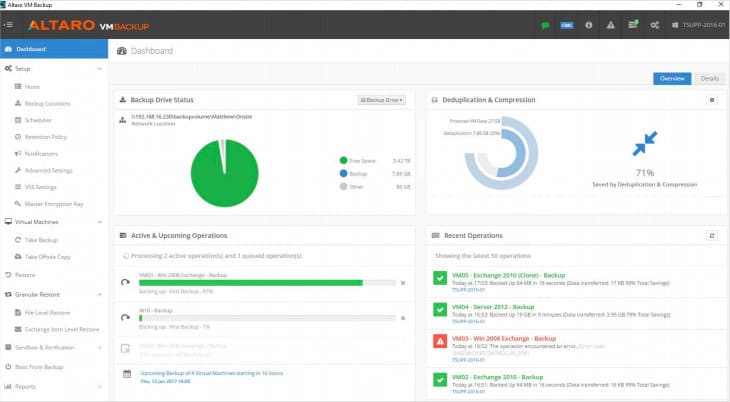
Altaro develops robust backup solutions for any business, IT resellers, consultants, and MSPs. Their flagship solution is Altaro VM Backup— a full backup, recovery, and replication for VMware (and Hyper-V) VMs.
Altaro VM Backup provides a single-view dashboard to monitor and manage backups and perform quick restores across all VMware hosts. From the same dashboard, you can drag and drop VMs into schedule and retention policies to introduce automation. Altaro VM Backup also has an automated backup verification integrity feature that tests and validates all backups. Additionally, you can replicate data to an offsite location or a removable disk.
Key Features:
- Copy backups to the cloud: Altaro VM Backup integrates with Azure, AWS S3, and Wasabi cloud storage.
- Granular Restore. Restore individual files, full VMs, or emails.
- Instant VM Boots from the backup without affecting backup integrity.
- Backup Health Monitor proactively keeps track of the backup storage’s health.
- Augmented Inline Deduplication for more efficient backups, faster speeds, and lower storage requirements.
- Supports VMware vCenter and Cluster Shared Volume.
- Continuous Data Protection (CDP) allows you to reduce backups frequency to as low as every five minutes.
Why do we recommend it?
The immutable cloud storage options supported by the tool help tamper-proof backup data, monitor backup health, and prevent ransomware attacks. Further, there's no need to keep extra data and pay hefty fees as retention functions flawlessly on the cloud repository.
The solution gives you granular restore capabilities and also lets you restore at different points in time, and to different hosts.
Who is it recommended for?
Managed Service providers, IT resellers, and consultants as well as businesses of all sizes can rely on the robust backup solution thanks to its comprehensive monitoring and management capabilities.
Pros:
- Supports a wide range of environments including Hyper-V
- Great interface, easy to see key backup metrics
- Supports virtualization recovery
- Has a version for MSPs and resellers
- Can detect changes in data and replace files, acting as a DLP tool
Cons:
- Would like to see more database recovery options, specifically recovering single databases rather than the entire VM
Price: Starts at $515 for a one-time price and up to 5VMs per VMware host. For more pricing information, get a quote.
Download: Download the Free Edition (up to 2 VMs/host). Or download the fully functional 30-day trial of Altaro VM Backup.
8. Iperius Backup
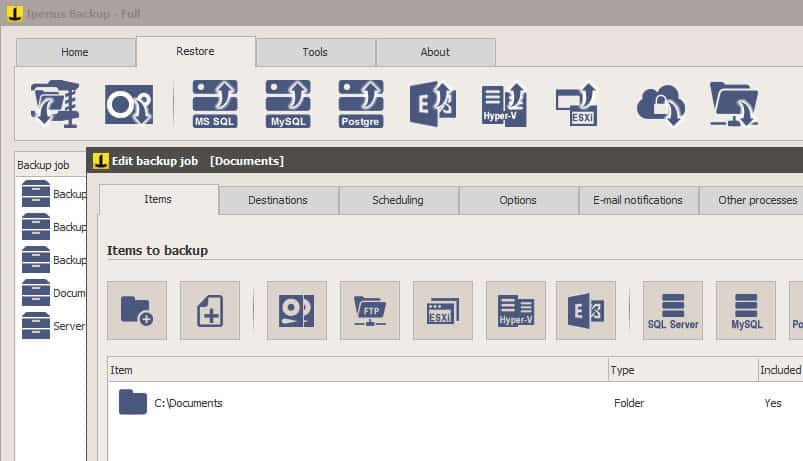
Iperius Backup is a backup solution for Windows PCs, servers, databases, and VMs. It allows automatic scheduled backups and replication of VMware virtual machines. You can perform either incremental or full backups from VMware to various devices, including NAS, USB, LTO Tape, or network. Additionally, you can backup and synchronize to different cloud storage services.
Key Features:
- VM replication from host to host or datastore to datastore.
- Incremental replication of ESXI Free hosts on source and destination.
- CBT/VDDK. Full support of VMware’s Changed Block Tracking (CBT/VDDK) technologies.
- Compatibility with vSphere ESXi Cluster.
Why do we recommend it?
Iperius Backup integrates well with VMWare backup processes and cloud services. Further, you can create backups for Hyper-V, ESXi, and vCenter virtual machines as well. You can manage and monitor multiple sites from a single console with the Iperius Backup solution.
With Iperius Backup, you can perform hot (agentless) backups of VMware ESXi, vCenter, and vSphere Hypervisor (ESXi Free) virtual machines. You can choose between full, or incremental/differential VMware backups using the CBT/VDDK technology. You can immediately restore full ESXi VMs (also to different hosts) or individual files.
Who is it recommended for?
Iperius Backup solution comes in varied editions, i.e., businesses of all sizes can invest in the tool and can make maximum benefit from it. The affordable pricing module, flexible options, and ease of use make it a versatile option for many businesses.
Pros:
- Supports integrations into cloud services like Google Drive, OneDrive, and Amazon S3
- Automatically encrypts backups using AES-256 bit encryption
- Supports database formats like MySQL and PostgreSQL, making it a solid choice among DBAs
Cons:
- Could use an updated interface
Price: The price for Iperius Backup Advanced VM starts at $260.00.
Download the Iperius Backup Free Edition or download a fully-featured trial of Iperius Backup Advanced.
Choosing the right tool for VMware Backups
Before backing up large VM environments, use a tool such as the SolarWinds Virtualization Manager to control VM sprawl, recover wasted resources, and manage orphaned VMDK files. This will help you run more efficiently and faster backups. Give it a try. They offer a free trial.
When it comes time to backup, try tools like Veeam Backup and Replication, NAKIVO VM, Vembu BDR Suite, Unitrends Backup, Altaro VM Backup, and Iperius Backup. These are all robust highly scalable tools for backup, replication, and recovery. They all offer free trials.
VMware Backup FAQs
What is backup in VMware?
VMware backup involves copying over the settings of a VMWare virtualization into a file and then storing that file elsewhere. The settings define the logical structure of how virtual machines are mapped to virtual servers and then the settings of those virtual servers with respect to the actual underlying physical server resources. The purpose of the backup is to recreate the virtual environment should a systemic disaster lose that environment.
How do I backup a VMware virtual machine?
You can backup a VMWare virtual machine but that VM has to be in a powered off state first. VMWare stores settings in files, within all data related to each VM stored in a folder within the directory structure of the VMWare implementation. These folders are found on the physical server that supports the VMWare hypervisor. You just have to copy each folder to a different location in order to back up your VMWare VMs.
How do I copy a VMware virtual machine to an external hard drive?
In order to copy a VMWare virtual machine to an external drive, such as a peripheral device or to a Cloud server, you first have to connect that drive so that it is visible within the directory structure of the computer on which the VMWare system is hosted. That is, plug in the drive or open an FTP client and connect to your cloud drive. Look in My Documents on Windows and then look for a folder called My Virtual Machines within that directory. Each of your VMs will have a folder in the My Virtual Machines directory. To copy to a peripheral, simply click on each, press Control-C, click on the external drive to open it and press Control-V to paste the folders. To copy them to a cloud directory, drag and drop the folders from the display of your local directory to the panel for your remote directory.