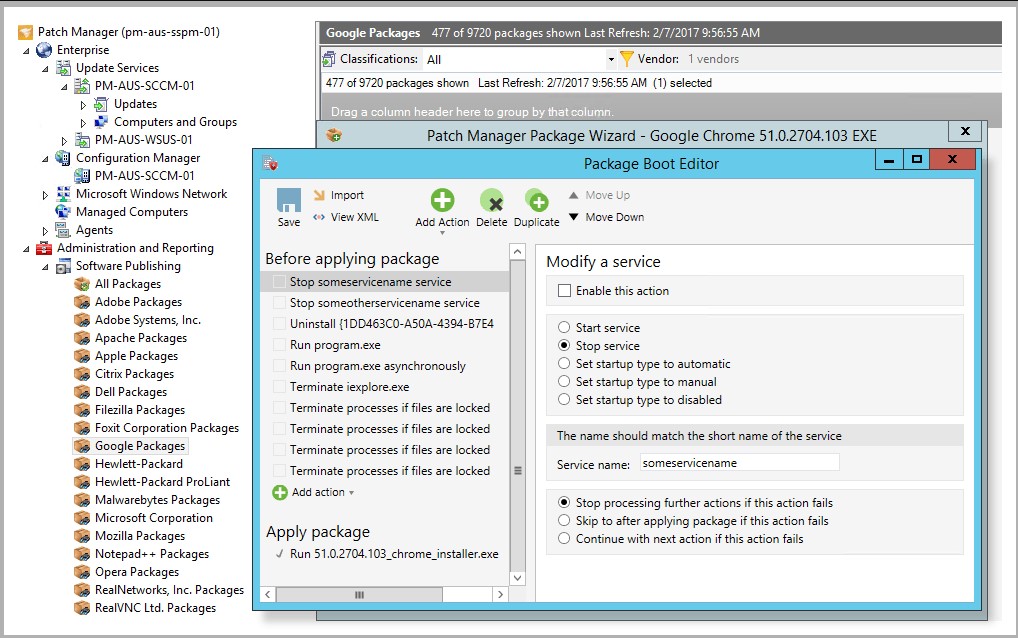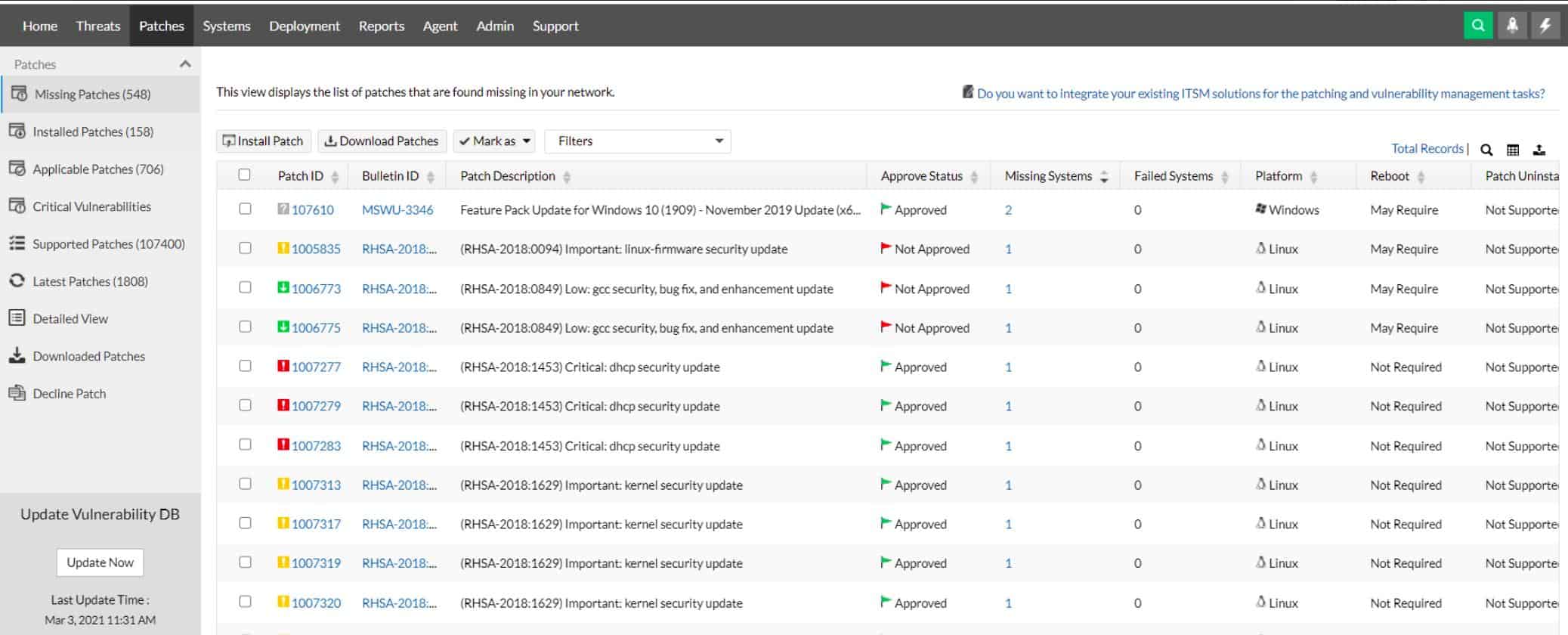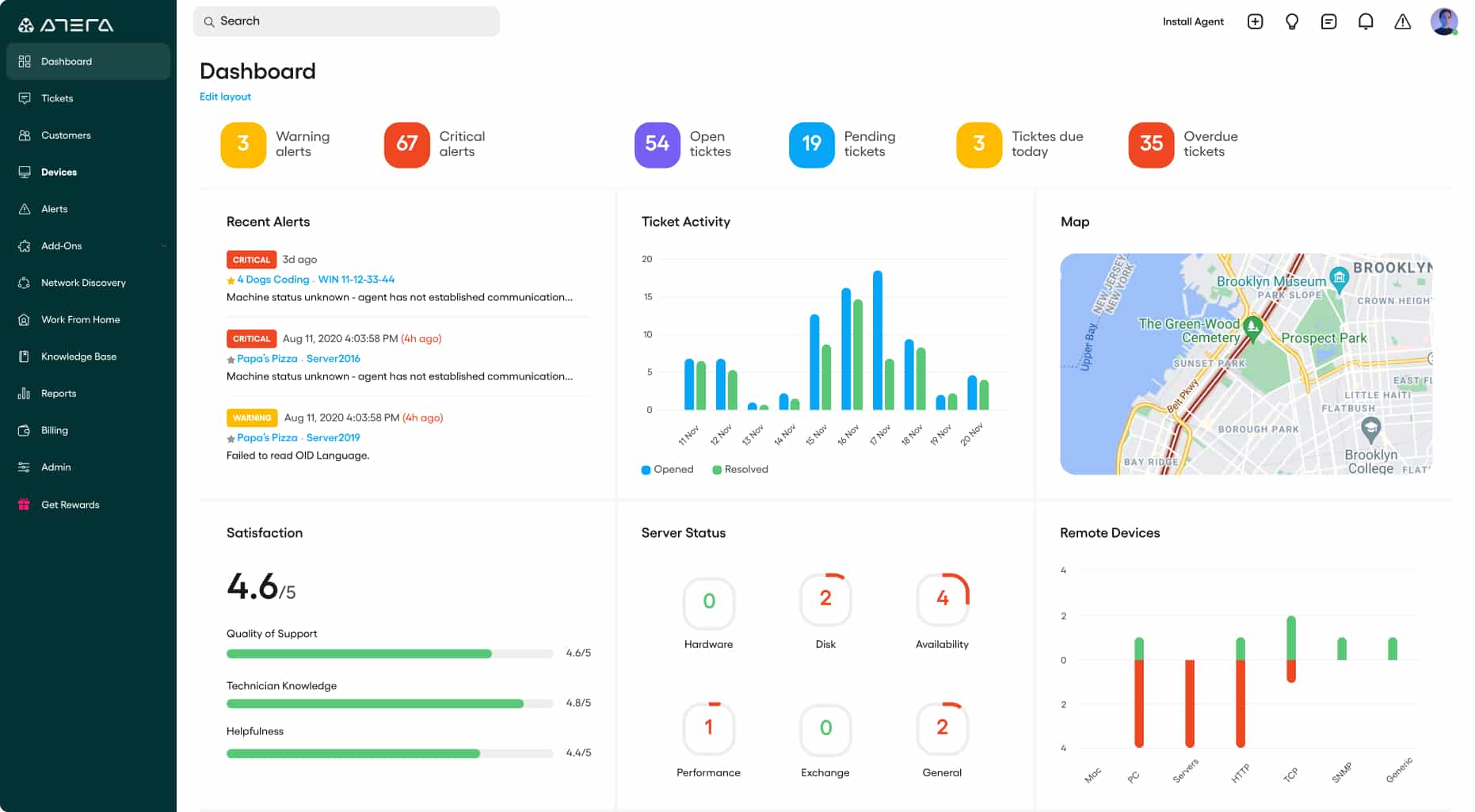Our funding comes from our readers, and we may earn a commission if you make a purchase through the links on our website.
WSUS Client Diagnostic Tools & Software for Troubleshooting WSUS Issues!
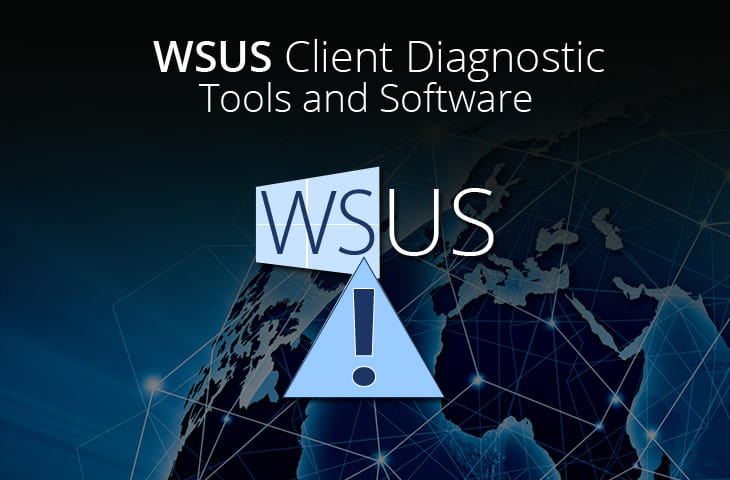
UPDATED: April 5, 2024
Windows Server Update Services (WSUS) is one of the most basic components of the Windows Server platforms.
It automatically downloads all the necessary updates from the official Microsoft update website and distributes them throughout your network of Windows computers. Although WSUS is an excellent tool for patch and update management, it lacks some functionalities.
One of the biggest challenges of people managing WSUS servers is when the clients are not reporting or communicating back to the server. Fortunately there are some alternatives or tools that can work together with the WSUS server to help diagnose and fix client problems.
Related Post: Best Network Troubleshooting Software & Tools
In this article we’ll review some of those tools and software that can help you diagnose WSUS clients.
Here is our list of the top WSUS Client Diagnostic tools:
- SolarWinds Patch Manager – EDITOR’S CHOICE This on-premises software package can implement WSUS and SCCM patch management. The service includes a diagnostic tool for the WSUS agent that can completely reinstall and reconfigure it. Runs on Windows Server. Start a 30-day free trial.
- ManageEngine Patch Manager Plus – FREE TRIAL this complete patch management system includes the scanning of endpoints to check on operating systems and software versions. It keeps checking on all endpoints and provides WSUS client availability tests. Installs on Windows and Windows Server. Start a 30-day free trial.
- Atera – FREE TRIAL A package of system management tools that includes a patch manager for Windows, macOS, and software packages. Get a 30-day free trial.
- ADFDesign’s WSUS Tool An open source package that can locate all WSUS client and check their operability.
- WSUS Offline Update An open source utility that enables computers that aren’t connected to the internet to be updated.
- BatchPatch A console that enables several patching systems, including WSUS to be accessed and run from one location.
What is WSUS?
Windows Server Update Services (WSUS) helps IT managers manage and install the latest Microsoft updates and works as a server/client architecture.
WSUS is a Windows service and program that manages the distribution of updates released by Microsoft Update, for a computer network.
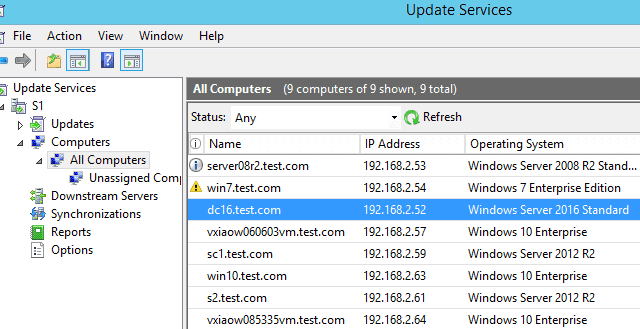
It automatically downloads these updates from the Microsoft website and then distributes them to all the computers.
The server manages and distributes all the updates such as hotfixes, service packs, device drivers, and feature packs for the clients.
It is a fundamental component of the Windows Server platforms.
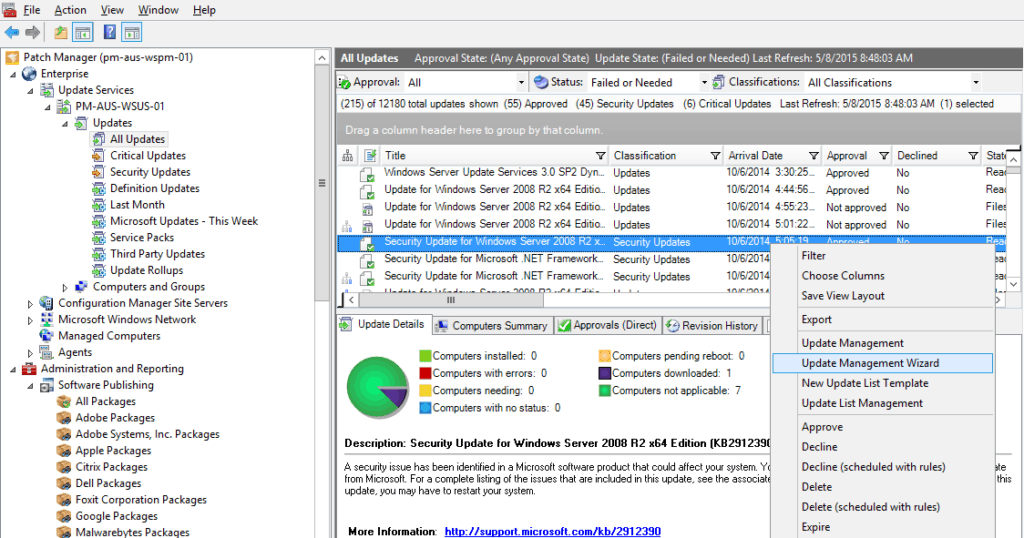
Diagnosing WSUS Clients
In a perfect world, WSUS Server would have full connectivity with its clients all the time.
But this is rarely the case. For many reasons, some or all the WSUS client agents may not report back to the WSUS server, and there is nothing that WSUS can do here.
Many admins have to walk to every computer and start troubleshooting.
When this disconnection between WSUS clients and servers exists, you need third-party tools to help you diagnose the issues.
To fill some gaps left by WSUS, some people look for alternatives or tools that can use in conjunction.
Some of the most important diagnostics that you should consider running on failed WSUS clients are:
- Check the client’s state Verify the computer for admin rights, the Automatic Update services, and other related processes and services.
- Verify the Windows Automatic Updates (AU) configuration Check the AU configuration settings, such as proxy, state, etc.
- Check the connection to the server Test connectivity with the server and attempt to find the issue.
- Reporting and logging Client should save logs or create reports that might help in identifying the issue later.
- Find alternative ways to update In case the WSUS Server is unable to communicate with its clients, you can use alternative methods to keep all clients updated.
The Best WSUS Client Diagnostic Tools & Software
What should you look for in WSUS client diagnostic tools?
We reviewed the market for software that assists with troubleshooting WSUS and analyzed the options based on the following criteria:
- A system that has a better interface than native WSUS management tools
- A service that will enable updates to be paused for investigation
- A scheduler that will let you postpone updates to out-of-hours periods
- A tool that can detect and resolve connection problems
- A system that keeps track of the existing software and operating system inventory
- An opportunity for a no-cost assessment period or a free tool
- A free system or a paid system that offers value for money
With these selection criteria in mind, we have investigated the best WSUS management tools that are really worth trialing. Some of the tools on this list are free to use.
The following WSUS client diagnostics tools and software will help you find issues at the client-side, reboot the system, or find other ways to update remotely.
1. SolarWinds Patch Manager – FREE TRIAL
SolarWinds Patch Manager includes a menu of patch-related services, including the ability to manage and extend WSUS and SCCM to be the main channel for system-wide patch management.
As well as performing all patch management functions, the SolarWinds Patch Manager includes WSUS agent repair utilities. You can diagnose agents with this tool and let the system reinstall or update the software where appropriate. The service will also reconfigure the agent according to your local policies.
Key Features
- Automatic patch rollout and dependency analysis: streamline the patching process.
- Integration with WSUS and SCCM: extends support for third-party patches alongside Microsoft products.
- Diagnostic tools: allow for monitoring and troubleshooting of WSUS agent health.
- Ability to reinstall or reconfigure WSUS agents: simplifies maintenance and troubleshooting.
Why do we recommend it?
SolarWinds Patch Manager is highly recommended for organizations seeking comprehensive and automated patch management solutions. By extending WSUS and SCCM to support third-party patches, it simplifies and centralizes patch management across the entire system. The inclusion of diagnostic tools for WSUS agent health and the ability to reinstall or reconfigure agents adds an extra layer of control and troubleshooting capability. With its automated patch rollout and dependency analysis features, Patch Manager streamlines the patching process and ensures timely updates without manual intervention. Overall, it offers an efficient and reliable solution for maintaining the security and stability of IT environments.
Scheduled maintenance windows and termination status reporting ensure minimal disruption during patch deployment.
The Patch Manager lets you integrate third-party patches into the Microsoft system. This simplifies and centralizes status tracking so that you don’t have to visit several consoles to make sure all of your patches are installed successfully. The system also includes a diagnostic system that checks why patches didn’t install successfully. When the patch manager receives a new patch, it checks for dependencies and if there are a number of related patches and updates to install, it will order the rollout of these installers according to dependencies.
You can leave the patch manager to apply patches on a schedule overnight and set it up with a calendar giving it dates and times when it can kick off without disturbing users or batch jobs.
Who is it recommended for?
SolarWinds Patch Manager is recommended for IT administrators and organizations of all sizes that prioritize efficient and centralized patch management. It is particularly well-suited for environments heavily reliant on WSUS and SCCM for patch distribution. While the comprehensive nature of the tool may require some time to fully learn its features, the benefits of automated patching, diagnostic capabilities, and third-party patch support make it an ideal choice for organizations looking to enhance their patch management workflows. Whether managing a small business network or a large enterprise environment, SolarWinds Patch Manager offers the flexibility and scalability to meet diverse patch management needs.
Pros:
- Extends WSUS and SCCM to support third-party patch management.
- Includes diagnostics tools for monitoring WSUS agent health and troubleshooting.
- Automated patch rollout saves time and effort by streamlining the patching process.
- Offers comprehensive patch automation capabilities.
Cons:
- Due to its comprehensive nature, it may require significant time to fully learn all features and functionalities.
Price: The Patch Manager is available on a perpetual license or an annual subscription. The perpetual license starts at $3,938 and the subscription starts at $1,976. The price you pay depends on the number of endpoints being managed. Start a 30-day free trial.
EDITOR'S CHOICE
SolarWinds Patch Manager is our top pick for a WSUS diagnostic tool because the diagnostics are added into the main patch management package at no extra cost – so it is essentially free. This WSUS agent manager will reinstall the agent if it detects problems and it can also reconfigure the agent according to your local policies. The SolarWinds Patch Manager can adapt WSUS and SCCM to manage all of your software, not just Microsoft products.
Download: Start 30-day Free Trial
Official Site: solarwinds.com/patch-manager/registration
OS: Windows Server
2. ManageEngine Patch Manager Plus – FREE TRIAL
ManageEngine Patch Manager Plus is primarily concerned with WSUS servers. However, it also makes constant checks on endpoints and implements patch rollouts, which means it is constantly testing the availability and functionality of WSUS agents/clients as well.
Key Features
- Flexible Deployment Options: ManageEngine Patch Manager Plus can be installed on both Windows and Linux platforms, offering versatility in deployment.
- Comprehensive Endpoint Monitoring: Constant checks on endpoints ensure timely patch rollouts and efficient monitoring of WSUS agents/clients.
- Integrated Reporting: The tool offers in-depth reporting capabilities, ideal for enterprise management and MSPs to track patch compliance and system vulnerabilities.
- Cross-Platform Compatibility: Supports a wide range of platforms including Windows, Windows Server, macOS, Debian, Ubuntu, CentOS, RHEL, and SuSE Enterprise Linux.
- Free Trial and SaaS Version: Users can access a 30-day free trial of the full on-premises package or the cloud service, allowing them to evaluate the product's suitability for their environment.
Why do we recommend it?
ManageEngine Patch Manager Plus offers a comprehensive solution for patch management, combining the functionalities of WSUS servers with constant checks on endpoints. We recommend this tool due to its flexibility in deployment across multiple platforms, including Windows and Linux, as well as its in-depth reporting capabilities, which are particularly beneficial for enterprise management or Managed Service Providers (MSPs). Our recommendation is based on our own testing of the product and its effectiveness in streamlining patch management processes.
The ManageEngine system itself uses agents that need to be installed on monitored endpoints. These are available for Windows, Windows Server, macOS, and Debian, Ubuntu, CentOS, RHEL, and SuSE Enterprise Linux. While scanning the local machine for software, the system takes over much of the work of the WSUS client. This service integrates update functions into WSUS, so it also monitors the functions of the WSUS client and alerts the system administrator if patch installation fails. This allows further investigation into issues such as connectivity.
ManageEngine Patch Manager Plus installs on Windows and Windows Server and there is also a SaaS version available from the cloud. The system is free to use to manage up to 25 devices. You can get a 30-day free trial of the full on-premises package or the cloud service.
Who is it recommended for?
ManageEngine Patch Manager Plus is recommended for IT administrators, enterprise managers, and MSPs who are responsible for maintaining the security and functionality of a network's endpoints. It caters to organizations of various sizes and industries, providing flexible deployment options and robust reporting features. Additionally, it is suitable for those seeking a comprehensive patch management solution that integrates seamlessly with existing infrastructure.
Pros:
- Flexible Deployment: Offers flexible deployment options across multiple platforms.
- Platform Compatibility: Can be installed on both Windows and Linux platforms, enhancing flexibility.
- In-depth Reporting: Provides comprehensive reporting capabilities, particularly beneficial for enterprise management or MSPs.
- Integration: Integrated into more applications than most patch management solutions, ensuring comprehensive coverage.
- Cross-Platform Support: Supports a wide range of platforms, catering to diverse IT environments.
Cons:
- Steep Learning Curve: ManageEngine Patch Manager Plus is feature-rich, requiring time to fully explore and learn its functionalities.
Free version available. Contact ManageEngine to get a quote on the full version. Access the free trial for the cloud version or the on-premises edition.
3. Atera – FREE TRIAL
Atera is a SaaS package that was designed to support managed service providers (MSPs) with all of the tools they need to run their own businesses and run the remote systems of their clients. Among the tools in this package is a patch manager.
Key Features
- Cloud-Based Console: Accessible through any standard web browser, offering convenience and flexibility in management.
- Patch Management: Automatically updates Windows and macOS systems with available patches, ensuring security and compliance.
- Scheduled Maintenance Tasks: Allows maintenance tasks, including software and OS updates, to be launched on a schedule, enhancing efficiency.
- Remote Access Tools: Provides remote access tools for maintenance and support, enabling technicians to troubleshoot issues efficiently.
- Ticketing System: Includes a ticketing system for seamless team and task management, as well as user communication, streamlining workflow processes.
Why do we recommend it?
Atera provides a comprehensive SaaS package tailored to support Managed Service Providers (MSPs) in efficiently managing their businesses and remote client systems. The inclusion of a robust patch manager makes it an essential tool for ensuring the security and functionality of endpoints. We recommend Atera for its user-friendly interface accessible via any standard web browser, making it suitable for independent technicians and MSPs of all sizes. Our recommendation is based on our firsthand experience testing the product's capabilities and its seamless integration into MSP workflows.
The Atera system is delivered from the cloud and so the console for the Patch Manager can be accessed through any standard Web browser. Pricing for the Atera system is a subscription per technician, so it is a great service for independent technicians as well as MSPs of all sizes.
The Patch Manager will update Windows and macOS whenever patches become available. It can also be used to install and update software packages. The interface allows maintenance tasks to be launched on a schedule as well.
Who is it recommended for?
Atera is recommended for Managed Service Providers (MSPs) and independent technicians seeking an all-in-one solution for managing their businesses and remote client systems. With pricing structured as a subscription per technician, it caters to businesses of varying sizes. Additionally, its cloud-based delivery ensures accessibility from anywhere, making it ideal for remote management scenarios.
Pros:
- Comprehensive Monitoring: Monitors remote systems effectively, ensuring proactive maintenance and security.
- Integrated Ticketing System: Includes a ticketing system for streamlined team collaboration and customer communication.
- Scheduled Updates: Allows scheduled software and OS updates, reducing manual intervention and enhancing system reliability.
- Remote Access Tools: Provides remote access tools for efficient maintenance and support tasks, improving response times.
- User-Friendly Interface: Offers a user-friendly interface accessible via any standard web browser, enhancing accessibility and ease of use.
Cons:
- Paid Extra for Network Device Discovery: Network device discovery feature is available as a paid extra, potentially increasing overall cost for comprehensive network management.
There are three plans available with prices starting at $99 per month per technician. You can get a 30-day free trial.
4. ADFDesign’s WSUS Tool
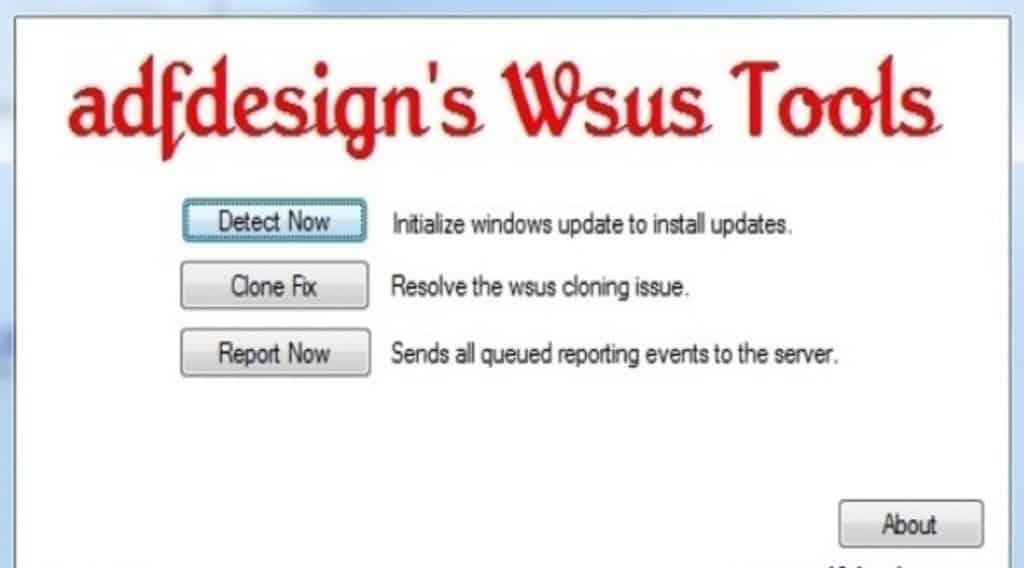
ADFDesign creates free and open-source software. Adfdesign’s Wsus Tool is a front-end graphical software that debugs and manages WSUS. The tool can perform multiple actions on WSUS clients with limited accounts and strict group policies.
Key Features
- Free and Open Source: ADFDesign’s WSUS Tool is completely free and open-source, ensuring accessibility and transparency.
- Client Management Functions: Offers multiple actions on WSUS clients, including detection, fixing failures, and reporting functionality.
- Lightweight: Utilizes minimal system resources, making it suitable for environments with limited resources.
- User-Friendly Interface: Despite its simplicity, the tool provides a user-friendly interface for easy navigation and operation.
- Effective Issue Resolution: Helps in diagnosing and fixing common issues on WSUS clients, enhancing system reliability.
Why do we recommend it?
ADFDesign’s WSUS Tool offers a straightforward and efficient solution for managing and debugging WSUS (Windows Server Update Services). Despite its simplicity, the tool proves invaluable in diagnosing and fixing common issues on WSUS clients. We recommend this tool for its user-friendly interface and effectiveness in addressing common WSUS-related problems. Our recommendation is based on our own testing of the tool and its practical utility in smaller network environments. With its free and open-source nature, it provides a cost-effective solution for network administrators.
To use ADFDesign WSUS Tool, you’ll need to install the wuaucltl.exe to run in the background for each WSUS client.
The tool can perform three primary functions:
- Detect Now: This function detects all the clients with the wuaucltl.exe
- Clone Fix: This function tries to fix the failure in the client. Removes some registry values and restarts the wuauserv service, and resets authorization.
- Report now. Runs the reporting functionality on the WSUS client and saves the logs.
Although ADFDesign’s WSUS Tool is a simple piece of software, it can help you in diagnosing and fixing common issues on the WSUS clients.
Who is it recommended for?
ADFDesign’s WSUS Tool is recommended for administrators or IT professionals managing smaller networks seeking a simple and effective solution for WSUS management and debugging. It is particularly suitable for environments with limited resources or those preferring open-source software solutions. With its lightweight design, it proves beneficial for networks where system resources are a concern. The user-friendly interface makes it accessible even for less experienced administrators. Additionally, its effectiveness in diagnosing and fixing common WSUS issues makes it an essential tool for maintaining system reliability.
Pros:
- Cost-Effective Solution: Completely free and open-source, making it accessible for smaller networks with budget constraints.
- Suitable for Smaller Networks: Best suited for smaller networks seeking a simple WSUS solution without complex features.
- Lightweight: Uses minimal system resources, ensuring efficient performance without slowing down the system.
- User-Friendly Interface: Despite its limited features, offers a straightforward and easy-to-use interface for administrators.
- Effective Issue Diagnosis and Fixing: Helps in diagnosing and fixing common issues on WSUS clients, ensuring system reliability.
Cons:
- Limited Interface Design: The interface reflects an outdated design, which may not appeal to users accustomed to modern UI standards.
- Not Suitable for Larger Networks: Lacks advanced features and scalability, making it less suitable for larger networks relying heavily on WSUS management.
ADFDesign is free to download and open source.
5. WSUS Offline Update
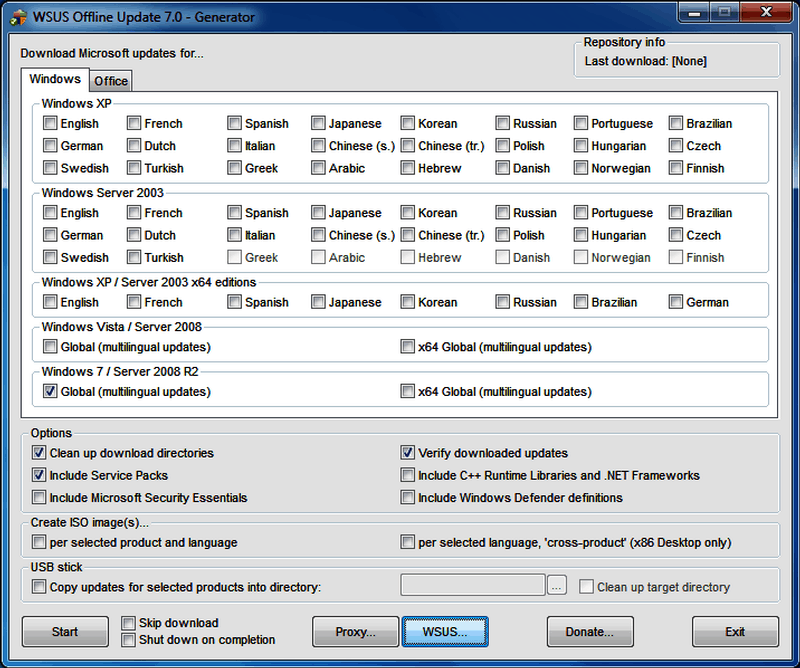
WSUS Offline Update is a free and open-source tool that updates any computer running Microsoft Windows or Office without an Internet connection. The software is designed for updating clients and servers efficiently through a process that downloads the updates directly from Microsoft servers and deploys them. To make it work, you have to install the UpdateInstaller.exe and choose the update installation options on each target client.
Key Features
- Offline Update Capability: Updates computers without requiring an Internet connection, ensuring accessibility in restricted environments.
- Direct Update Deployment: Downloads updates directly from Microsoft servers and deploys them efficiently, simplifying the update process.
- User-Friendly Interface: Offers a simple interface that is easy to learn, enhancing usability for administrators and technicians.
- Suitable for Smaller Networks: Great for smaller networks or standalone systems where internet connectivity is limited or unreliable.
- Free and Open Source: A free open-source project, providing cost-effective update management solutions for various Windows and Office installations.
Why do we recommend it?
WSUS Offline Update is a commendable solution for updating computers running Microsoft Windows or Office without requiring an Internet connection. This free and open-source tool simplifies the update process by directly downloading updates from Microsoft servers and deploying them efficiently. We recommend WSUS Offline Update for its effectiveness in keeping all clients up to date, even in environments where internet connectivity is limited. Our recommendation is based on our extensive testing of the tool and its ability to streamline update procedures for various Windows and Office installations. With its user-friendly interface and offline capabilities, it serves as an essential tool for ensuring system security and performance.
WSUS Offline Update is an excellent alternative to update computers that are unable to communicate with the WSUS server.
Although it does not troubleshoot connections between WSUS clients and servers, it does keep all your clients up to date without an Internet connection.
Who is it recommended for?
WSUS Offline Update is recommended for IT administrators or technicians managing computers in environments where internet connectivity is restricted or unreliable. It is particularly suitable for smaller networks or standalone systems requiring regular updates without access to a WSUS server. With its simplicity and offline capabilities, it caters to users seeking a straightforward solution for maintaining system integrity. Additionally, it is beneficial for users who prefer open-source software solutions for their update management needs. Whether for home users or small businesses, WSUS Offline Update provides a reliable method for keeping systems up to date.
Pros:
- Free and Open Source: A free open-source project, providing cost-effective update management solutions.
- Simple Interface: Offers a straightforward interface that is easy to learn, suitable for users of all skill levels.
- Offline Update Capability: Great for those looking for an offline WSUS tool for smaller network environments.
- Direct Update Deployment: Downloads updates directly from Microsoft servers, ensuring efficient deployment without internet access.
- Suitable for Restricted Environments: Ideal for environments where internet connectivity is limited or unreliable, ensuring all clients stay up to date.
Cons:
- Installation Required on Each Machine: Requires installation of an executable on each machine you wish to manage, which may be cumbersome for large deployments.
- Limited for Larger Deployments: Some limitations make it unsuitable for larger WSUS deployments with extensive infrastructure.
- Lacks Troubleshooting Options: Does not offer extensive troubleshooting options for resolving connection issues between WSUS clients and servers.
WSUS Offline Update is free and open source. However, they accept donations. Download the Latest version of WSUS Offline Update from its official site.
6. BatchPatch
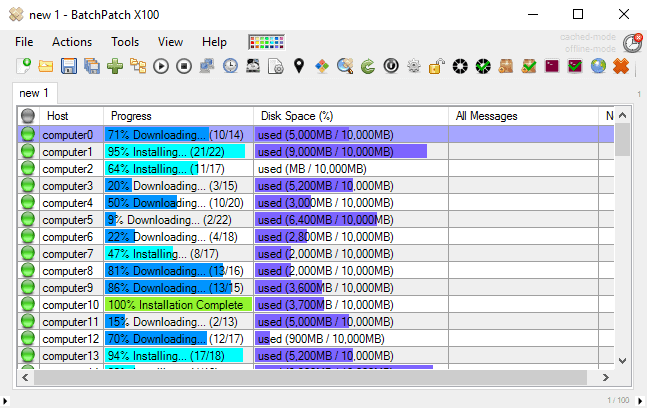
BatchPatch is a powerful Windows updating solution. It can be used as an alternative to or in conjunction with WSUS. You can use BatchPatch as a central console to deploy Windows updates or third-party patches simultaneously to multiple clients.
Key Features
- Centralized Update Deployment: Allows simultaneous deployment of Windows updates and third-party patches to multiple clients from a central console.
- Remote Management: Enables remote rebooting and monitoring of patching status across all computers, enhancing efficiency in update management.
- Enhanced Reporting: Provides in-depth reporting and improved management capabilities compared to standard WSUS servers, ensuring comprehensive oversight of patching processes.
- Diagnostic Functionality: Offers client querying functionality for independent diagnostics and troubleshooting, enhancing reliability in managing endpoints.
- Offline Update Capability: Supports offline updates for clients without internet connectivity, ensuring updates can be applied even in restricted environments.
Why do we recommend it?
BatchPatch offers a robust Windows updating solution, providing administrators with the flexibility to deploy updates centrally and efficiently. As an alternative to or in conjunction with WSUS, BatchPatch streamlines the update process by allowing simultaneous deployment of Windows updates and third-party patches to multiple clients from a central console. We recommend BatchPatch for its comprehensive management and reporting capabilities, which surpass those of traditional WSUS servers. Our recommendation is based on our extensive testing of the tool's functionalities and its effectiveness in simplifying patch management tasks across endpoints.
You can also perform a remote reboot and monitor the status of patching in all your computers. BatchPatch has better management and reporting capabilities from the traditional WSUS server.
Although it does not precisely fix WSUS failed connections, it can access the WSUS clients and run independent diagnostics. The tool comes with a client querying functionality that allows you to access each client remotely and run diagnostics.
Once, you have access to the WSUS client; you can manually reboot, shut down, restart the WSUS service, or run custom scripts. If the client does not have an Internet connection, it can also perform offline updates.
Who is it recommended for?
BatchPatch is recommended for IT administrators managing Windows systems who require a centralized solution for deploying updates and managing patching processes across multiple clients. It serves as an excellent alternative or complement to WSUS, offering enhanced management and reporting features. With its user-friendly interface and remote management capabilities, it caters to administrators seeking efficient update deployment and monitoring. Additionally, BatchPatch is suitable for environments where connectivity issues may arise, as it provides independent diagnostics and remote access functionalities.
Pros:
- Versatile Deployment Options: Can replace or work alongside WSUS, offering flexibility in patch management strategies.
- Intuitive Interface: The interface is user-friendly and utilizes color effectively to display update progress across endpoints, enhancing visibility.
- Comprehensive Reporting: Provides in-depth reporting capabilities, allowing administrators to gain insights into patching status and compliance.
- Enhanced Management: Offers improved management features compared to standard WSUS servers, streamlining patch management tasks.
- Remote Management Capabilities: Allows remote access to clients for diagnostics, rebooting, service restarts, and script execution, enhancing efficiency in managing endpoints.
Cons:
- Limited Connectivity Troubleshooting Features: Would benefit from additional features for troubleshooting connectivity issues between clients and servers, enhancing overall reliability in patch deployment.
The price for BatchPatch starts at $399 for a one-user license and one year of support. Get the FREE fully-functional trial version of BatchPatch for up to four target hosts.
Summary
WSUS is secure, easy to install and use, and comes as a free add-on with Windows Servers.
Although it is an excellent patching solution for Windows systems, there are still many limitations with the software, especially in large networks. With companies scaling their IT infrastructure, using hybrid OS and cloud environments, WSUS is not a practical patching option anymore.
IT professionals running large networks are starting to embrace WSUS alternatives or tools to work in conjunction with the WSUS server. These tools can help diagnose unreachable WSUS clients, fix connectivity, verify Automatic Update configuration on target, and even reboot systems.
Most of the software shown above is free, or at least they offer a free trial for a limited time. So there is no excuse to start troubleshooting and diagnosing your WSUS clients today.
WSUS Client Diagnostic Tools & Software FAQs
What are some common issues with WSUS?
Some common issues with WSUS include:
- Clients not reporting status to the WSUS server
- Updates failing to install on clients
- Slow performance or timeouts when accessing the WSUS console
- High network utilization caused by WSUS updates
- WSUS database corruption or other database-related issues
How do I diagnose issues with WSUS?
Diagnosing issues with WSUS involves several steps, including:
- Gathering information about the environment and the specific issue.
- Checking the event logs and other relevant logs for errors and warnings.
- Verifying that the WSUS components and services are functioning correctly.
- Checking the network connectivity and firewall settings.
- Checking the database status and performance.
- Checking the client configuration and update status.
Alternatively, using a WSUS client diagnostic tool can significantly reduce your time spent troubleshooting and avoid issues all together.
What tools can I use to diagnose issues with WSUS?
- Several tools can be used to diagnose issues with WSUS, including:
SolarWinds Patch Manager: Takes over WSUS and SCCM management - Event Viewer: Check the event logs for errors and warnings related to WSUS.
- Windows Update Client Diagnostic Tool: This tool can be used to diagnose client-side issues with WSUS updates.
- WSUSutil: This is a command-line tool that can be used to manage the WSUS server and diagnose issues.
- SQL Server Management Studio: This tool can be used to diagnose database-related issues with WSUS.
What should I do if I encounter a problem with WSUS?
If you encounter a problem with WSUS, the first step is to gather information about the issue and the environment, including the event logs and other relevant logs. You can then use this information to identify the root cause of the issue and take appropriate action, such as restarting services, reconfiguring settings, or repairing the database. If the issue cannot be resolved, you may need to seek additional support from Microsoft or a third-party vendor.