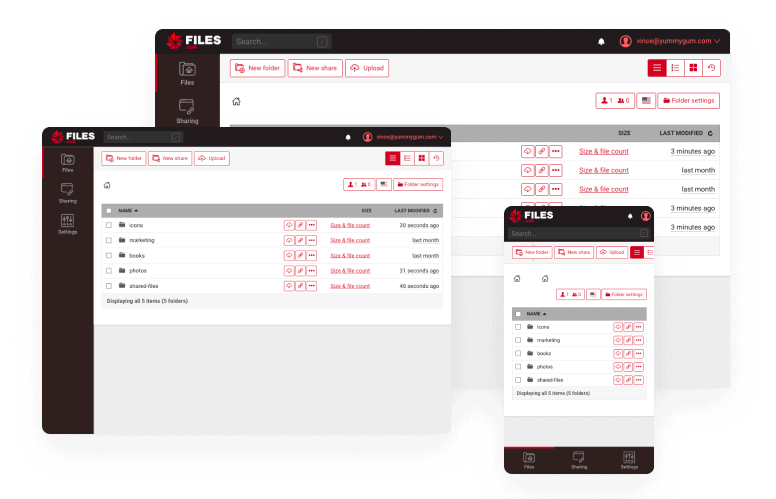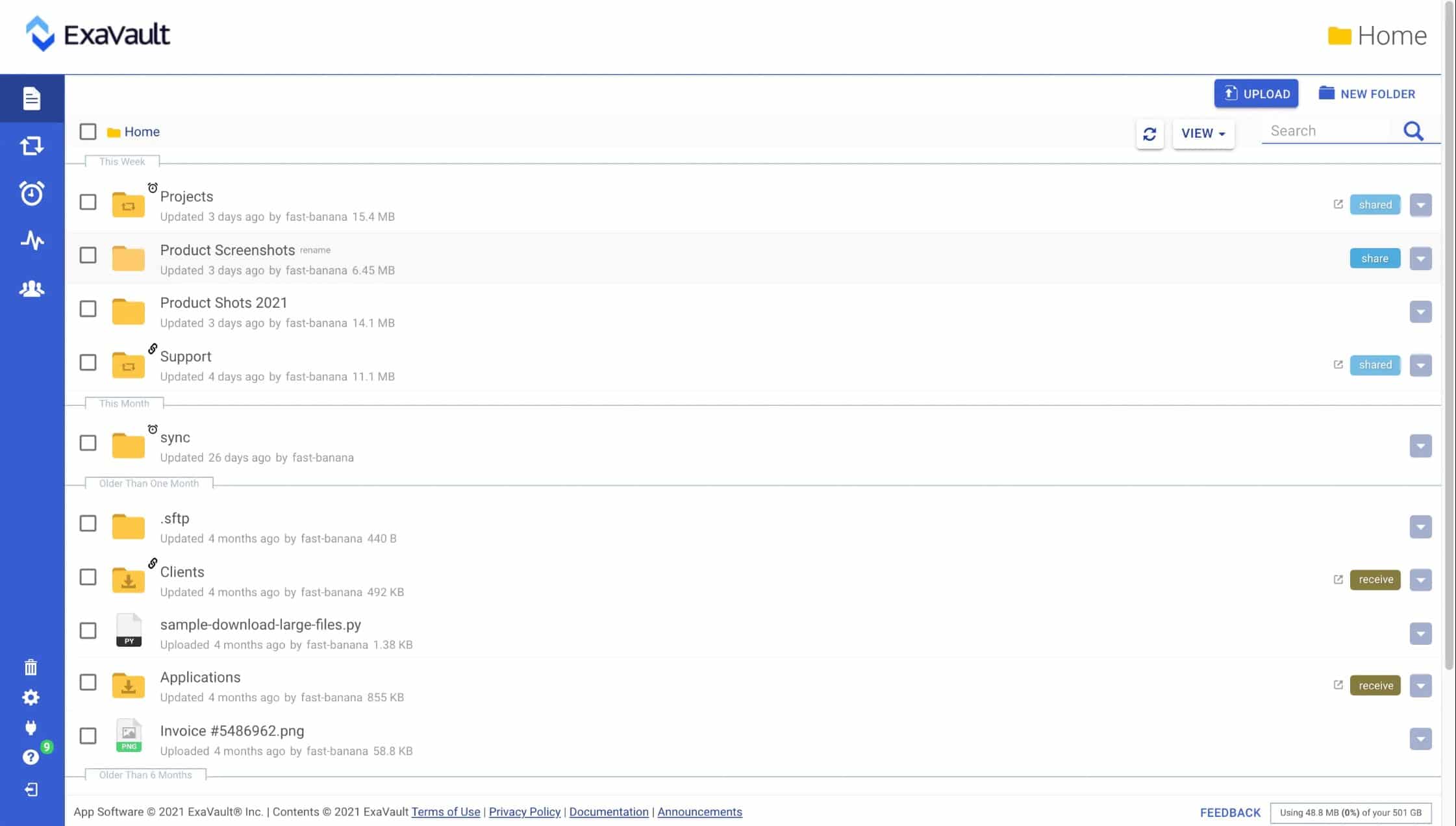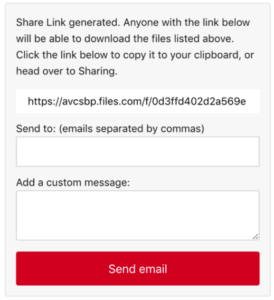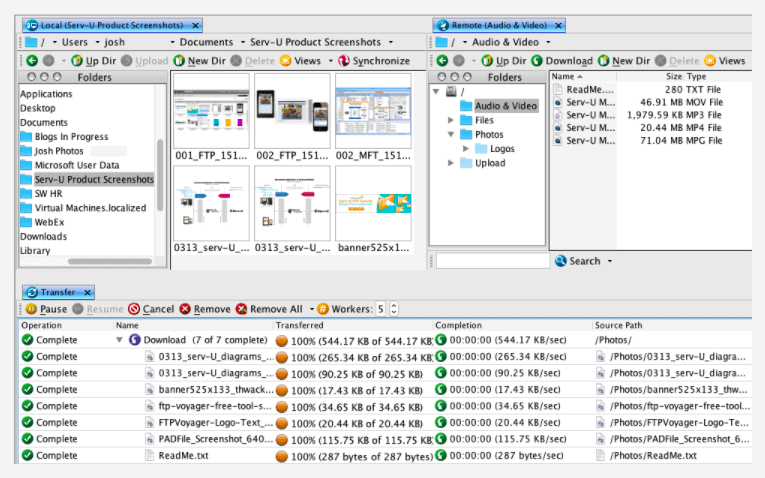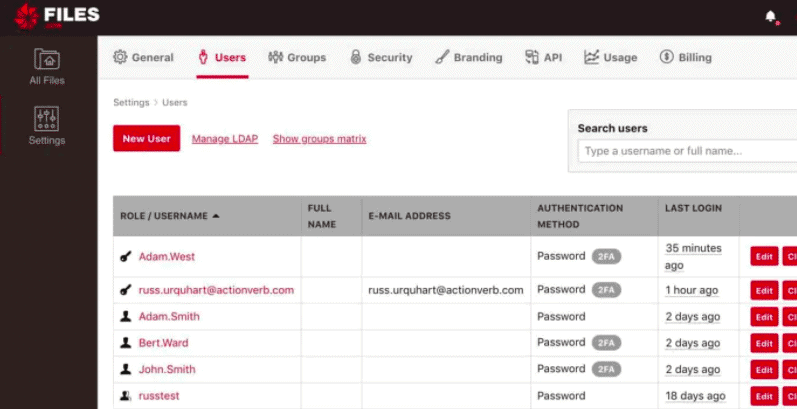Our funding comes from our readers, and we may earn a commission if you make a purchase through the links on our website.
The Best Ways to Transfer, Send or Share Large Files
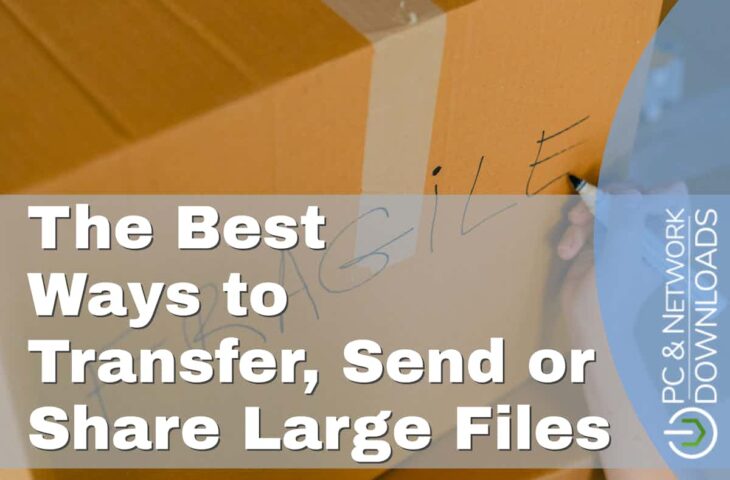
UPDATED: March 11, 2024
In this post, we’ll go through the eight best methods to transfer and share large files. Whether you need to upload a couple of files, your entire media collection, or database backups— the following methods will give you flexibility, speed/security at various prices.
Here is our list of the best tools to transfer, send, or share large files:
- Files.com – EDITOR'S CHOICE It can work as a client and server both, which makes it easier for users to connect with any customer or partner. Start a 7-day free trial.
- ExaVault – FREE TRIAL It uses intelligence file sync, which keeps records of files to prevent duplication. Start a 30-day free trial.
- The SolarWinds FTP Suite You can securely send files from mobile and web with permission and other file transfer settings. Get the free unlimited FTP client
- WebDAV HTTP-based File Transfer With the help of webDav, you can edit and manage your files remotely on a web server.
- P2P – BitTorrent BitTorrent is basically a communication protocol that allows users to share files virtually in a decentralized manner.
The Best ways to Transfer, Send, or Share Large Files
Our methodology for selecting the best ways to send large files
We reviewed the market for secure file-sharing software and analyzed options based on the following criteria:
- A service that can be integrated into email systems to store attachments
- Encryption to protect data in motion and at rest
- An admin account that can create sub-accounts for individual users
- Link mailing for access invitations
- User access controls over files and folders
- A free trial or a demo that provides an opportunity to examine the system before buying
- Value for money from a tool that offers a secure file management solution at a fair price
With these selection criteria in mind, we identified a number of secure file-sharing tools that reduce the cost of file management.
1. Cloud Storage
Popular cloud storage providers such as Google Drive, Dropbox, Files.com, ExaVault.com, Amazon Cloud Drive, Apple iCloud, and OneDrive provide a great deal of flexibility when it comes to storing and transferring data. Most of these cloud storage solutions offer free storage but are cost-efficient when you want to scale.
For example, you can get free cloud storage from Google Drive for the first 15GBs. Another popular cloud storage is Dropbox, which offers free storage for less than 2GBs, but you can upgrade to 2TBs of storage, for $19.99.
Files.com – FREE TRIAL
Files.com, a secure file-sharing for businesses, starts only at $10.00/month/user and 1TB of monthly usage (and scale to 5TBs, for $15.00). Sign up to get a free 7-day trial with Files.com.
Key Features:
- Dozens of integrations: it comes with lots of built-in integrations such as Microsoft Azure, SharePoint, and more. Users can also make custom integration using CLI, SDKs, and API.
- Security and compliance: the data is 100% protected and safely accessed by users from remote locations.
- Easy collaboration and file sharing: users can send invites to specific persons or groups to access the files securely.
- Real-time co-editing: users can use Microsoft Office apps while allowing multiple users can work on the same file in real-time.
Why do we recommend it?
Files.com is the best option as it is cloud-based and includes plenty of apps and integrations that make large file sharing very easy. It can be easily integrated with SSO, SDKs, and apps, and it also allows folder settings as per business requirements. The best thing is it has a sync and real-mount feature, which allows users to push and pull files on the system at scheduled times to provide live access.
Who is it recommended for?
Files.com is the best choice for media businesses, manufacturing services, or any IT company that handles large files and deals with the regular sharing of critical data. You can easily transfer files up to 5 GB in size. Plus, it offers 7 global storage zones to choose from, including the USA, UK, Canada, EU (Germany), EU (France), Singapore, and Japan, making it versatile and efficient.
Pros:
- Technical controls: files.com has great technical controls that allow encryption at rest and in transit, configurable passwords, four types of two-factor authentication, and more.
- File-compression: you can compress any big file size and send it at a faster speed.
- Data retention management: you can set data retention for each user, group, or specific folder to protect data integrity.
- Secure file sharing: it comes with many handy tools to share files easily outside files.com, too.
Cons:
- Expensive: files.com can be costly for small businesses or beginners who don't have much use for remote file sharing.
EDITOR'S CHOICE
There are plenty of cloud storage providers like Google Drive, One Drive, Amazon Cloud, and more, but Files.com is our top choice because it is the safest option for transferring business confidential data. It supports all standard file protocols such as FTP, SFTP, and AS2. Due to its automation and fast onboarding process, it saves a huge amount of time and offers super-fast file transfer for big files. Moreover, it is a cloud-native SAAS-based platform, so you don't need to worry about buying sever or doing any installation.
Download: Get 7 days free trial
Official Site: https://www.files.com/
OS: Cloud-based
ExaVault – FREE TRIAL
Transfer files to a cloud platform and leave them there instead of sending them out to external parties. This is the strategy that lies at the heart of the ExaVault package.
Key Features:
- Low-maintenance: it doesn't need any server maintenance and security updates, and users can easily use it smoothly without any training.
- Multiple security options: it has secure FTP hosting, a real-time backup system, and various other security options to keep data protected.
- Automated file transfer: you don't have to do any manual work; simply integrate this software with your system, and you can transfer big files 24*7.
- Programmatic alerts: users get notification alerts regarding files, whether it is uploaded or downloaded by someone or in case any file changes.
Why do we recommend it?
Exvault is the best modern and automated file transfer platform because it is easy to set up and can be used for manual and automated transfer as per organization needs. This software is suitable for small to big businesses; it allows to control the of file access by restricting users by their roles and permissions. You can assign unique usernames and passwords to every user of the company to maintain security and data integrity. Other than this, it also has SSH logins for automated jobs for routine work.
Files on the platform can be shared by their owners with other users on the system. By the same mechanism of granting access to a file on the ExaVault server, users can eradicate the need to transfer files outside of the environment. You can get a 30-day free trial of ExaVault.
Who is it recommended for?
Exvault is recommended for businesses of any size needing efficient user management. It's particularly useful for administrators who oversee multiple users, offering a centralized platform to track permissions and user activity. Other than this, you can also use its mass-import tool for adding numerous users from CSV or Excel files to have easy account management.
Pros:
- Easy online management: Users can manage files, logs, API account settings, and everything online. They can also assign permissions and roles to folders and files.
- Detailed logging: it provided detailed logs of issues, so it's easier to troubleshoot the issue instantly.
- It supports a wide range of protocols: it supports FTP, FTPS, and SFTP protocols to reliably transfer heavy files without hassle.
- Excellent support by engineers: they have 24*7 experts available to help. You can also use tutorials and videos for more help.
Cons:
- Uploading issue sometimes: many users face file uploading issues and use the search function to find specific files.
Most of the popular cloud-based storage services, allow you to share files via email or sharable links. For example, Google Drive, Files.com, ExaVault.com, Jumpshare, Dropbox, etc, allow you to share a file by just granting permission to a user via his or her email, or also by providing them with their sharable link.
2. File Sync Solutions
File synchronization, also known as File Sync, is a method that ensures files in two or more locations (or devices) are automatically updated, using a certain set of rules. File syncing is often used for backup and file versioning.
Most file sync solutions are based on the Rsync protocol. It skips rewriting identical files, and copies only new files, portions of files, etc.
With file sync software, you can transfer a copy of your data stored on-premises to another device on the same LAN or to a cloud server. Examples of these file sync solutions include Resilio, Dropbox, and File.com.
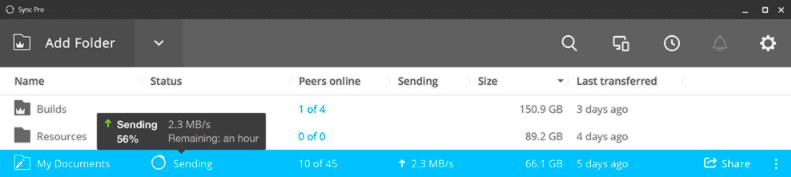
- Files.com Optimal for businesses that have files across multiple cloud providers. Files.com opens secure connections and creates the same versions of the data across different cloud providers. Sign up to get a free trial with files.com.
- Resilio Sync It is a proprietary P2P file sync tool. It is great for sharing large files across different platforms. It does not store data in cloud servers.
- Dropbox One of the pioneers in file syncing, Dropbox has made some innovations in this area, such as LAN syncing and Smart sync.
3. File Transfer Protocols
File transfer protocols were made to send and share files regardless of type and size. In fact, many cloud storage services use file transfer protocols to transfer files between client and server.
To use these protocols without any additional cloud service, you would need a client, the server, and software. For example, you can use your computer with FileZilla client and perfectly connect to an FTPS Server using WinSCP, and transfer large files over FTPS. You can use these protocols in free tools like FileZilla, WinSCP, Cyberduck, or SolarWinds SFTP/SCP Server.
Below are examples of popular file transfer protocols often used to transfer and share large files.
- File Transfer Protocol (FTP), is the fastest but less secure. FTP doesn't use any encryption, so, it shares all data including authentication, in plain text. FTP is not recommended unless you are using it in an internal secure network.
- FTP Secure, but also referred to as FTP-SSL (FTPS), is based on the standard FTP protocol but adds security via TLS/SSL encryption.
- SFTP. SSH File Transfer Protocol (SFTP) is not related to FTP but works via the SSH protocol. This mechanism is very secure, fast, and easy to use.
Related Post: Best SCP Server For Windows
The SolarWinds FTP Suite
The Free FTP Voyager is an FTP client for Windows. It supports FTP, FTPS, and SFTP and comes with automation capabilities that allow you to schedule downloads/uploads.
Key Features:
- Simple file sharing: users can send large files, zip files, sheets, apps, graphics, and much more from anywhere using this tool.
- Powerful management console: The user can control end-to-end file transfers by setting permissions and passwords across the domain and server.
- Supports desktop and mobile access: you can easily share files using the drag-and-drop method. This tool is supported on a wide range of devices, from Apple to Android.
- FTP optional gateway: it allows users to accept incoming file requests from only authorized users.
Why do we recommend it?
We recommend The SolarWinds FTP Suite because of its robust capabilities to transfer large multiple files hassle-free. It uses FTP and FTPS for secure file transmission from mobile to desktop devices. The best thing is your data is not saved on DMZ networks, and the admin can set permissions according to requirements to restrict transfer and access.
With Solarwinds FTP Voyager you can set automatic folder synchronization and schedule transfers, which is perfect for large file backups. Another highlight of this tool is that you can also create multiple FTP server sessions from a singular client and perform concurrent file transfers.
If you are also looking to set up your FTP server, you would need server-side software. The Serv-U Managed File Transfer Server provides file-transferring services for FTP, FTPS, SFTP, and HTTPS.
If you want to share large files, setting up an FTP server that scales is key. The Serv-U Managed File Transfer Server integrates with NAS/SAN and other external servers for storage and easy access of files.
Who is it recommended for?
The SolarWinds FTP Suite is ideal for organizations and individuals who require secure file transfer. It is suitable for IT professionals and system administrators who oversee data centers and networks. The web client allows users to effortlessly transfer data from PCs or mobile devices, with options for long-term storage.
Pros:
- Easy access from anywhere: users can transfer and download multiple files within a few minutes, no matter what location.
- Easy management console: it allows admins to set permission and password for receiving and sending files. You can also receive notification alerts when the file is shared or uploaded.
- Drag and drop functionality: it offers a user-friendly experience due to its drag and drop functionality.
- FTP web client services: Users can also take benefit of browser-based FTP web clients to transfer a large volume of data.
Cons:
- Difficult Active Directory Integration: some users faced issues with directory integration of their directory system.
Get the free unlimited FTP client and try the free 14-day trial of Serv-U MFT Server.
4. WebDAV: HTTP-based File Transfer
Although HTTP and HTTPS were made to display websites, and not explicitly to transfer files, the protocols still need to load files from the server like HTML, PHP, JS, and anything that makes a website and service work. They need to transfer files between the website (server) and web browser (client).
Web-based Distributed Authoring and Versioning (WebDAV), is an extension of HTTP, but with a twist. It allows full management of web content on a remote web-server. In other words, it makes a web server act as a file server. Many cloud-based collaboration services, such as Sharepoint, use WebDAV to allow its users to create, modify, upload, download, remote, etc on the files.
Key Features:
- Folder locking: The folder locking feature prevents overwriting of files when multiple users are accessing the file remotely.
- It uses port 80 or 443: it uses port 80 or 443, which are considered secure ports for reliable and safe data transmission.
- Remote user control: it allows adding and removing users remotely in case of vulnerability or any attacks.
Why do we recommend it?
Webdav is an extension of HTTP protocol and uses a single TCP port for file transmission. You can use WebDAV with files.com to use various other advanced features. You can connect your WebDAV account with files.com, and it will allow you to access files, folders, and cloud-stored data safely. It is the perfect choice for any remote or business environment as it seamlessly supports editing, copying, and moving files across the internet.
WebDAV Clients?
A WebDAV client can be used to log into a collaboration service account and take control of the files on the webserver.
- WinSCP is open-source file-sharing software, with support for WebDAV.
- There are some cloud storage services, such as Files.com that allow users to access remote files via WebDAV.
Nowadays, due to security concerns, most WebDAV clients would only connect via HTTPS (HTTP over Transport Layer Security (TLS), or (HTTP over SSL). WebDAV also includes innovative features like DAV locking, properties, namespace manipulation, encryption (via HTTP over SSL), authentication, caching, and proxying.
Who is it recommended for?
WebDAV, an HTTP-based file transfer, is recommended for businesses needing seamless file synchronization. IT administrators widely use it for server configuration and syncing between Files.com and external WebDAV servers. You can definitely use this tool for data management and collaboration without affecting your workflow productivity.
Pros:
- Easy Access: WebDAV allows users to access files over the internet using HTTP. Hence, you can conveniently access files for teamwork from any location.
- Collaboration: multiple users can collaborate in real-time to access any documents or files.
- Compatibility: this works fine with different operating systems and devices. Hence, compatibility is not an issue for the system or device.
- Versioning: it also supports version control, which allows users to track changes and restore to previous versions according to requirements.
Cons:
- Complexity: many users find setting up and configuring WebDAV servers tough; hence, it may need technical skills to be used correctly.
5. P2P – BitTorrent
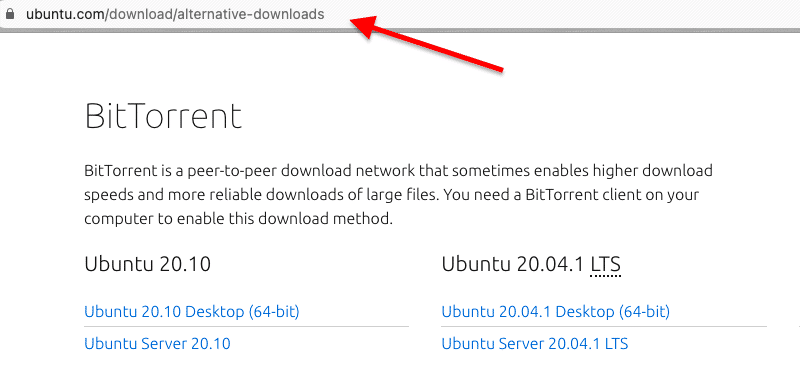
BitTorrent is a Peer-to-Peer (P2P) file-sharing mechanism designed to distribute and share large files. The protocol is highly underrated— mainly because it has been widely adopted by the pirate community, but the protocol is perfectly legal.
Key Features:
- Torrent Files: Torrent Files is an important component to connect with peers and download files. These tiny files store metadata about the files you send on the server, such as their names, sizes, and cryptographic hashes.
- Decentralized network: you don't need any server or authority to control the file transmission because every peer works with coordination.
- Resource sharing: it includes file sharing and content delivery, and peers can include their own resources also.
- Scalable: P2P networks are highly scalable means they can accommodate many peers to join the network without the need for any centralized architecture.
Why do we recommend it?
We recommend P2P – BitTorrent for its efficiency, making sharing easier and faster. It ensures the integrity of files by preventing tampering or broken transfers. It supports quick downloads and uploads of large files. Plus, it's free for both uploading and downloading, making it accessible to all users.
Some Linux distributions use it to share their software with their end-users in a more efficient and faster way.
Who is it recommended for?
P2P – BitTorrent is a suitable choice if you are looking to distribute data swiftly and securely via the internet. It is widely utilized by individuals, corporations, and organizations looking for decentralized file-sharing solutions. IT workers and network managers frequently use BitTorrent to distribute massive files or data over networks without depending on central servers.
Pros:
- Direct communication: users can interact in real-time with the use of direct communication apps.
- Secure data transfer: it uses an encrypted data transfer method to prevent single-point attacks and unauthorized file access.
- Reliable option: it is an affordable option because you don't need to set up any server or infrastructure to work.
Cons:
- Dependent on peer availability: though it depends on peers, even if a single peer leaves or becomes inactive, it can affect the file transmission, and no one can use the file.
Other examples? Blizzard, a gaming company uses BitTorrent to share its updates and patches. A Facebook engineer, also officially stated that they use BitTorrent to internally push updates to all their distributed servers.
How Does it Work?
Being able to take massive files, create chunks out of them, share them to multiple destinations, and reconstruct them on the other side, makes BitTorrent a fantastic file-sharing mechanism.
6. Network File Shares via VPN
When sharing files within internal networks, people often use techniques like NFS, SMBs, homegroups, or NAS. Obviously staying within network perimeters, makes these file-sharing mechanisms the safest and the fastest. But nowadays, hardly anyone stays within network perimeters, they are either always on the move or working remotely.
So, how to access these shared libraries and files remotely? There is a solution to make those shared (NFS or SMB) folders remotely accessible— but bear in mind that these require advanced technical expertise.
Creating a VPN
VPNs were originally designed with the idea of connecting distributed endpoints to a headquarters in order to access internal network resources and download files using network file shares.
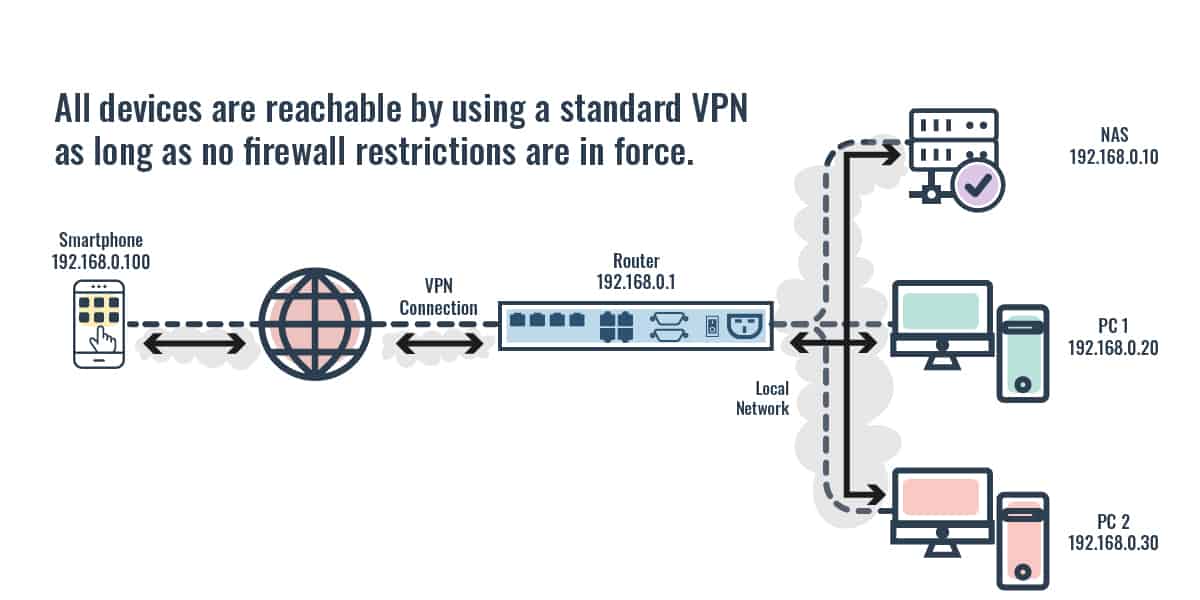
Using a VPN is one of the safest ways to transfer large internal files using the Internet. With a VPN you would be able to:
- Map a network drive (NAS or SAN).
- Connect to Samba Shares.
- Or just open a shared folder.
7. Remote Desktop Software
Remote desktop applications were designed to access and control desktops— not really to transfer files between them. However, advanced remote desktop solutions started to include file sharing mechanisms to allow end-users to transfer any file between clients/servers, without the need for any additional software.
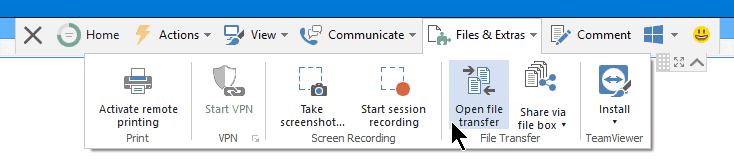
Some Examples?
- Splashtop A powerful remote desktop with drag-n-drop file sharing.
- Parallels Desktop Best remote desktop for mobile devices, also support file sharing.
- LogMeIn Pro Best remote desktop for enterprises. It also supports file sharing and storage.
- TeamViewer One of the most popular remote desktop solutions for multi-platforms. It also supports file sharing.
Most of these applications allow large file sharing between PCs, laptops, and even mobile.
8. Shipping a Hard Drive or USB
Using a shipping or courier service to take and deliver your hard drive with massive data, is often a faster solution than using your own Internet connection. It is also cheaper, as you don’t have to upgrade your bandwidth.
But, bear in mind that sending a hard drive by mail is not always a good idea. Some carriers might not be even aware of the contents within the package, so your data can be prone to theft, loss, or disk damage.
However, there are some solutions to this problem:
The AWS Import/Export for Massive Transfers
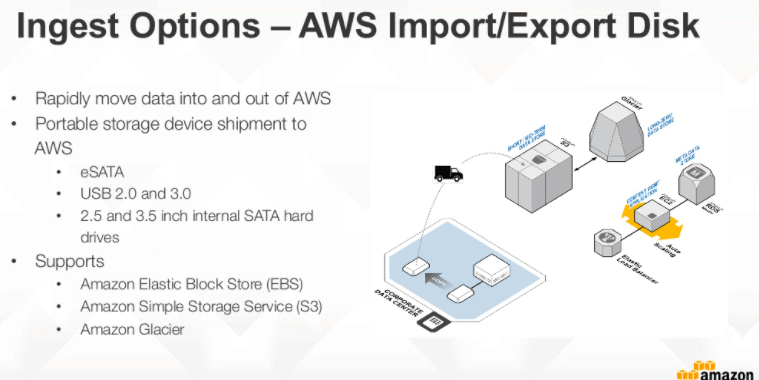
AWS Import/Export is a service that helps you transfer massive amounts of data from your on-premises to the AWS cloud; which otherwise would take a long time to transfer with your Internet connection.
How does this work?
- You mail a portable storage device with your data to AWS.
- The AWS Import/Export service transfers data from your physical storage to AWS’s internal network, using high-speed internal transferring.
- Your data is in the AWS cloud within one business day.
Deciding on a file-sharing tool
When it comes to transferring, sending, or sharing any file (regardless of size and type), security and speed are two crucial factors.
- To ensure security: Always use encryption mechanisms embedded in HTTPS, SFTP, or VPN. Authentication is also key when sharing anything across the Internet. Most cloud services use these mechanisms.
- To ensure speed: When uploading folders to cloud storage, always compress your files. Use free compression software like 7-Zip or WinZip. FileSync and P2P are two great methods for sharing large files.
To find flexible solutions with security and speed, cloud storage is the way to go. Cloud solutions such as files.com, ExaVault.com, Google Drive, Dropbox, provide amazingly flexible pricing and even free storage.
Large File Transfer FAQs
How can I send a large PDF file?
Sending any type of large file can be a time-consuming task, fraught with failure and retransmission. The most reliable method of sharing such large files is to upload them to a cloud drive and then mail out a link. This gives the recipients the option of viewing the file in its location and then deciding on whether it is necessary to copy the file over. Link forwarding is also a better way to control who gets access to a PDF file because access controls can be placed on the file, such as allowing recipients to view the file and not edit or copy it.
How can I send a large file via email?
Introduce a policy of mailing links instead of files when distributing large files. Uploading files to cloud storage and then sending links to them is a better way to control access to the information in the file. It also allows you to track access events. In the case of information that would benefit from uncontrolled redistribution, such as sales pitches, it would be better to break the large file up into a series of linked presentations and store them in a controlled cloud drive directory with sharing allowed.
What is the maximum file size for Gmail?
Gmail allows each email to carry attachments up to a total size of 25 MB. If you want to email several files that have a combined size of more than 25 MB, you could send out the batch over a series of emails. If a file attached to an email is larger than 25 MB, Gmail automatically moves that file to Google Drive and then replaces it in the email with a link.