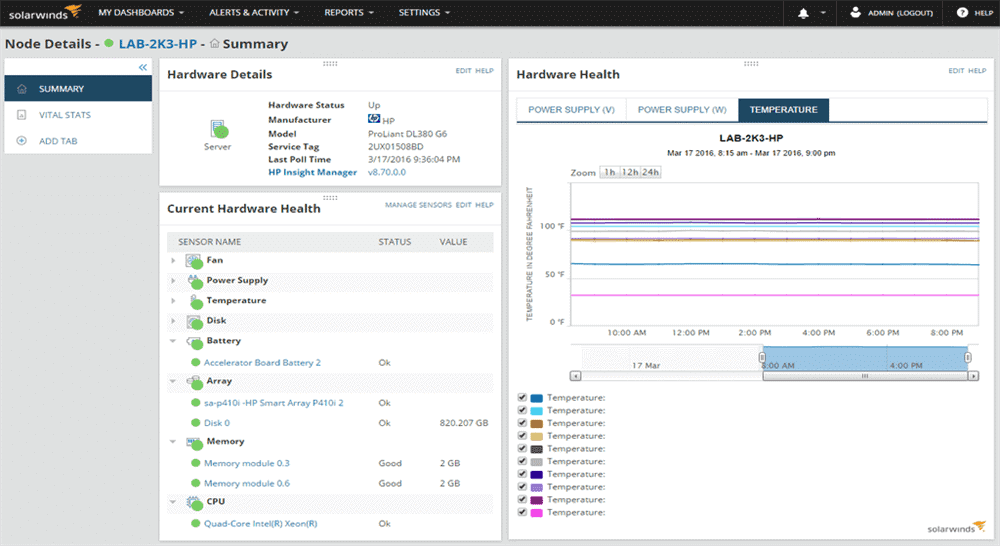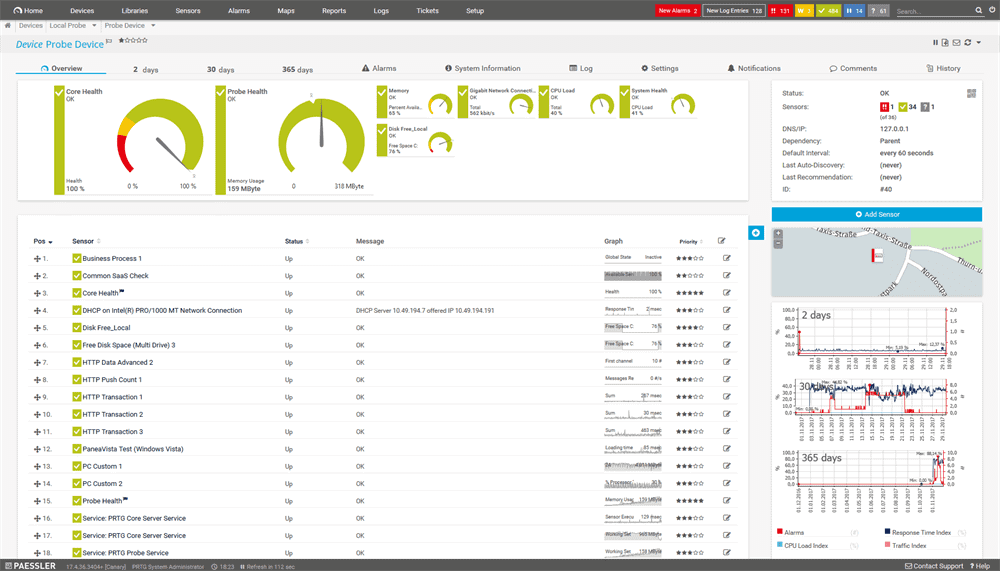Our funding comes from our readers, and we may earn a commission if you make a purchase through the links on our website.
The Best Server Room Environmental Monitoring Software Systems & Tools (Temp/Humidity)

UPDATED: February 12, 2024
Monitoring the environmental state of a server room or data center is often one of the most overlooked but essential practices to ensure system uptime.
A Forrester Survey report called “The State of IT Resiliency and Preparedness” showed that the top five leading causes for downtime are power outages, Hardware/Software/Network failures, human error, hurricanes, and floods. The same report revealed that downtime hurts the most critical areas in a business. It can hurt productivity, loss of opportunities, the employee’s morale, and a big loss in transactional revenue.
Here is our list of the best server room environmental monitoring tools:
- tempCube – EDITOR’S CHOICE A wireless environment monitoring device that can be charged up and anchored into a wall-mounted holder or placed on top of cabinets. Temperatures are shown on the unit and sent over the wireless network to your mobile device. tempCube device now $49.
- SolarWinds Server Hardware Monitoring Software – FREE TRIAL This service is part of a server and application monitoring package and provides hardware status monitoring. Runs on Windows Server. Get a 30-day free trial.
- PRTG Server Monitoring – FREE TRIAL This flexible package of monitoring tools includes hardware monitoring features and is available in a free edition. Download onto Windows Server or access the SaaS platform. Access a 30-day free trial of the full edition.
- Nagios Free and paid versions of a full stack observability package that can be expended by a free plug-in to process server room environmental data from a sensor. Available for Linux, VMware, and Hyper-V.
- ManageEngine OpManager This package provides server and network device monitoring, including hardware monitoring. Runs on Windows Server, Linux, AWS, and Azure.
- SpeedFan This is a free hardware monitor that gives you temperature, fan, and power supply data for servers, racks, and cabinets. Runs on Windows.
- RealTemp A CPU temperature monitor that is available for free. Runs on Windows.
- HWMonitor This free tool for Windows reports on CPU and GPU statuses, giving temperature and power supply information.
- HWiNFO This hardware monitoring package has an attractive dashboard and is offered at a fair price. Runs on Windows.
- IT WatchDogs A range of environmental sensor units that can be placed around a server room.
In the following Server Room Environmental Monitoring Tools & Software article, we will take a closer look into the most popular tools to monitor internal components and external environmental factors in a server room.

Why is Important to Monitor The Server Room?
A handful of blade servers can produce large amounts of heat, which can affect the overall temperature of the server room. It is essential to keep track of their temperature. A simple failure in a Heating, Ventilation and Air Conditioning System (HVAC) or voltage systems can lead to a disaster in a data center.
Unfortunately, the temperature is not the only environmental factor that can impact servers in a data center. Other conditions such as humidity, water leaks, smoke, lack of airflow, peaks/drops in voltage, and theft can also impact the server room.
The Conditions That Could Affect a Server Room
How can temperature and humidity impact the server room?
- When the temperature is too high, it can damage servers. Overheating can lead to permanent damage.
- Although low temperature should be pursued to maintain server’s uptime, it can get costly in terms of energy consumption. Rapid changes in temperature (from hot to cold, or vice-versa) should also be avoided because they can cause condensation. Extreme cold can also lead to dry air, which leads to static electricity.
- When the humidity is too high, it can lead to water condensation, which creates hardware corrosion and failure in electronic components.
- When the humidity is too low, it can cause electrostatic discharge (ESD), which may damage sensitive electronic components.
Without a doubt, water leaks are also one of the leading causes of downtime. They can be caused by weather intrusion, cracked pipes, or clogged drain or drain pan from HVAC systems. Peaks or drops in voltage can also disrupt equipment and create power outages. It is critical to monitor power to avoid outages, failure, and over-consumption.
Maintaining the recommended environmental levels such as temperature, humidity, power, and avoiding water leaks at all costs within the data center can ensure overall reliability and uptime.
Server rooms can be monitored through internal or external sensors. An internal sensor, monitors component within a single device, it could be its fan speed, temperature, voltage, etc. Almost all computers and processors come with an integrated internal sensor which helps collect information.
External sensors, on the other hand, collect information from the server room environment. They can be located on the cabinets, rack-mounts, and their job is to keep an eye on the entire room. External sensors range from smoke detectors, thermal and humidity sensors, airflow, water leakage, etc.
Some of the following tools and software showed next can monitor single devices with internal sensors, while others can monitor entire rooms through external sensing.
The Best Server Room Environmental Monitoring Tools & Software
Our methodology for selecting server room environmental monitors
We reviewed the network monitoring tools and software market and analyzed the options based on the following criteria:
- Sensor monitoring capabilities (humidity, CO2, ect)
- Integrations with other monitoring platforms
- A facility to analyze server room status over time
- Graphical interpretation of data, such as charts and graphs
- A free trial period, a demo, or a money-back guarantee for no-risk assessment
- A good price that reflects value for money when compared to the functions offered
1. tempCube – EDITOR’S CHOICE
Not every server room has available power points all around and you will need to trail extension cords around the room to get temperature sensors in strategic locations. You can solve this problem with tempCube, which is a range of wireless, rechargeable environment sensors.
The standard unit comes with a holder that can be fixed to the wall. The unit slots into this but you can also remove it to take it to a charger – removing the need to trail extension cords around the room. The sensor can also be placed on top of cabinets or on table tops.
Each unit has a display screen but you probably won’t want to have to sit in the server room and watch them. The tool sends out a constant stream of readings over WiFi, so you can collect the data and channel it through to your workstation.
The tempCube system comes with a free mobile app for iOS and Android. You can get data sent to that app as well as to your desktop computer. The creator of tempCube, Nimble Wireless, also provides management software that collects the data sent out by multiple sensors. The dashboard will send out an alert by SMS or email if pre-defined temperature thresholds are crossed. Visit tempCube – this device has been reduced and is now offered at $49
EDITOR'S CHOICE
tempCube is our top pick for a server room environmental monitoring system because it provides the constant recording of both temperature and humidity in its immediate vicinity. This is a portable unit that is rechargeable, so you don’t need to limit the location of each sensor to the vicinity of a power socket. You also don’t need to run an ethernet cable to the unit because it connects to your WiFi system. Place several sensors around the server room to get a comprehensive report of room temperature. The package includes a software tool that interprets readings from multiple monitors and sends out an alert by SMS or email if acceptable temperature or humidity levels are crossed. The supplier also offers a free mobile app for iOS and Android.
Download: Device reduced - now $49
Official Site: https://tempcube.io/
OS: Hardware Device
2. SolarWinds Server Hardware Monitoring Software – FREE TRIAL
SolarWinds creates comprehensive and state-of-the-art IT management and monitoring software.
Among their software, their Server & Application Monitor allows you to keep track of every aspect of a server. The software can monitor applications, operating systems, and infrastructure in a data center or in the cloud.
With the Server & Application Monitor, you can quickly identify performance issues caused by failures in the hardware. The software can keep track of the temperature, fan speed, voltage peaks/drops in the hardware components of different servers.
With the SolarWinds software, you can monitor the health of hardware and set baseline values for the components. When a particular value falls below operational limits, the software will send an alert. The Server & Application Monitor can also be used to optimize hardware resources over-utilization or under-utilization.
Pros:
- Designed with large and enterprise networks in mind
- Supports auto-discovery that builds network topology maps and inventory lists in real-time based on devices that enter the network
- Alerting features balance effectiveness with ease of use
- Supports both SNMP monitoring as well as packet analysis, giving you more control over monitoring than similar tools
- Uses drag and drop widgets to customize the look and feel of the dashboard
- Robust reporting system with pre-configured compliance templates
Cons:
- Designed for IT professionals, not the best option for non-technical users
Download a fully functional 30-day free trial of SolarWinds Server and Application Monitor, and start your free trial today!
Related Post: Best Hardware Monitoring Tools
3. PRTG Server Monitoring – FREE TRIAL
PRTG Network Monitor is a comprehensive IT infrastructure monitoring tool. With PRTG you can keep track of any component, from systems, operating systems, applications, databases, network, traffic, wireless, storage, virtual, hardware, security, cloud, IoT, and a lot more. The software can monitor the IT infrastructure located on-premises or in the cloud.
PRTG uses its sensors to monitor all of these components from a single platform. The sensors are the monitoring elements which are capable of measuring one value in the entire network or an individual part and send back the data. With PRTG sensors, you can monitor temperature variations, humidity, and power outages from server room hardware and get automatic alerts.
Additionally, sensors can also let you monitor other hardware aspects in the network, such as:
- HVAC systems.
- Humidity and Temperature in the environment.
- Power supply systems.
- Smoke detectors
- Fire alarms.
- Open gates and movement sensors.
Pros:
- Uses a combination of packet sniffing, WMI, and SNMP to report network performance as well as discover new devices
- Autodiscovery reflects the latest inventory changes almost instantaneously
- Drag and drop editor makes it easy to build custom views and reports
- Supports a wide range of alert mediums such as SMS, email, and third-party integration
- Supports a freeware version
Cons:
- Is a very comprehensive platform with many features and moving parts that require time to learn
- Custom sensors can sometimes be challenging to manually configure
You can get the PRTG Network Monitor through different pricing packages. Each license is based on the number of sensors and server installations. For example, PRTG500 allows 500 sensors and one server installation for $1,360. The price includes 12-month maintenance and is a one-time payment. Download a fully-functional 30-day free trial of PRTG Network Monitor.
4. Nagios
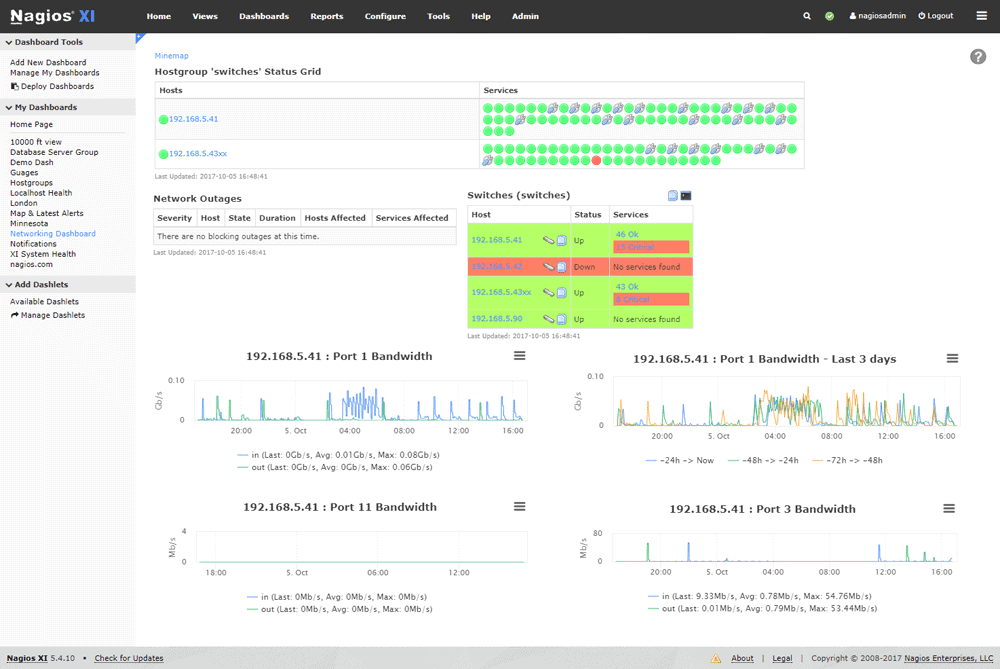
Nagios develops systems, network and IT infrastructure monitoring software. It comes in two different product versions, the Nagios Core and Nagios XI. The Nagios Core is free and open-source monitoring software.
The Nagios Core is free and open-source monitoring software. It is maintained by the community, can be challenging to implement, but can be extended through a variety of plugins. Nagios XI is the paid professional version. It is rich in features, has an amazing UI, and is easy to implement.
Both tools come with internal sensors that allow monitoring of a server’s hardware components such as temperature, disk usage, fan speed, etc. They can send alerts when a certain threshold is about to be reached before a disaster happens.
With Nagios Core’s third-party plugins, you can also benefit from the community and monitor certain environmental factors. An example is the temperature and humidity sensors, which is a third-party plugin (+sensors) that allows you to collect data from any location, keep track of it, and send alerts.
Nagios XI can also be configured to take temperature data from a Raspberry Pi (external sensor) and chart and send alerts.
Pros:
- Simple, yet informative interface
- Flexible alerting options support SMS and email
- A wide range of community-designed plugins are available for free
- Can monitor a variety of environments through simple deployments
Cons:
- The open-source version lacks the support found in paid products
Price: Nagios Core is free and open-source software. The Nagios Core XI price starts at $1,995 for a single standard license.
Download: The free Nagios Core, or get a 60-days free trial version of Nagios XI.
5. ManageEngine OpManager
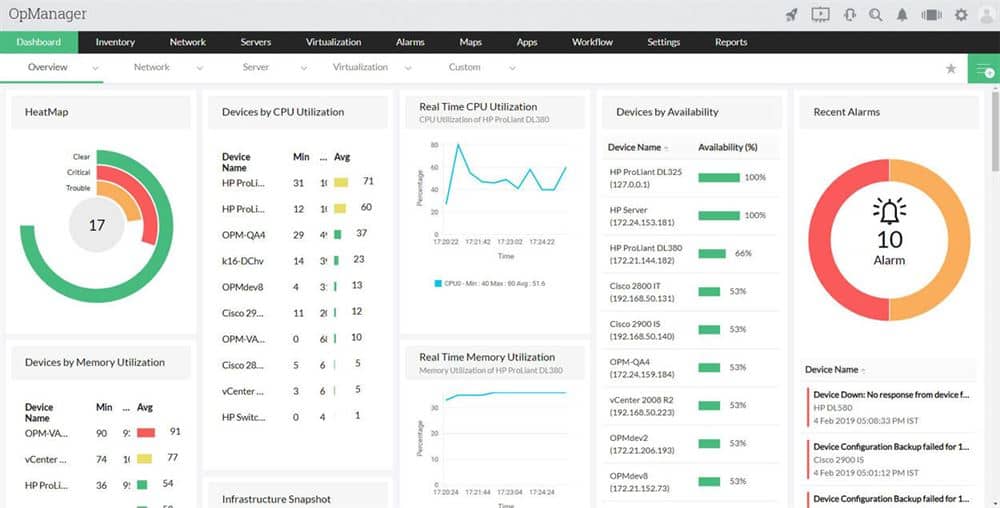
ManageEngine OpManager is an end-to-end network management and monitoring software. It comes with a central console so that you can monitor the entire IT infrastructure from a single place. OpManager is capable of keeping track of faults and performance from different components like network, wireless, VoIP links, firewalls, OS, virtual, and hardware components.
The software can help you monitor hardware health parameters like temperature, voltage, fan speed, processor status, disk arrays, from different vendor platforms. If any of these parameters get over the re-defined thresholds, the software will send alerts.
OpManager uses SNMP to monitor the hardware health of a wide arrange of equipment. It can also provide historical reports on hardware health.
OpManager uses the pre-defined threshold-based alerts to help resolve hardware issues quickly. You can set multiple thresholds for each hardware metric to get instant notifications and alerts.
Pros:
- Designed to work right away, features over 200 customizable widgets to build unique dashboards and reports
- Leverages autodiscover to find, inventory, and map new devices
- Uses intelligent alerting to reduce false positives and eliminate alert fatigue across larger networks
- Supports email, SMS, and webhook for numerous alerting channels
- Integrates well in the ManageEngine ecosystem with their other products
Cons:
- Is a feature-rich tool that will require a time investment to properly learn
Price: The OpManager software comes in four different editions, the Essential, Enterprise, Service Packs, and Free. The price is not listed on the official website, but you can request a quote.
Download: The time-unlimited and fully-functional OpManager Free edition and monitor up to ten devices.
6. SpeedFan
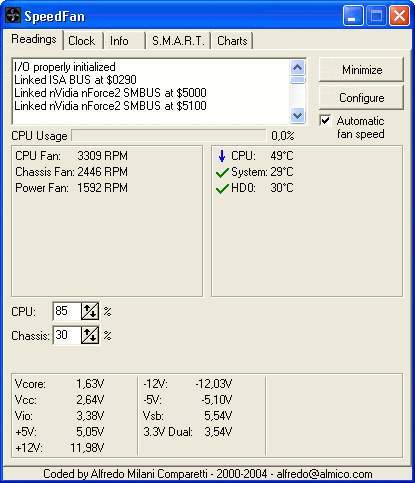
SpeedFan is a fan speed, temperature, voltage monitoring tool for systems with hardware monitoring chips.
In some cases, SpeedFan can get information from the S.M.A.R.T (Self-Monitoring Analysis and Reporting Technology), SCSI attributes, and display the temperature of the hard disk.
The software gets the information from digital temperature sensors located inside a PC. It can also alter the speed of fans based on predefined values and the system’s temperature. Changing fan speed can help reduce energy consumption, noise, or improve cooling.
SpeedFan only works with Windows systems.
Pros:
- Simple installation that begins pulling metrics immediately
- Built for individual machine monitoring with a simple interface
- Collects S.M.A.R.T data as well as detailed metrics about the status of your machine's fans
- Helps users correlate fans speed with temperature
Cons:
- Not for larger networks
- Lacks long-term monitoring features
- Reporting features could use improvement
Price: SpeedFan is free.
Download: Latest version of SpeedFan for free.
7. RealTemp
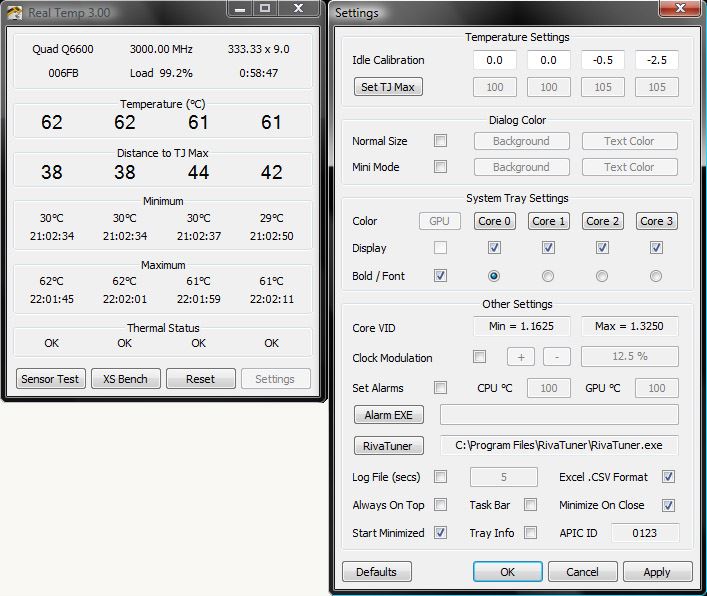
RealTemp from TechpowerUp is a temperature tracking software explicitly designed for Intel processors, such as the single Core, Dual Core, Quad-Core, and Core i7. RealTemp accesses the temperature reports created by the Digital Thermal Sensor (DTS) located on each of these processors.
The software can be calibrated individually, through the “set TJ Max” feature, for each core of the CPU. It can also create reports and logs based on the Intel PROCHOT# thermal throttle activity bit. You can export the reported data to a CSV file.
Extra features and
- Test sensors to monitor DTS.
- Reporting and logging.
- High-temperature alarm and automatic shutdown.
The RealTemp software is only supported by Windows systems. It does not require installation or modification of the registry files.
Pros:
- Lightweight tool
- Quickly displays temperature metrics
- Includes temperature across different hardware
- Simple CSV export
Cons:
- Not ideal for continuous or passive monitoring
Price: Real Temp is Free.
Download: Latest version of RealTemp for free.
8. HWMonitor
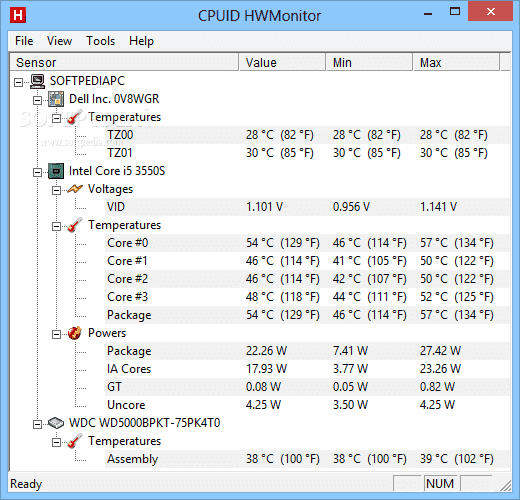
CPUID’s HWMonitor is a comprehensive PC monitoring software that is capable of collecting hardware metrics, such as temperature, fan speeds, and voltages. The HWMonitor displays all the information on a single-window which divides into component layouts and its geared towards consumers rather than Enterprise/Data-center monitoring.
Key Features:
- It can display CPU and hard drive temperatures, voltages, usage, and power consumption.
- It can keep track of GPU voltage, temperature, and usage.
HWMonitor uses conventional sensors such as ITE IT87 and Winbond ICs to provide hardware information. It can also collect CPU information from core thermal sensors and even the hard-drive temperature through the S.M.A.R.T and video-card GPU.
The software can be installed on Windows XP, Vista, 7, 8, and 10. It is available on Windows 32-bit and 64-bit versions.
Pros:
- Easy to use
- Displays metrics in real time
- Quickly displays hardware specs in real-time
- Lightweight tools
Cons:
- Better for one-off checks and projects
Price:
HWMonitor is free. There is also a professional version with extra features. Get a price quote for HWMonitor Pro.
Download HWMonitor.
9. HWiNFO
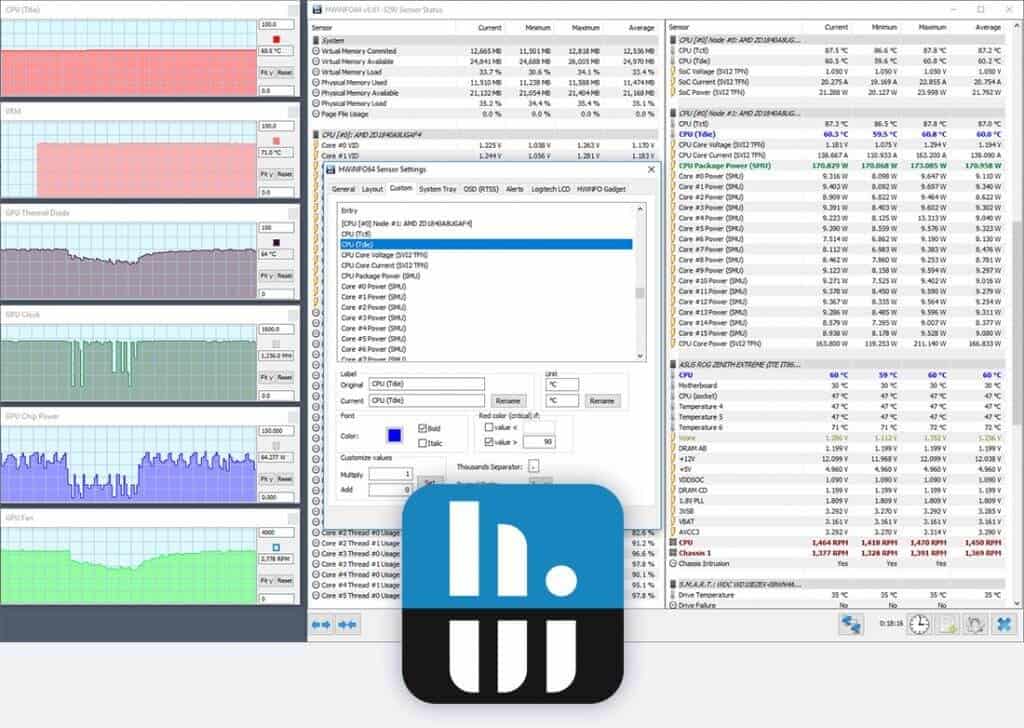
HWiNFO is a comprehensive hardware analysis and diagnostics tool with powerful reporting and monitoring capabilities. It can monitor system components in real-time, predict failure in Windows servers, and produce multiple types of reports and status logs.
HWiNFO is specifically designed to gather and display extensive information about your hardware. Some of this information can be useful for driver updates, system integrators, and to find out the computer manufacturer. The software is capable of monitor system health through components such as Thermal, Voltage, Fan, and Power.
Other Important features include:
- Presents information in Text, HTML, CSV, XML report formats.
- Reports through tables, graphs, logfiles, gadgets, or LG LCD.
The software runs on almost all Windows platforms for both 32-bit and 64-bit editions.
Pros:
- Extremely detailed, includes metrics not found in other tools like cache sizes, ratio, clocks speed per core, and timing information
- Can track other metrics such as GPU and disk utilization
- Is fully customizable
- Offers built-in visualizations
Cons:
- Not for non-technical users
- Lack proactive monitoring features
Price: HWiNFO is free.
Download: HWiNFO for free.
10. IT WatchDogs
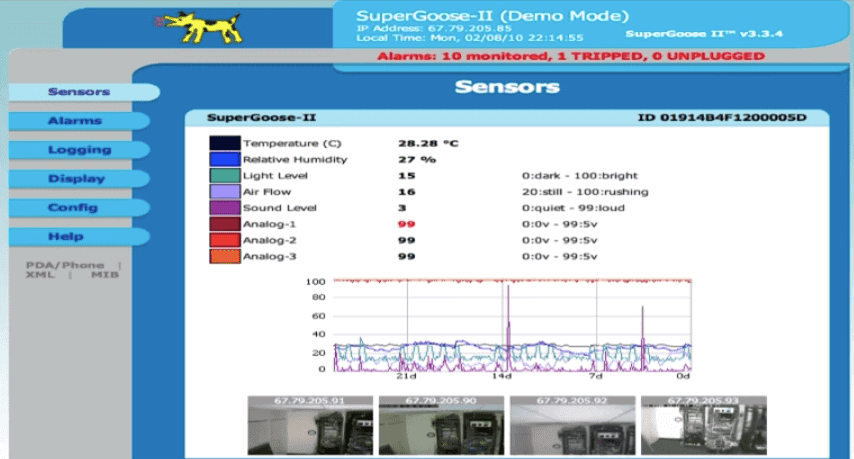
When it comes to external sensors, IT WatchDogs are the leaders. They offer a wide variety of environment and power management solutions (sensors and software) that can keep track of temperature, humidity, water leakage, airflow, light, sound, door position, smoke, and peaks/drops in power.
When IT WatchDog products detect abnormalities in the environment or power, they can send alerts via SNMP traps, audible alarms, email, or output relays. You can view the application set of IT WatchDog via any web browser.
IT WatchDogs offer a variety of internal and external climate monitors and sensors to measure data from each hardware component or the entire server room environment. All the sensed data is logged and showed in graphical or made available through a CSV file.
Pros:
- Simple web-based metrics
- Can monitor temperature, airflow, and even server room activity
- Uses simple graphics and CSV reports to illustrate activity
- Sends simple SNMP alerts
Cons:
- Pricing not publicly listed
Price: Get a quote.
Download: No downloadable.
Summary
Electrical outages, floods, failures in hardware, broken HVAC systems, human errors, are downtime accidents that are difficult to prevent. Although some high-end data centers can reach 99% of uptime, there is still the 1% that hurts the business.
System admins often forget it, but the server room and data center environment are one of the critical factors for successful uptimes. Monitoring temperature, humidity, and other climate factors can lead to less downtime and higher reliability.
Some of the server room monitoring tools showed above can help you keep track of the heat and fan speed within a single server. Others can monitor the entire temperature for every device on the network. And other tools with the help of external sensors can watch the whole server room.
Download a free trial and start monitoring your server room today.
Server Room Environmental Monitoring FAQs
What environmental conditions are monitored in a server room?
The environmental conditions typically monitored in a server room include temperature, humidity, air flow, and power quality.
What equipment is used for server room environmental monitoring?
Equipment used for server room environmental monitoring includes temperature and humidity sensors, air flow sensors, and power quality monitors.
How does server room environmental monitoring work?
Server room environmental monitoring works by using sensors to collect data on the environmental conditions in a server room, and then using that data to alert administrators if conditions fall outside of acceptable levels.
What is the ideal temperature for a server room?
The ideal temperature for a server room is typically between 68°F and 72°F.
What is the ideal humidity for a server room?
The ideal humidity for a server room is typically between 45% and 55%.
What is the ideal air flow for a server room?
The ideal air flow for a server room depends on the specific equipment and configuration, but generally a consistent and adequate flow of air is important to maintain proper temperature and humidity levels.
How often should server room environmental conditions be monitored?
Server room environmental conditions should be monitored continuously to ensure that equipment is operating within acceptable levels at all times.
How are alerts generated for server room environmental monitoring?
Alerts for server room environmental monitoring can be generated through email, text message, or other methods, and can be customized based on specific conditions or thresholds.
Who is responsible for monitoring server room environmental conditions?
The responsibility for monitoring server room environmental conditions can vary depending on the organization, but it is typically the responsibility of the IT department or facilities management.