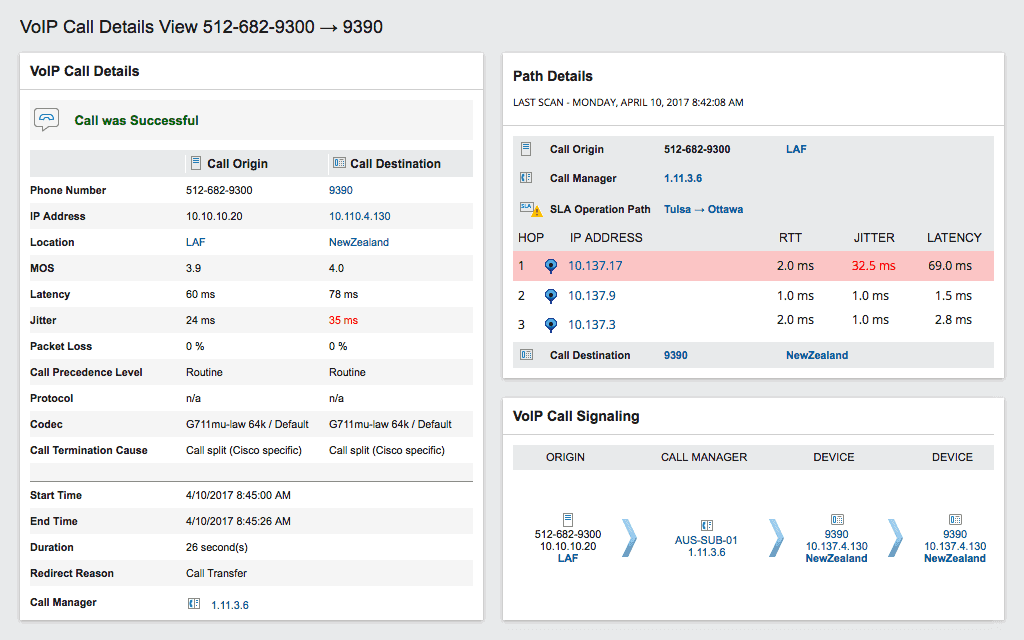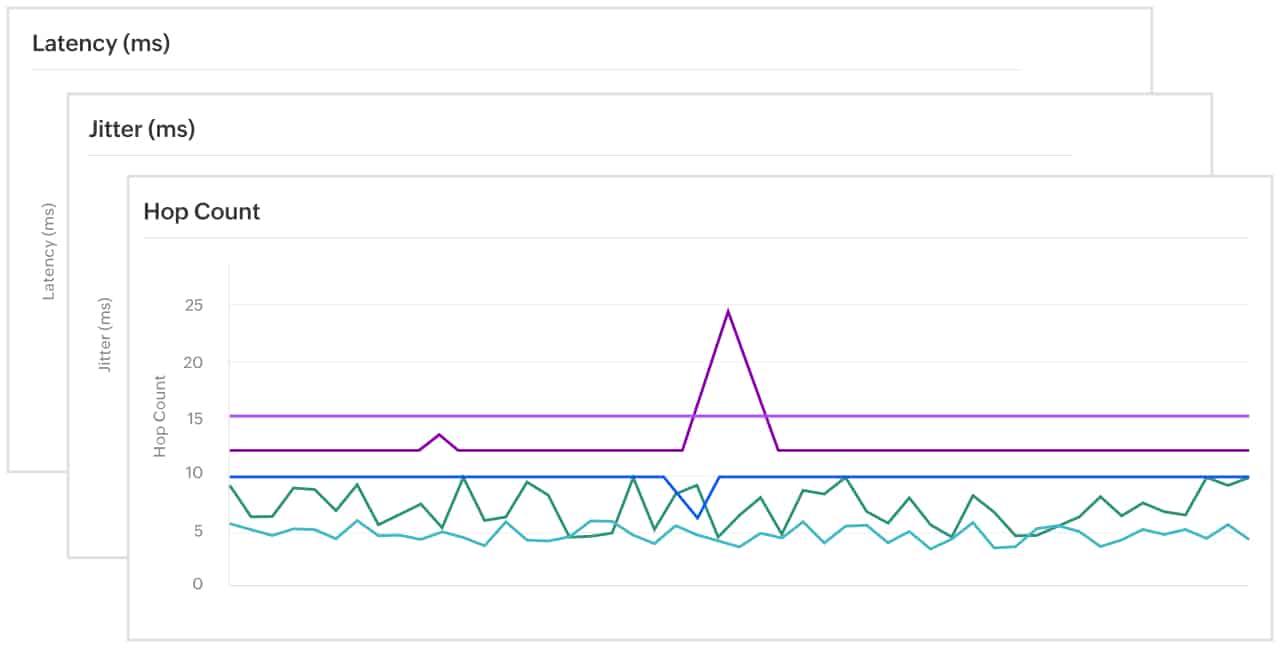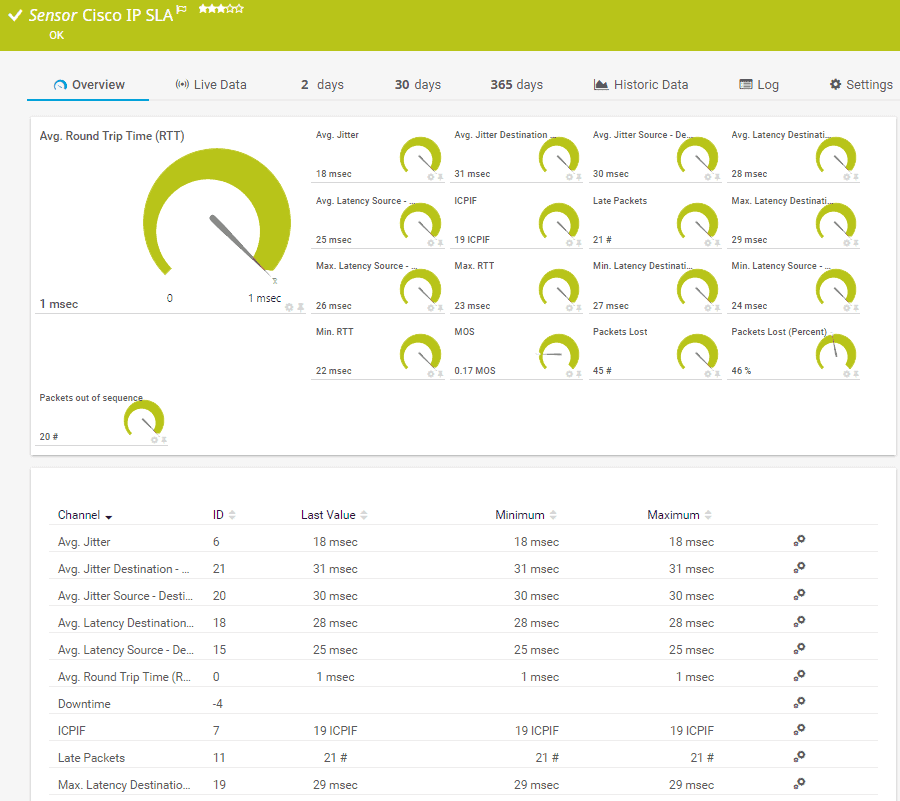Our funding comes from our readers, and we may earn a commission if you make a purchase through the links on our website.
Network Jitter – What is it and How to Monitor it with Software/Tools
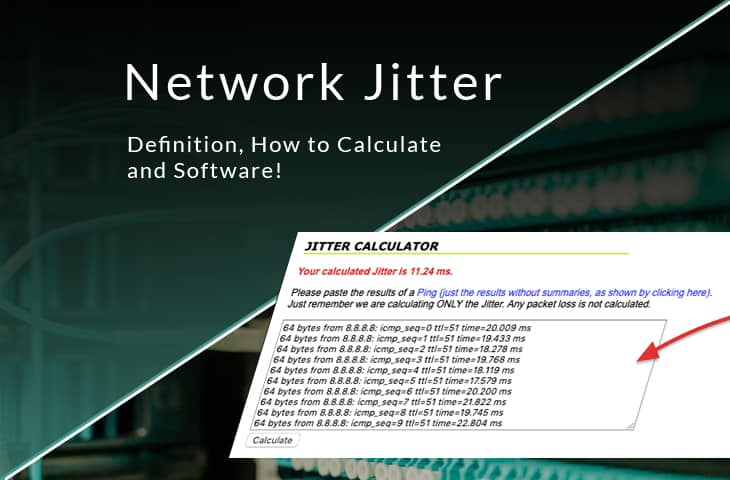
UPDATED: January 10, 2024
One of the pitfalls in Unified Communications (UC), real-time applications, streaming media, or online video gaming, is Network Jitter.
Jitter is a delay variation that puts stress on the receiving endpoint, as it is trying to figure out the right sequence of data packets. This negative aspect leads to congestion and packet loss.
There is no network free of jitter.
Here is our list of the four best network jitter software and tools:
- SolarWinds VoIP & Network Quality Manager – EDITOR’S CHOICE This package of network management tools focuses on improving the quality of VoIP service, in particular with issues of jitter and latency. Check out the free trial. Runs on Windows Server. Start a 30-day free trial.
- Site24x7 – FREE TRIAL Stands out in network performance monitoring, particularly for its adept handling of network jitter, crucial in high-quality network environments like VoIP and real-time applications. Its real-time monitoring and detailed traffic analytics provide valuable insights into jitter sources, enhancing communication and application performance. Start a 30-day free trial.
- Paessler PRTG – FREE TRIAL This flexible package of network, server, and application monitors includes five sensors that can be used to measure jitter and assess its causes. Runs on Windows Server. Start a 30-day free trial.
- StarTrinity Continous Speed Test Tool This handy little free tool includes a Ping roundtrip time report on repeated attempts to contact a target – variations in this value gives you jitter. Available for Windows, Android, and Linux.
- MegaPath’s Speed Test Plus A free online tool that tests the speed to a target over the internet and includes jitter in its results.
You can read more about these options in the following sections.
But some networks have it close to zero. By knowing about the jitter in your network and keeping track of it, you can reduce it. The idea to stay on top of network jitter is to optimize the user experience and have smooth communications.

Let's go over what is Network Jitter and How to Monitor it. Let's get deep into the concept, how to calculate it, and provide some of the Best Jitter Monitoring tools and software.
- What is Network Jitter?
- Network Jitter Example
- How can Network Jitter be calculated?
- How can Network Jitter be Monitored?
What is Network Jitter?
Jitter is another word for inconsistency. It refers to the fluctuation in the latency of the packets flowing through the network.
In other words, it is a variance in delay between packets sent over the network, usually measured in milliseconds (ms). Network jitter happens due to network congestion, interference, route changes, etc.
What does Network Jitter affect?
Jitter is a negative aspect of the network. It affects latency-sensitive applications and hurts the user experience. Jitter introduces inconsistencies which influence the quality of communication and data transfer speeds. It affects any real-time communication, particularly UC such as video conferencing and VoIP calls, streaming media, online video gaming, Desktop-as-a-Service using VDI, etc.
Network Jitter Example
In a perfect world, jitter should be zero. On a network without jitter, every single packet would arrive with the ideal sequence and with the same delay, 10ms for example.
Let’s say that “Computer X” is sending packets over to “Computer Y” without jitter. These packets will be transmitted at equal intervals, and the receiving computer will be able to process them seamlessly.
In a network affected with jitter, these intervals are inconsistent. The total transit time of each packet would be disrupted. For example, the first packet could arrive with a 20ms delay, the second with a 60ms delay, the third one with a 10ms delay, and so on. Network Jitter refers to this fluctuation in latency.
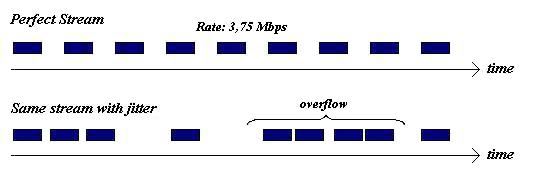
How can Network Jitter be calculated?
Finding network jitter can be as easy as having a bad experience. It can be felt when the communication feels skimpy, the voice on an IP-phone call would sound robotic, or an online video game would lag all the time.
To find out the network jitter, pull out the “Command Line” or “Terminal” and throw a ping to any destination. In the example below, a PING was sent to the Gateway: 192.168.0.1. In the example below, there are 24 PING packets inconsistent in delay.
The jitter is found by finding the average of the time difference between each packet sequence.
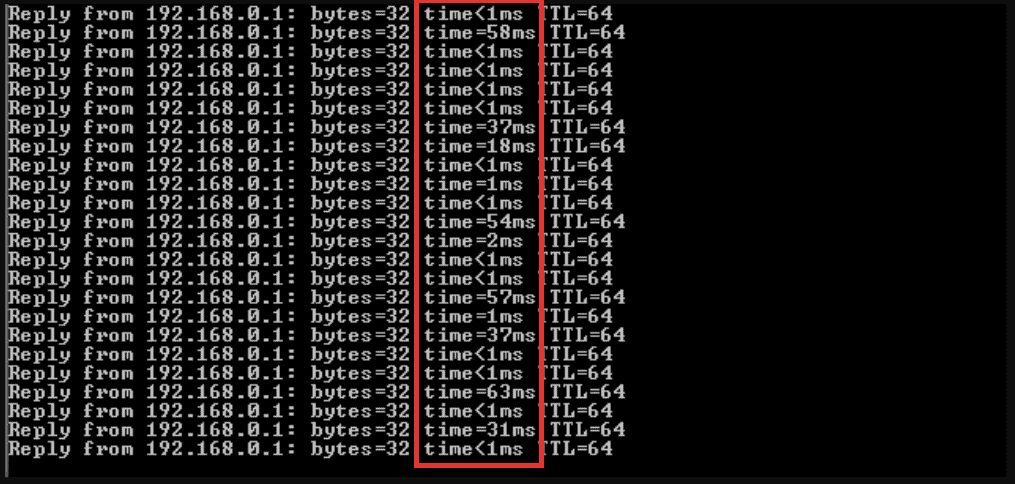
For Example:
The difference between 58ms and 1ms: 57 ms.
The difference between 1ms and 58ms: 57 ms.
The difference between 1ms and 1ms: 0ms.
.
.
.
The difference between 37ms and 1ms: 36ms. And so on…
We found a total of 16 values (excluding seven 0ms) with an average of 41. 660 (the total difference) / 16 ≈ 41.
So the network jitter of our test is 41 ms.
Network Jitter Calculator
Now, you know the theory behind how network jitter is calculated. But doing these calculations, every time can be tiresome.
There are some online network jitter calculators like 3rdEchelon’s, that can help you with this process. Just perform a ping test, visit their website, and paste the ping results on the box. The application will give you a calculated jitter based on the extracted delay times.
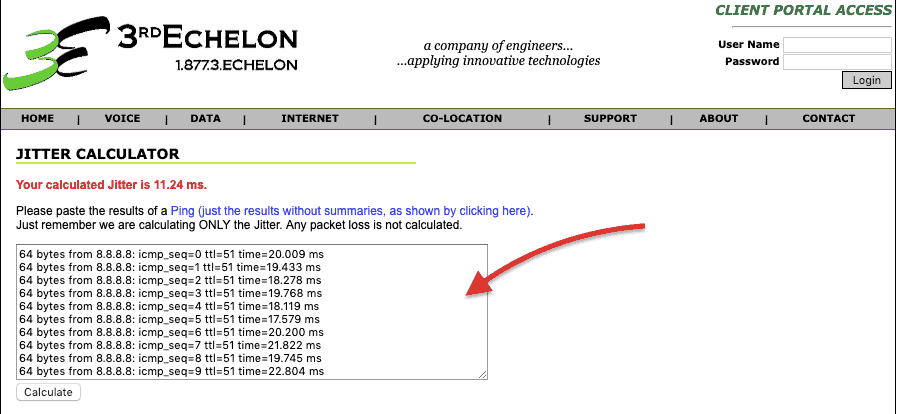
How can Network Jitter be Monitored?
Nobody is safe from network jitter. Fortunately, some tools can measure and display information about jitter and other negative aspects of the network. Some of them will even create alarms and reports.
1. SolarWinds VoIP & Network Quality Manager – FREE TRIAL
High network jitter is one of the worst causes of the bad quality in VoIP calls. SolarWinds offers the VoIP & Network Quality Manager (VNQM) which is capable of monitoring network jitter and latency so that you can maintain good call quality. The VNQM can calculate the jitter and latency right from the packet stream.
With this software, you’ll be able to keep track of VoIP calls and Call Detail Records (CDRs), and measure the performance metrics (jitter, latency, packet loss, and MOS) and monitor the quality of the VoIP traffic. With SolarWinds VNQM, you can search and filter VoIP calls based on their jitter measurements.
The SolarWinds VNQM can do more than monitoring network jitter. It can also:
- Monitors VoIP call QoS Metrics (Jitter, latency, packet loss, and MOS)
- Advanced troubleshooting for VoIP calls performance.
- Keep tracks of WAN using Cisco IP-SLA.
- It creates a visual call path trace.
Price: VNQM comes in four different licenses, the SLA5 ($1,530USD or €1,380), the SLA25 ($4,830USD or €4,355), the SLA50 ($7,317USD or €6,595), and the SLAX ($12,287USD or €11,075). You can also get a quote from their official site.
Download: a free 30-day trial, fully functional VoIP & Network Quality Manager from SolarWinds and measure network jitter on all your VoIP calls.
EDITOR'S CHOICE
SolarWinds VoIP & Network Quality Manager is our top pick for a network jitter tool because it gets straight to the application that is most impacted by jitter: VoIP. While not ignoring the wider problems caused by jitter, this package makes sure that your VoIP system will be working at optimum efficiency thanks to its excellent processes to minimize jitter and other call quality issues.
Download: Start 30-day Free Trial
OS: Windows Server
2. Site24x7 – FREE TRIAL
Site24x7 emerges as a powerful tool in the arena of network performance monitoring, especially in addressing the critical aspect of network jitter. Its capabilities make it highly suitable for environments where maintaining high-quality network performance is essential, particularly in VoIP, video conferencing, and real-time application scenarios.
Site24x7’s comprehensive approach to jitter monitoring helps in diagnosing and resolving network issues that can impact communication and application performance. Site24x7’s strength lies in its ability to provide real-time insights into network jitter, coupled with detailed traffic analytics, making it an invaluable tool for environments where network stability and quality are paramount.
Key Features
- Real-time monitoring of network jitter, ensuring optimal performance for sensitive applications
- Detailed analytics on network traffic, pinpointing sources of jitter and latency
- Customizable alerts for immediate notification of jitter and other network anomalies
- Comprehensive reporting tools for in-depth analysis of network performance over time
- Integration with overall network health monitoring for a holistic view of network performance
Why do we recommend it?
Site24x7 is recommended for its effective real-time monitoring of network jitter, which is crucial for the smooth operation of time-sensitive applications. Its detailed analytics and customizable alerts make it a valuable tool for quickly identifying and addressing network performance issues.
Who is it recommended for?
This tool is ideal for network administrators and IT professionals in organizations where high-quality network performance is critical, such as those relying heavily on VoIP, video conferencing, or real-time online services. Its comprehensive jitter monitoring capabilities make it suitable for medium to large enterprises with complex network infrastructures.
Pros:
- Effective real-time monitoring of network jitter
- Detailed network traffic analytics to identify sources of jitter
- Customizable alerts for proactive network performance management
Cons:
- Maybe more feature-rich than required for smaller or simpler network environments
3. Paessler PRTG – FREE TRIAL
PRTG Network Monitor is another monitoring tool that can detect jitter and monitor it continuously. This software employs sensors to monitor separate elements within a device. With these sensors, you can watch a single component or metric such as CPU utilization, free disk space, bandwidth, traffic, delay, jitter, etc.
A single device can have one or up to a thousand sensors monitoring different aspects.
PRTG Network Monitor comes with four different sensors to help you keep track of network jitter:
- QoS Round Trip Sensor: This sensor monitors the quality of the connection. It measures and displays network jitter (in ms), packet loss, latency, and MOS.
- QoS One-Way Sensor: This sensor keeps track of the quality of the connection between two PRTG probes. It measures and displays jitter, loss, latency, and MOS.
- Cisco IP SLA Sensor: This sensor uses SNMP to monitor Cisco IP SLA. It also measures and displays jitter.
- Ping Jitter Sensor: This is a sensor only for jitter. It uses a series of pings to measure and calculate jitter.
The following screenshot shows the Sensor Cisco IP SLA showing Jitter, latency, RTT, MOS, etc.
Price: The price for a license of PRTG Network Monitor depends on the number of sensors that you’ll monitor. The most basic license PRTG 500 starts at $1,330 (or €1200) which allows monitoring up to 500 sensors and one server installation. You can download the 30-day free trial.
Download: PRTG100 for free for unlimited time and start monitoring your network jitter today! You can also apply for a fully functional free trial if you want to keep track of more than 100 sensors.
4. StarTrinity Continous Speed Test Tool
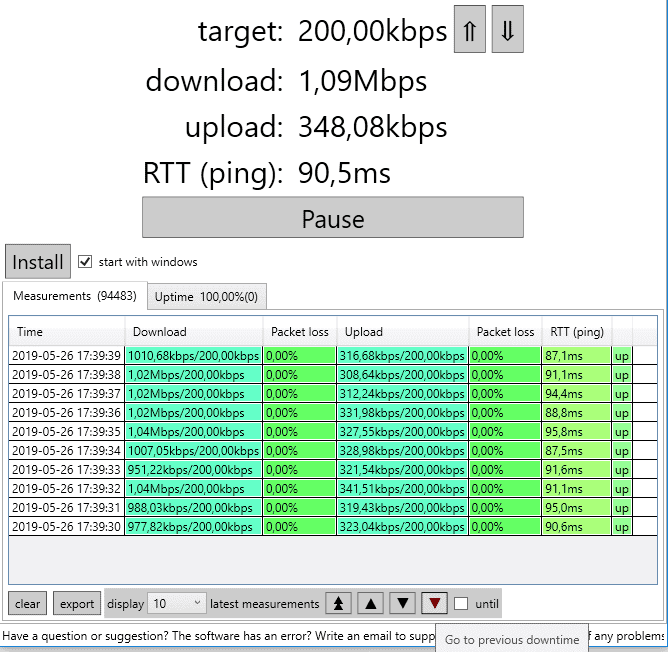
StarTrinity’s Continuous Speed Test Tool is a free and open-source jitter and packet loss test tool. It is capable of measuring the quality of your network connections by sending multiple bidirectional UDP connections to different servers. The software records the timestamps into the packets and obtains jitter and packet loss. Once is finishes the test, it will display the following results:
- Upload and download bandwidth
- Upload and download jitter
- Upload and download packet loss
- Delay in RTT.
- Uptime percentage and downtime history.
The Continuous Speed Test Tool is supported by Windows, Android, and Linux. You can also run the HTML version, which allows online speed tests from your browser.
Price: Free and open-source.
Download the Continuous Speed Test Tool from StarTrinity’s site.
5. MegaPath’s Speed Test Plus

MegaPath’s Speed Test Plus is an HTML5 free online test for bandwidth. It keeps track of your Internet speed and quality. But it does not only give you download and upload speed as most online speed tests do, but it also shows you, jitter and latency.
When you do a test, select a target server (or City) to send ping packets. The tool does not work with ICMP ping packets; it sends HTTP requests to the target server and measures the response time. It then displays:
- Download bandwidth in Mbps
- Upload bandwidth in Mbps
- Latency in ms
- Jitter in ms
Price: The Speed Test Plus is an online free tool.
Download: You can run the tool from your browser. The software is not downloadable.
Summary
Jitter is a negative metric on your network that should be avoided at all costs. It hurts all real-time communications, your VoIP, videoconferencing, online gaming, and makes your critical applications, unreliable.
Although there is not a perfect world, free of jitter, you can stay on top of it and reduce it. If you want to know your network jitter values at the moment, a ping test and a calculator can do the trick. But if you're going to keep track of it continuously, a jitter monitoring tool will be your best friend.
All the tools shown above can monitor jitter in some way. There are special tools like SolarWinds VNQM, that can keep an eye on it, specifically for business-critical applications like VoIP calls, and give you reports. There are also comprehensive monitoring tools like PRTG, that can keep track of your jitter in Cisco IP SLA, VoIP.
If you are feeling jitter in your network, start a free trial today from one of the tools above, and stay on top of it.