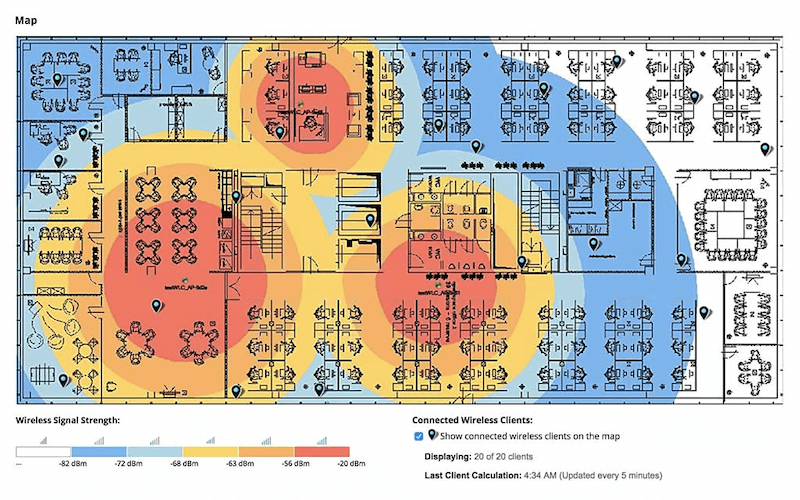Our funding comes from our readers, and we may earn a commission if you make a purchase through the links on our website.
How to Increase Network Bandwidth
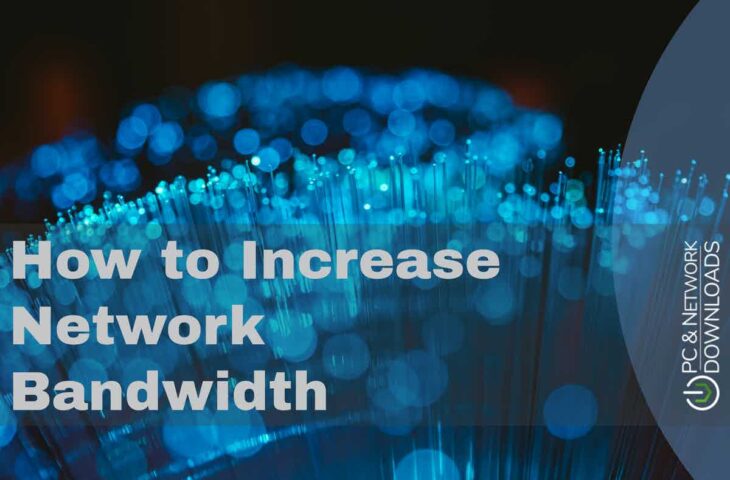
UPDATED: March 23, 2023
Buying a wider Internet bandwidth pipe from your ISP or purchasing expensive hardware will allow more data packets to flow freely within your network. But why would you want to spend more money when you probably already have the infrastructure to handle a decent bandwidth?
Maybe all you have to do is unclog those speed bottlenecks?
In this post, we’ll go into detail on how to increase network bandwidth. You’ll learn to troubleshoot and optimize your current network for bandwidth.
What is Network Bandwidth?
Bandwidth is the maximum volume (capacity) of data that can be transferred over an Internet connection in a given amount of time. It can be used to measure data transfer rates within an internal network or an Internet connection. Bandwidth is usually calculated in megabits per second (Mbps).
- What is a good bandwidth? Technology evolves, and so does bandwidth output. What used to be a good bandwidth yesterday; now, it is considered poor and slow. For instance, now it is advisable to get at least 10Mbps for HD streaming or video chat, 25 Mbps or above to stream 4K video. And for homes with 3-5 users, with 10 to more devices, consider speeds around 200 – 250Mbps. A 1000Mbps (or 1Gbps) is considered a high-end residential bandwidth.
- What causes slow bandwidth? Bandwidth is determined by your ISP, network operator, bandwidth profile, router, and device. Even though your service contract might specify a bandwidth, it doesn't mean you will get that every day from any device. Causes of slow Bandwidth may range from faulty equipment, faulty lines, interference, too many connected clients, bandwidth-hungry applications, and more.
- What is not bandwidth?
- Internet speed Refers to the maximum rate you can transmit to the Internet. In contrast, bandwidth refers to the maximum amount of data your Internet connection can handle at a given amount of time.
- Throughput Refers to the amount of data being transmitted and received during a time frame. Throughput is like the water running through the pipe, while bandwidth is the pipe.
Knowing Where Your Current Network Bandwidth Stands
So, if bandwidth is the maximum amount of data that your connection can handle at a given time, it seems fair that enlarging the pipe would be the easiest and most reliable way to increase Internet speed.
But before you go out and spend any more money, you need to figure out if your current bandwidth is enough for your demands. And for that, you’ll need testing.
Test, test, test!
- Perform a speed test to rule out problems outside/inside your network. Ookla’s Speed Test is a popular speed tester, which measures ping (latency), download speed, and upload speed.
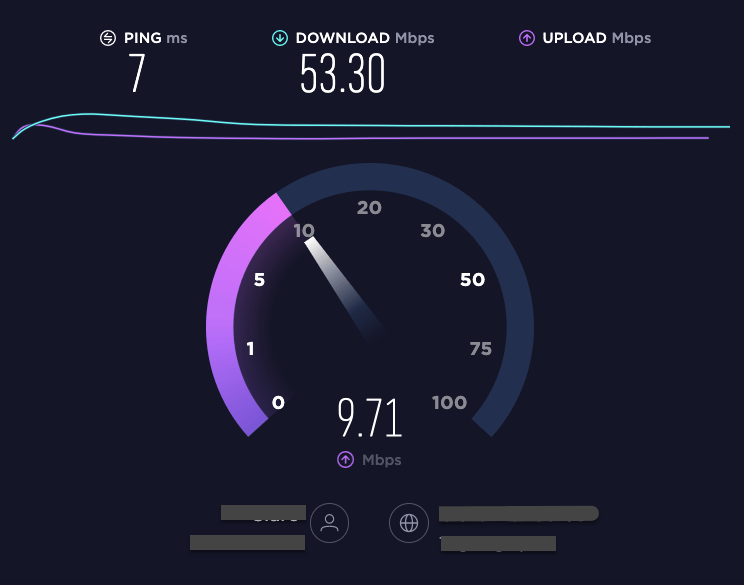
Note 1: Always keep in mind the differences in metrics. Usually, most internet providers advertise their speeds in Mbps, the same as online speed tests results. But some file-sharing or transferring programs show rates in different metrics like KiB/s or MB/s.
- Go to speed test and do a few tests of your current bandwidth with standard conditions. Note down the results.
- Restart your router, modem, or any switch.
- Ensure that only you are connected to the router. Connect to the router via an Ethernet cable and disable wireless. You can do this at low traffic hours to not affect users, for instance, at night when everyone is sleeping.
- To disable wireless on your router, connect to your web admin console of the router. Type the IP address of the gateway. Usual gateway IP addresses for management are 192.168.0.1 or 192.168.1.1 (although they might vary)
- Open a web browser, type the IP, and use the credentials, usually found on the bottom of the appliance or given by the provider.
- Find the 2.4GHz / 5GHz menu and disable wireless.
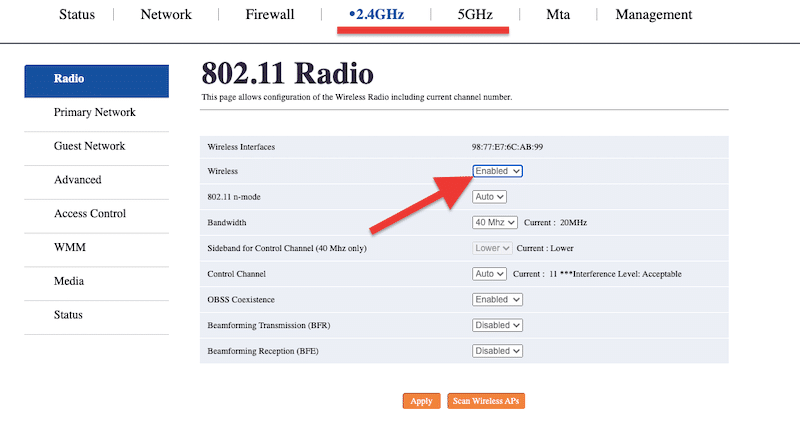
- While connected to the router via cable, open the speed test website again and perform a series of tests to see whether your speed is different.
Blame your Network and Discard an ISP’s problem
- If while connected via cable (with wireless disabled), the speed test result is at least 90% or more of your ISP’s provision speed, then you can discard that a bandwidth problem comes from the ISP’s end. The bandwidth problem (bottleneck) might be located in your internal network.
Note 2: Bandwidth will usually not reach 100% of the advertised speed. But generally, it tops up to 90% or 95%. For instance, as AT&T is advertising a 1000Mbps rate, their download speed is typically up to 940Mbps due to overhead capacity.
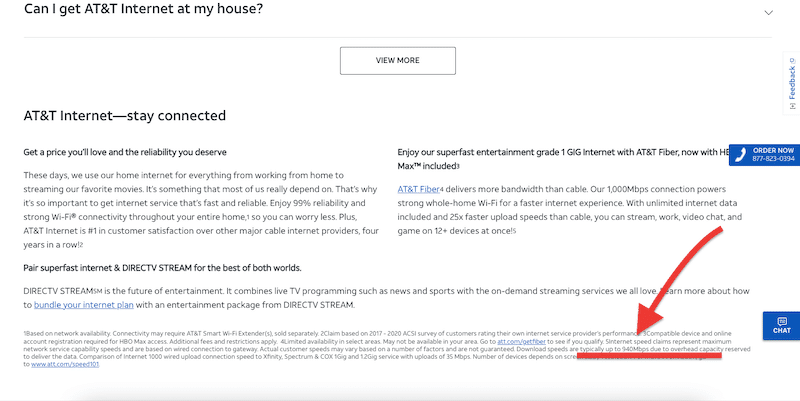
Note 3: Bear in mind traffic patterns. Internet usage has noticeable traffic patterns— people would usually start and stop working at an average time. But at home, the Internet usage patterns will vary. There can be more traffic at midday due to people working at home, videoconferencing at distinct time zones, or higher streaming traffic at night. In addition, consider that ISPs would usually prioritize business class traffic during peak usage times, then allow residential usage. So generally, do not expect 100% Internet speeds if you are using the service at peak Internet usage hours.
Blame your ISP and Discard an Internal Network Problem
- If the speed test result is much lower than what your ISP would need to be provisioning (90% to below), you would need to call ISP and confirm with them.
- Although ISPs usually overprovision to avoid service impact, the demand for bandwidth grows so fast that ISPs can be quickly overwhelmed. If your area is underprovisioned or the nearby infrastructure is out of capacity, then ISP would need to step in and act.
- Unresolved clogged ISP pipes might be out of your hands unless you look into other forms of Internet access.
How to optimize your current network bandwidth?
So, if you already ruled out any ISP problem, you are getting 90% to 100% bandwidth with the tests above but fail to get a good speed with everyday WiFi usage. What can you do?
How do you make the most of what you already have?
Optimize your Device for Bandwidth
The Internet router (or gateway) simply forwards data from/to your network clients (via wireless or wired). If the client (computer, mobile, or tablet) cannot process the amount of data being received, you will experience slow Internet speeds.
What can you do to optimize your device for Internet speed?
- Run updated antivirus scans to detect and remove any Malware.
- Use different browsers such as Brave (blocks tracking and ads), and clear up the cache.
- Clear background apps such as automatic updates and backups that are consuming data.
- Exit the resource-hungry apps such as torrenting, gaming, HD streaming, etc. You can find apps consuming the most bandwidth in network statistics utilities.
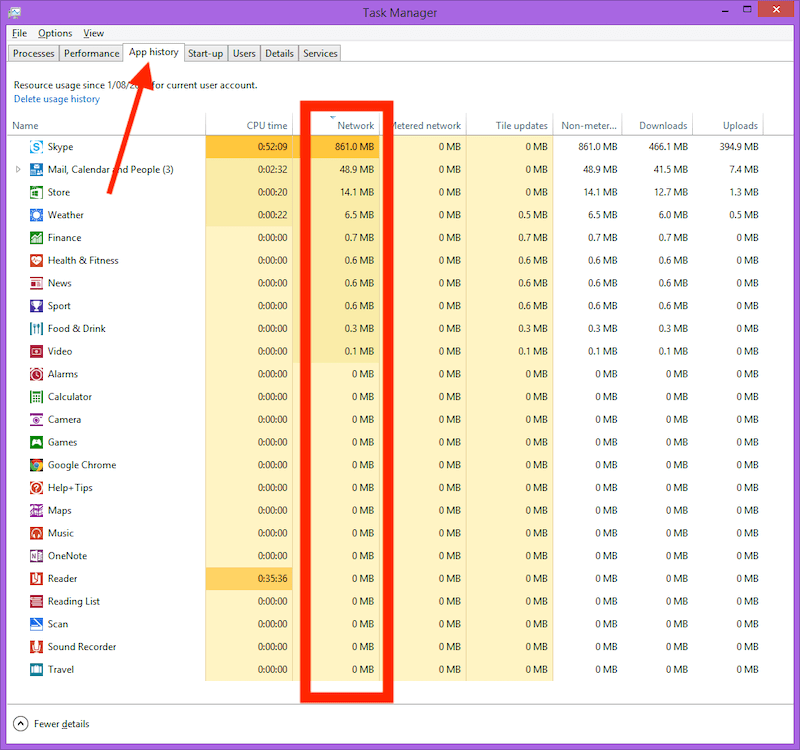
Check your WLAN or LAN Network Clients
When many clients share the same network, the bandwidth will substantially slow down to near unusable. The Internet bandwidth might not be wide enough to accommodate the traffic from the number of clients, especially when they demand bandwidth-hungry applications like streaming video or gaming. Your bandwidth can also hurt with smart TV applications such as Roku, Android TV, etc. Also, those same clients will consume bandwidth via automatic (scheduled) downloads such as Windows updates or uploaded such as iCloud backups server updates.
What can you do to monitor and control clients?
- An easy way to determine the clients connected to your network is to log into your router and look for internal DHCP Clients. If the router is not translating the MAC to usable information, you can find a MAC Address and OUI Lookup tool online.
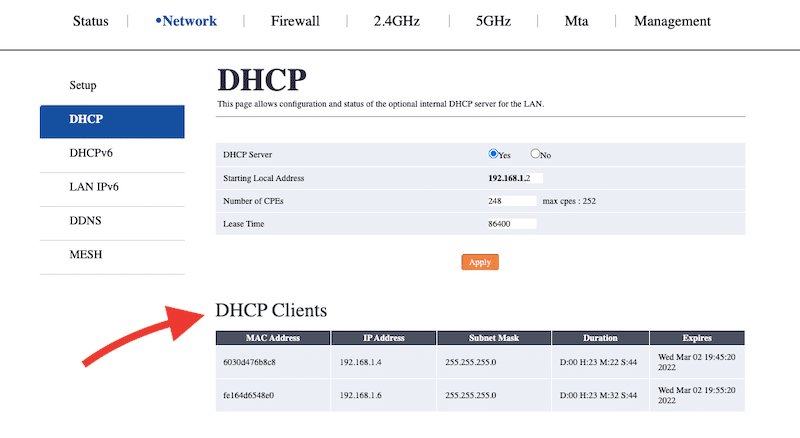
- Look for those devices and applications consuming the most traffic, disable them one by one (or shape their traffic), and test your speed again. You can check bandwidth usage at the computer level or via traffic logging from the router.
Check and Relocate your Wifi Router
Improving your WiFi bandwidth will help you increase Internet speed. And an excellent place to start is with a good WLAN design. Place your WiFi router in a central and high-up location, far away from metal objects, mirrors, or devices that generate interference like microwave ovens or baby monitors. Also, avoid hiding the router in closets, corners, or small closed concrete spaces.
- If you want bandwidth and the WiFi is unreliable use cable Using a WiFi extender will help you boost the signal and avoid dead zones but will not increase your network bandwidth.
- Use a WiFi heatmap tool To generate color-coded graphical representations of the signal strengths broadcasted by your Wireless Access Points (APs). A tool such as Solarwinds Network Performance Monitor (NPM) will help you allocate bandwidth, create WiFi heatmaps, and many more.
- Look for channel interference For instance, a WiFi monitoring tool can help you find the less crowded channels to avoid interference. Getting a dual-band router (2.4GHz and 5GHz) can be optimal for this.
- Maintain the health and security of your router Perform regular firmware or software updates to your router. As an excellent way to improve the longevity of your router, keep it out of direct sunlight and hot areas. Also, change the SSID and password every 3-6 months. If the router is getting old, use it as a brick… and buy a new one!
Is it Time to Change that Old WiFi3 Router?
Modern WiFi routers are built to provide enough bandwidth for internal WLANs. So, WiFi bandwidth is usually not the problem for your slow Internet speed, unless you are using an old router.
WiFi2 (802.11a) and WiFi3 (802.11g) routers are beginning to get old. They work at either 2.4GHz or 5GHz and won’t provide a speed higher than 54 Mbps (and average 20Mbps). Although a WiFi 4 (802.11n), with dual-band (2.4GHz and 5GHz), would deliver a maximum theoretical speed of 600 Mbps (which suites most of today's ISP service plans), it wouldn't be able to accommodate those new residential 700Mbps to 1000Mbps (1Gbps) Internet bandwidths. If you hire a 1Gbps residential Internet bandwidth but use it with a WiFi4 (802.11n) device, then you are losing close to 50% bandwidth.
- Use WiFi 5 or WiFi6 routers instead WiFi 5 (802.11ax) and WiFi 6 (802.11ax) routers are especially built for speed. A WiFi 5 can provide top theoretical speeds of 1.3 Gbps to 2.3 Gbps. While WiFi 6 (802.11ax) with frequency bands of 2.4GHz and 5GHz and a maximum theoretical speed of 10 Gbps.
Shape your Traffic based on QoS
Traffic shaping is a Quality of Service (QoS) technique that allows higher-priority traffic to flow optimally through the pipe, even when the entire connection gets saturated. QoS prioritizes and controls traffic. It can allocate bandwidth to specific services that require more bandwidth by giving them more priority over other services.
For instance, you can prioritize a VoIP call (Zoom) over gaming, torrenting, streaming applications, or any other network traffic.
To change QoS:
- Not all routers will allow you to shape traffic via the web interface by default.
- Some routers, like a D-Link systems wireless router, would allow you to change QoS.
- To do this, go to Advanced > QoS Engine. You’ll need to define rules to set QoS.
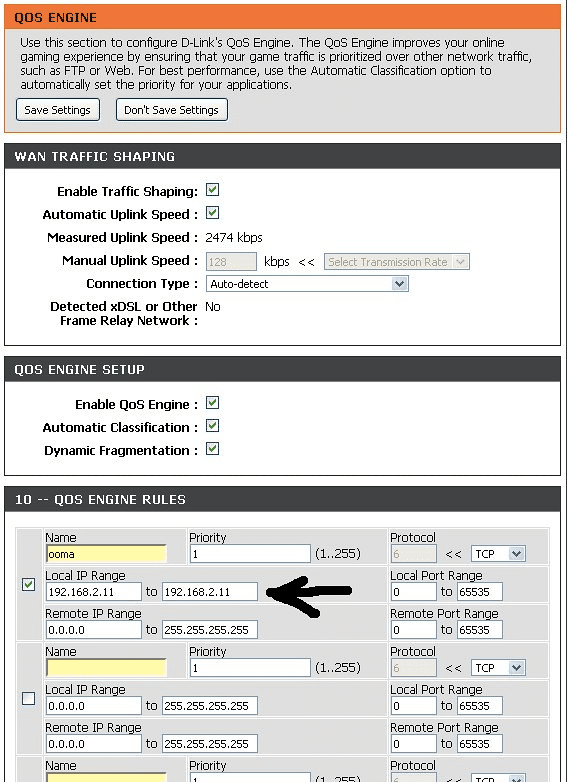
Use a Network Scanning and Bandwidth Monitoring Tool
To help you get into details for optimizing your network easier and faster, you'll need to use third-party tools. Some of these network monitoring tools can give you a clear understanding of your current network traffic and bandwidth and thus identify the necessary steps to free up capacity and improve network bandwidth.
Below are some examples of these Network Scanning and Bandwidth Monitoring tools:
- SolarWinds® Network Bandwidth Analyzer Pack (BAP) – FREE TRIAL Provides the necessary tools to detect, diagnose, and solve network performance problems. It lets you monitor and analyze network bandwidth and traffic patterns. With BAP, you can find bandwidth bottlenecks and identify the applications using the most bandwidth. Get a fully functional 30-day free trial.
- SolarWinds NetFlow Traffic Analyzer (NTA) – FREE TRIAL Another helpful tool from SolarWinds, the NTA, lets you monitor bandwidth and analyze network traffic. The tool also recognizes traffic generated by applications and alters whether one of those applications is congesting the network. Get a fully functional 30-day free trial.
- Nmap An advanced IP mapper and scanner. Nmap is known as the Swiss Army knife for hackers and pen-testers. It is open-source, free, and allows you to perform comprehensive network reconnaissance and discover who is using which application on your network— more on free IP and port scanners.
- Fing A network IP scanner that discovers any device in the network. Fing finds devices connected to WiFi, finds their MAC address, performs hardware fingerprinting, and monitors Internet speed and security. Available on PC and mobile.
Avoid ISP’s bandwidth throttling or optimize your application-specific traffic
Although VPNs usually add more delay (other than improving) to your Internet speed, they sometimes do help increase network bandwidth by bypassing bandwidth restrictions or throttling.
ISPs use traffic filtering techniques to avoid the “top-talkers”— users consuming a large percentage of their data. They detect traffic such as torrenting, file-sharing, and gaming and limit it using traffic shaping techniques (QoS).
How to avoid bandwidth throttling from ISP?
- A VPN encrypts traffic, so ISPs fail to detect it and thus shape it.
- In addition, use proxies or VPNs to improve your network speed. Re-routing your traffic through optimized paths will help improve Internet bandwidth. For instance, a GPN (Gaming Private Network) such as WTFast would help gamers enhance those speeds.
Final Words
One of the top reasons for low network bandwidth is the number of clients connected using bandwidth-hungry applications at the same time. The right path on how to increase network bandwidth is usually to test and optimize the Internet and WiFi bandwidth you already have.
Use the tips provided in this article or applications such as the SolarWinds Network Bandwidth Analyzer Pack (BAP) which offers a fully functional 30-day free trial to analyze traffic and monitor bandwidth.
How to Increase Network Bandwidth FAQs
What are the limitations of increasing network bandwidth?
The limitations of increasing network bandwidth include the cost of upgrading hardware and internet service, the need for specialized knowledge and skills to optimize network configuration, and the limitations imposed by network architecture and infrastructure.
How much bandwidth do I need?
The amount of bandwidth needed depends on the specific needs of a network, including the number of devices connected, the types of applications and services being used, and the frequency and size of data transfers. In general, more bandwidth is needed for larger networks and more demanding applications, such as video conferencing or online gaming.
What are the costs associated with increasing network bandwidth?
The costs associated with increasing network bandwidth can include the cost of upgrading hardware and internet service, as well as the cost of any additional equipment or services needed to implement network optimization or congestion reduction measures.
Can I increase network bandwidth without upgrading hardware or internet service?
Yes, there are ways to increase network bandwidth without upgrading hardware or internet service, such as optimizing network configuration, prioritizing critical traffic, and reducing network congestion. However, these measures may have limitations and may not provide the same level of performance improvement as upgrading hardware or internet service.