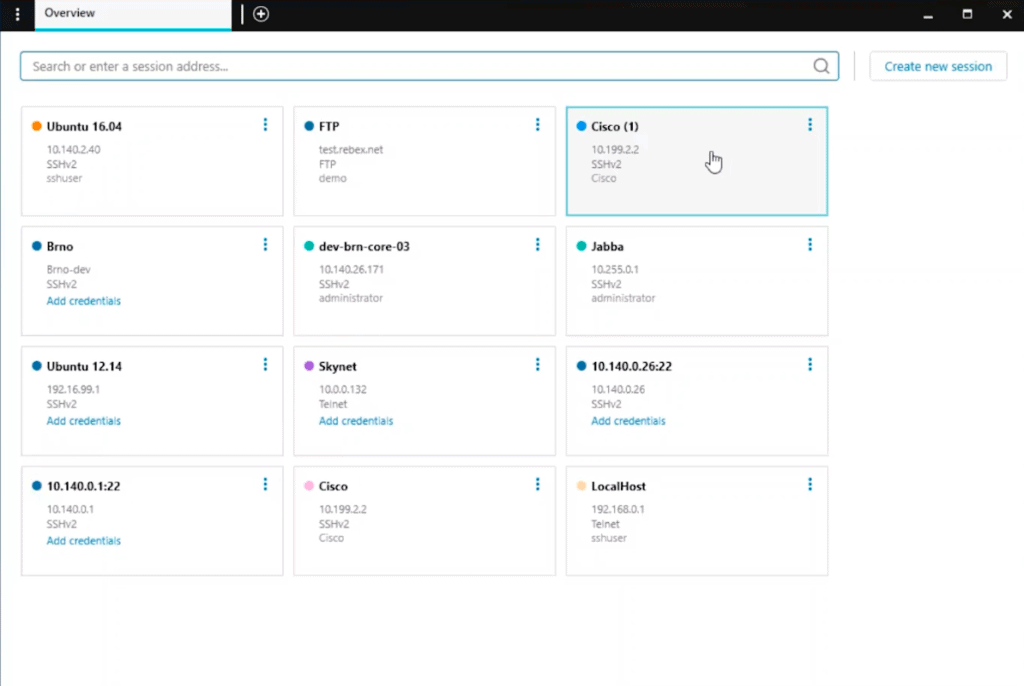Our funding comes from our readers, and we may earn a commission if you make a purchase through the links on our website.
Best FTP & SFTP Clients for Windows [ FREE and Paid Alternatives ]
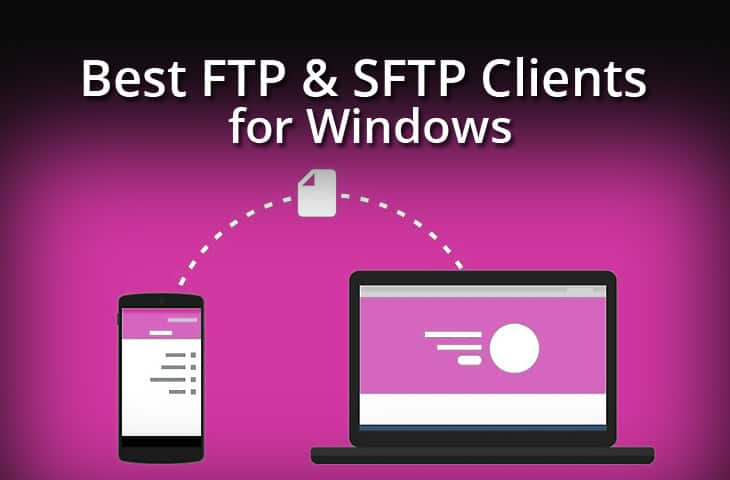
UPDATED: December 15, 2023
One of the main reasons you are looking for an FTP or SFTP client is probably to transfer files between a local client computer and a remote server.
FTP/SFTP clients can be handy tools for uploading files to a web server, downloading large files from a remote server, or even as a robust file sharing solution for enterprises.
But things have changed. A few years back, cloud storage came as a disruptive technology, and changed everything around IT, including FTP clients.
Currently, most of the best FTP/SFTP clients still work as simple transfer solutions for LANs or WANs, but have also evolved to support data transfers to certain cloud storage services like S3, Azure, Dropbox, etc. To evolve, most of these FTP/SFTP tools integrated other file transfer mechanisms, like SCP, HTTP, HTTPS, and WebDAV.
In this article, we’ll review the best FTP and SFTP clients for Windows. We’ll also learn about how FTP clients work, their transferring mechanisms, and what to look for when choosing one.
Here is our list of the seven best FTP and SFTP clients for Windows:
- Solar-PuTTY – FREE TOOL A free utility from SolarWinds that provides a file transfer system that is bundled in with a terminal emulator. This package is based on PuTTy and applies an SSH tunnel to protect bother remote access sessions and file transfer. Transfers are conducted with SCP and SFTP. Download 100% free tool.
- WinSCP An easy-to-use utility that can provide both the client and server functions needed for secure file transfers. Offers FTPS, SFTP, SCP, and WebDAV.
- FileZilla A free file transfer utility from Mozilla that offers FTP and SFTP. A higher version, FileZilla Pro also provides a WebDAV transfer method.
- Cyberduck A free file transfer client that provides FTP, SFTP, and WebDAV methods. This utility is available for macOS and Windows and there is a command line version that is also available for Linux.
- CuteFTP A paid system that provides FTP, FTPS, SFTP, and WebDAV methods for secure file transfers. Can implement multi-thread transfers.
- Progress WS_FTP Professional A paid tool that offers FTP, FTPS, SFTP, HTTP, and HTTPS transfer methods. Available for Windows Server.
- Coffee Cup FreeFTP A free file transfer client with a drag-and-drop system to move a file between two open file explorer windows representing the local and remote computers. Provides FTP, SFTP, FTPS, and HTTP.
Let's get started with analyzing the features of each of the above-mentioned tools but before we do, below is a list of the most important criteria for selecting FTP and SFTP clients.
Best FTP & SFTP Clients for Windows
The following are considered the best FTP and SFTP clients for Windows.
What should you look for in FTP and SFTP clients?
We reviewed the market for FTP and SFTP clients that will run on Windows and analyzed the options based on the following criteria:
- The flexibility to connect to any server, including on remote hosts
- The option to save credentials in a secure password locker
- A pause and resume system for sessions
- Session recovery for dropped connections
- A tabbed interface to manage multiple simultaneous connections
- An opportunity for a no-cost assessment through a free trial or a demo system
- A free tool that is worth installing or a paid system that offers good value for money
With these selection criteria in mind, we have identified several excellent FTP and SFTP clients that will run on Windows. Some of the options are free forever, while others require a payment.
All of them support at least FTP, FTPS, and SFTP; others extend its functionality with support for HTTP, WebDAV, and more.
1. SolarWinds Solar-PuTTY – FREE TOOL
Editor's Choice – 100% FREE Download!
SolarWinds Solar-PuTTY is not the traditional free FTP client. It is instead an advanced SSH client designed to connect to routers, switches, servers, and other networking devices with SSH. And it happens to have advanced file transfer mechanisms.
Key Features
- Upgraded interface
- Save/load sessions
- Power browsing capabilities
- Color categorization
- Tabbed and multi-session interface
- Drag-and-drop transfers
- Portable version
- Powerful session management
- Windows search integration
- Scripts and automation
- Save credentials and keys
Why do we recommend it?
SolarWinds Solar-PuTTY is a free tool that helps users transfer files on a temporary basis without a formalized system and secure storage options. You can set secure connections for multiple sessions with SSH and color code them for better understanding. Additionally, it reconnects automatically on facing any interruption.
Solar-PuTTY is a modernized and impressive upgrade to the traditional PuTTy, with added data transfer functionalities.
Aside from only supporting SSH (as PuTTY does), SolarPuTTY also supports SFTP, FTPS, SCP, and Telnet.
Who is it recommended for?
It is an upgraded version of the PuTTY system best suitable for system administrators and IT professionals. In fact, businesses that need to work with command-line interfaces on remote systems must invest in the free tool.
Pros:
- Completely free to use
- Integrates with SCP and SFTP giving it more functionality than PuTTY
- Offers secure credential storage for fast and frequent access
- Can color-code multiple sessions to help organize simultaneous connections
- Can automatically reconnect if the connection is interrupted
Cons:
- Like PuTTY, this tool is designed for technical professionals and requires basic networking knowledge before use
EDITOR'S CHOICE
Solar-PuTTY is our top pick for an FTP and SFTP client because this terminal emulator system has a file transfer add-on, which gives you a straightforward FTP service. The terminal emulator offers Telnet without security or SSH for secure connections. The system can then channel its FTP service through SSH, creating an SFTP system. This free tool from SolarWinds also includes an SCP implementation.
Download: 100% FREE Download:
OS: Windows Server
Editor's Choice – 100% FREE Download!
2. WinSCP
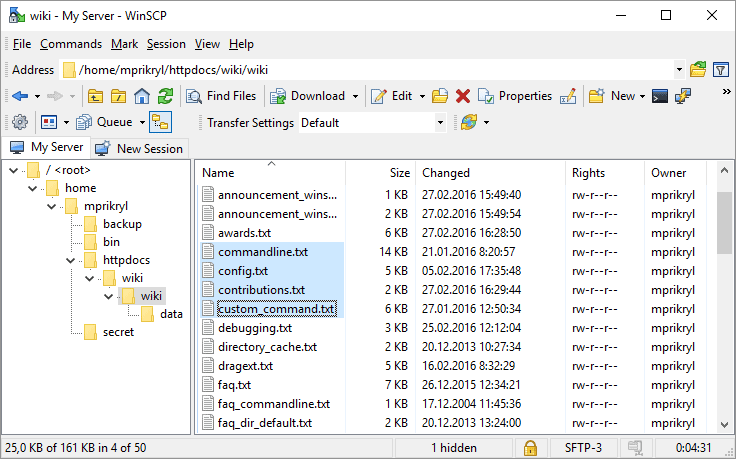
WinSCP is a popular free file transfer utility for Windows systems. It was released back in 2000, and it is still getting daily updates and fixes (as for March 2020). WinSCP is 100% free and open source under the General Public License.
WinSCP supports a variety of protocols, including FTP, FTPS, SFTP, SCP, WebDAV, and S3.
Key Features:
- Batch file scripting and automation
- Basic file manager functionality
- Directory synchronization
- An integrated text editor
Why do we recommend it?
With WinSCP, you hardly require any training. It is easy to install and comes with a simple interface that supports both CLI and basic GUI. Additionally, you can use it for SFTP and SCP for file transfer protection.
The software comes with two interfaces; the CLI, which allows you to perform fast operations without using the mouse, and the GUI, which is pretty similar to Windows interfaces.
The GUI also includes drag-and-drop functionality, shortcut icons, jump lists, and more.
Who is it recommended for?
WinSCP is a perfect solution for Windows users who require a convenient and secure file transfer solution. If your computers are only running Linux or Macs, we recommend you choose from other options as the tool is compatible with Windows only.
Pros:
- Simple interface – easy to use and lightweight
- Open-source transparent application
- Supports a CLI as well as basic GUI
Cons:
- Only available on Windows
- Lacks some in-depth text editing features
Price: Free and open source.
Download: WinSCP here.
3. FileZilla
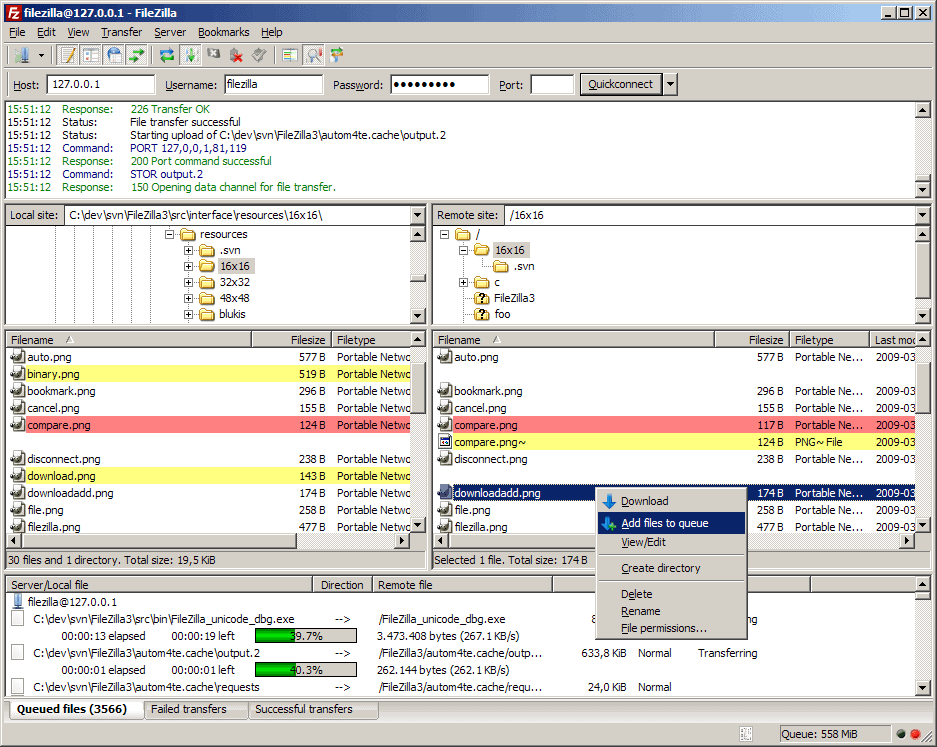
FileZilla is another popular FTP client for multiple platforms, including Windows, Mac OSX, BSD, and Linux.
This software is usually on the top of many best FTP and SFTP client lists and for a good reason. It has been around since 2001, and as for today (March 2020), it is still with up-to-date versions and bug fixes.
FilZilla comes in three versions, the FileZilla free client (under GPL license), the FileZilla Pro client (commercial), and the FileZilla Server (Free). The most popular FileZilla is the free and open-source version. Thanks to their open community, it has a pretty stable release history.
Key Features:
- Easy-to-use interface with drag&drop and tabs
- Supports resume and transfer of large files (>4GB)
- Remote file editor
- HTTP/1.1, SOCKS5, and FTP-Proxy support
Why do we recommend it?
Be it a small business or large corporation, you can invest in FileZilla without hesitation as it is viable for any budget. Also, it is an open-source tool compatible with Windows, Macs as well as Linux machines. You can even store your access credentials with FileZilla.
Free FileZilla can support FTP, FTPS, and SFTP. The FileZilla Pro, takes it up a notch and offers support to WebDAV, S3, Dropbox, Microsoft OneDrive, Google Drive, Google Cloud Storage, and more.
Who is it recommended for?
System administrators might use FileZilla as a great option thanks to its broad user community that offers handy free resources. Also, in comparison to WinSCP, professionals who exclusively service Mac and Linux computers may find it a suitable option.
Pros:
- Completely free and open-source, viable for any budget
- Compatible with Windows, Linux, and Mac, giving it more flexibility than similar tools
- Drag and drop transfers make this a good option for non-technical users
Cons:
- Might have bloatware associated with the install
- No paid support, community drives bug fixes and updates
Price: FileZilla Client and Server are 100% free, and FileZilla pro price is $19.99.
Download: FileZilla here.
4. CyberDuck
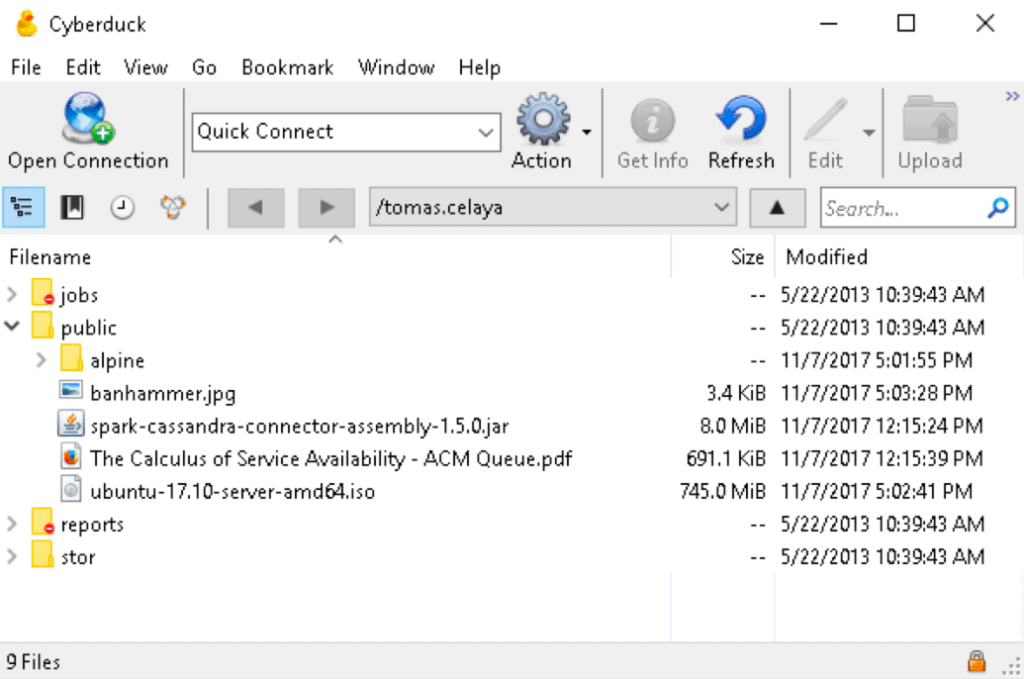
CyberDuck is another popular FTP client that has been alive since 2002. It is 100% free and open-source under the GPL. CyberDuck runs on Windows and Mac OSX.
The software supports most of the popular file transfer mechanisms, such as FTP, SFTP, and WebDAV.
Key Features:
- Client-side encryption with Cryptomator
- Mount server and cloud storage with Mountain Duck
- A built-in text editor
- Advanced bookmarker
- Available in multiple languages
Why do we recommend it?
CyberDuck is completely free and supports a large number of cloud storage providers. Be it AWS, Azure, Google Drive, or any other cloud platform, you can integrate well without paying any additional cost. Additionally, security and multiple transfer protocol support are what make it stand out.
CyberDuck also provides easy access to cloud storage services like S3, Azure, Google Drive, OpenStack, and more. It comes with an easy-to-use GUI that includes bookmarks, file transfers through drag-and-drop, and notifications.
The interface also allows easy one-click access to servers, file sharing, and cloud storage. The software is also available through the CLI version called duck, which is available for Windows, macOS, and Linux.
Who is it recommended for?
If your enterprise manages both on-site and cloud platforms in its infrastructure, you must go in for CyberDuck. Also, only Windows and macOS users can make the best use of this free tool.
Pros:
- Completely free and open-source project
- Supports multiple transfer protocols such as FTP/S, SFTP, and WebDAV
- Has a wide variety of integrations into platforms such as Google Drive, Dropbox, Amazon S3, and Azure
- Offers encrypted credential storage
Cons:
- Drag and drop features could be improved
- Default view could be made more user friendly
Price: CyberDuck is free and open source.
Download: CyberDuck here.
5. CuteFTP v9
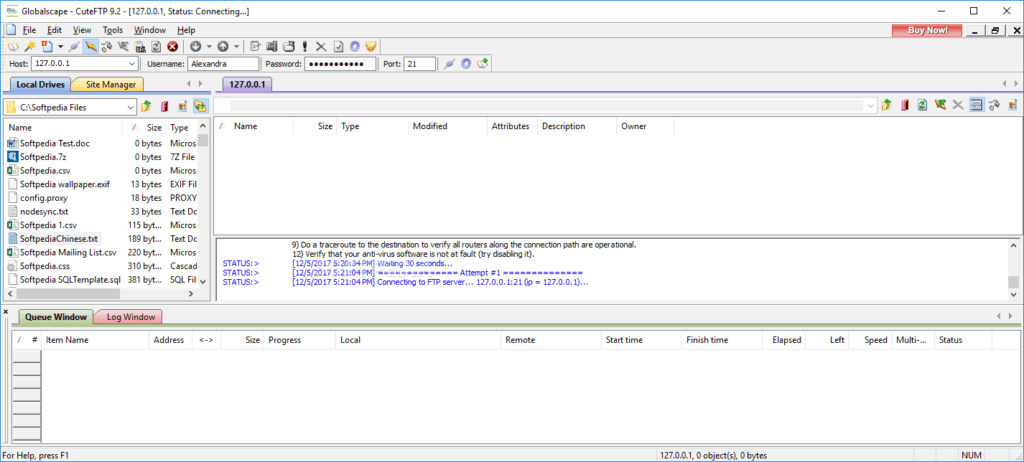
CuteFTP is an excellent FTP client software developed back in 1996, and now owned and distributed by GlobalSCAPE. Vversion 9, is a consolidation of the old versions of CuteFTP Lite, Home, and Pro. CuteFTPv9 is a new and improved client with added security and features. It is supported by Windows and Mac OSX systems. CuteFTP v9 supports various protocols including, FTPS, SFTP, HTTPS, and WebDAV.
Key Feautures:
- One-Time-Password authentication protocol, and Password Manager
- OpenPGP encryption
- Built-in remote files editor
- Up to 100 concurrent transfers
- Pause and resume support
- Segmented downloads
- Automatic file detection
- Fully automated and scheduled transfers
- Backup or synchronization
Why do we recommend it?
CuteFTP has a user-friendly interface, i.e., even beginners with no technical expertise can navigate and use the file transfer tool. The backup, file synchronization, remote file editing, and automated file detection options that the tool supports can help enhance your experience. Additionally, it supports multiple and secure protocols for data transfer.
Its friendly GUI includes a step-by-step wizard to add new sites instantly, drag-and-drop functionality, color-coded HTML editor, view thumbnails of remote images, and more.
This FTP client is probably the most comprehensive from this list, but it comes with a price.
Who is it recommended for?
Even non-technical users can make the best use of CuteFTP thanks to its simple interface but is compatible with only Windows and Mac systems.
Pros:
- Easy to use, even for non-technical users
- Runs in Windows as well as Mac
- Can use multiple secure protocols for file transfer
- Drag and drop functionality makes moving files easy
Cons:
- Would like to see better scripting and automation abilities for administrators
Price: The price for CuteFTPv9 is $59.99 (proprietary and commercial license).
Download: Free trial of CuteFTP v9 for a limited time, here.
6. IPswitch WS_FTP
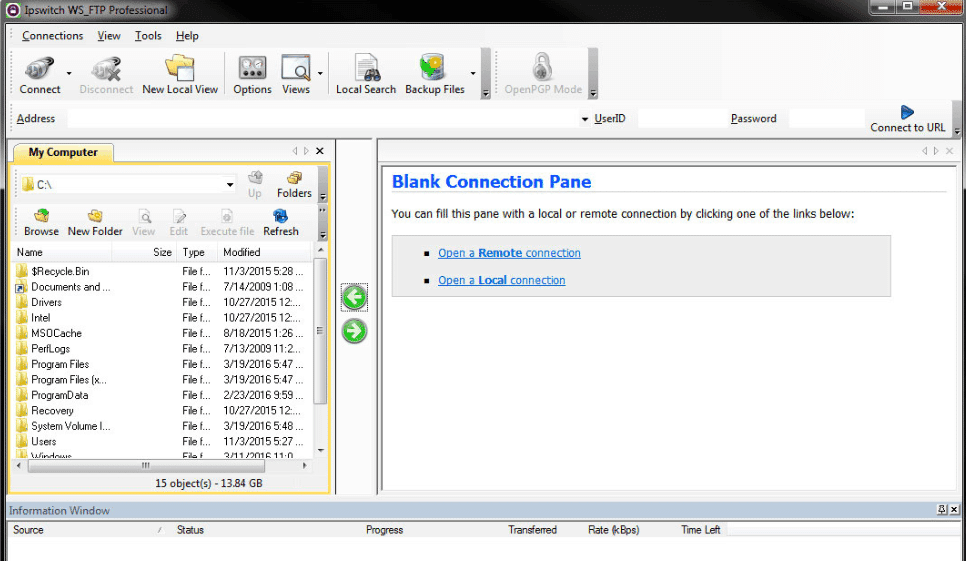
The WS_FTP (WinSock File Transfer Protocol) is a robust file transfer software package developed by Ipswitch. WS_FTP consists of the FTP server and the FTP client.
Its first release was around 1996 by Ipswitch, and it is still a top-rated file transferring solution.
The WS_FTP Professional Client was initially designed for Windows. It supports a large variety of file transfer mechanisms, including FTP, FTPS, SFTP, SCP, HTTP, and HTTPS.
Key Features
- Connect to multiple servers simultaneously
- Schedule transfer and post-transfer actions
- File encryption with 256-bit AES and OpenPGP
- Schedule and compress backups
- Synchronize folders
- Support for a proxy server
Why do we recommend it?
For secure file transfers, IPswitch WS_FTP offers file encryption with 256-bit AES. It even offers access to OpenPGP, file synchronization, secure backups, and other features. You can even schedule and streamline your file transfer processes thanks to its advanced features.
The WS_FTP Client also comes with an easy-to-use and customizable GUI, which includes the must-have drag-and-drop functionality. The GUI feels and looks like Windows.
You can also use the integrated search capabilities Google, Copernic, and Windows desktop search engines, within the user interface.
Who is it recommended for?
For businesses and enterprises that use Windows and are looking for a file transfer tool that is secure, easy to use, comes with drag-and-drop functionalities, and supports multiple server connections, we recommend you go with IPswitch WS_FTP.
Pros:
- Supports multiple modern secure protocols such as SCP, HTTPS, and FTPS
- Offers integrated search for Google and Windows with the program
- Supports multiple server connections – great for multi-site usage
Cons:
- The interface isn’t the greatest, large directories can feel cramped
- Lack robust automation and scripting capabilities
Price: WS_FTP Professional Client ($49.95 per license or $390 for five licenses)
Download: The free trial of WS_FTP client for 30 Days.
7. FreeFTP (Coffee Cup)
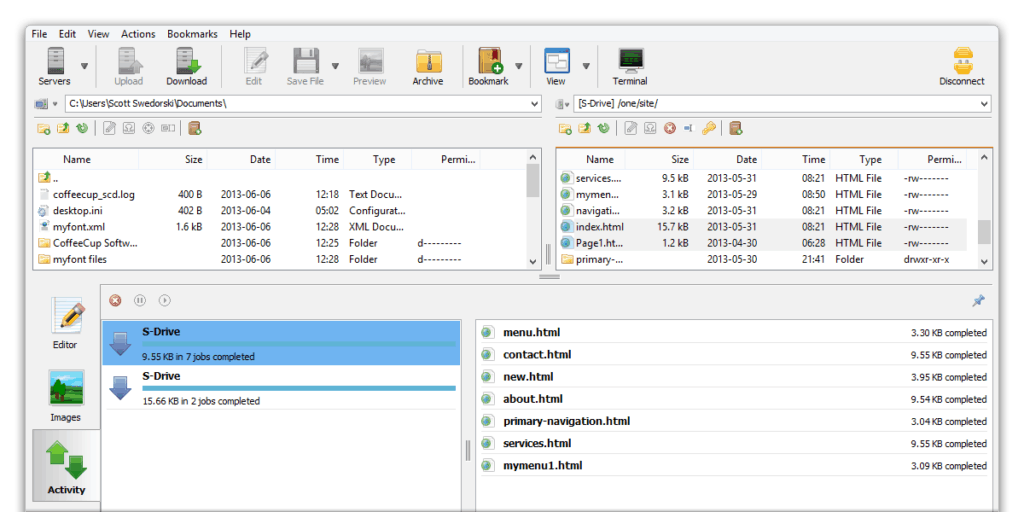
Free FTP by Coffe Cup is a popular free FTP client for Windows systems. It has a reputation for having a simple, friendly, and easy-to-use GUI.
The interface supports the drag-and-drop functionality and allows you to save and load sessions so that you can connect to any server with a single click.
Free FTP supports the basic file transfer mechanisms FTP, SFTP, FTPS, and HTTP. It also comes with additional useful features such as automatic ZIP archival, bookmarking, historical file information, and file management.
The commercial version comes with added features like:
- A built-in web editor
- Store commonly used commands
- Ability to set permissions
- The transfer activity window
- And more
Why do we recommend it?
CoffeeCup Free FTP comes with a built-in HTML editor and supports both FTPS and SFTP for secure file transfers. You can even access the historical file data, bookmarks, and other features in its free version.
CoffeeCup's paid version is called Direct FTP.
Who is it recommended for?
The built-in HTTP editor makes it a perfect solution for web developers. They can perform all the downloading, and modifications, and upload it for testing without any guidance or training within the CoffeCup environment.
Pros:
- Offers a built-in text/code editor
- Is completely free
- Supports common transfer protocols including over HTTP
Cons:
- Interface feels outdated
- Only available for Windows
- Features advertisements
Price: FreeFTP ($0) and DirectFTP ($39.00).
Download: FreeFTP here or get a DirectFTP free trial for a limited time.
Features to Look For!
When trying to finding the right FTP and SFTP client, start by looking at your data transfer requirements.
Maybe you need an FTP or SFTP client only for transferring a couple of small files once a month.
But on the other hand, you would probably need the client for scheduled automatic backups of large files.
Not all clients have the same capabilities.
Some clients don’t have scheduling capabilities, or can’t transfer files larger than 2GB.
Below are essential criteria that you need to consider when looking for an FTP or SFTP client for Windows.
1. Supported File Transfer Protocols
Regardless of your requirements, you may need something more than just FTP.
Plain FTP is not safe, so you need to consider all the file transfer methods and protocols supported by the client.
Some clients keep it simple with FTP/SFTP, while others ofter more robust support with other mechanisms like WebDAV, HTTP, and SCP.
2. Graphical User Interface (GUI) Usability
Traditional FTP utilities like the cURL, lftp, tnftp, were terrific, but they lacked a GUI. A GUI is a must-have in FTP clients, as they can improve interaction with the user.
An important feature found only in GUIs, is the drag-and-drop, which can help the user to streamline the transferring process.
Another essential element in the GUI is the tabbed interface, which allows a user to swap between multiple connected servers at the same time.
3. Cloud Storage Compatibility/Support
Having a single client perform all your data transfers within LAN, WAN, and even to remote cloud servers is a great advantage.
For now, data are commonly uploaded and downloaded to cloud servers using SSL endpoints with the HTTPS protocol.
Popular cloud server providers like AWS, also support the SFTP protocol to transfer data to their S3 storage.
4. Software License Type
Fortunately, most of the best FTP and SFTP Clients for Windows are 100% free.
Clients like WinSCP and Filezilla are free, and their license is open source.
Other tools like Solar-PuTTY and FTP Voyager, have a proprietary license but are 100% freeware.
But to get the most capabilities and features out of an FTP/SFTP client, you would have to go for a full commercial license product like WS_FTP Professional or Cute FTPv9.
5. Ensure Stable Build (not Beta)
FTP clients such as lftp have been discontinued since 1996, which is not good! Instead, go for software with stable release dates or look for a putty alternative.
A software that is updated frequently will be more secure, fast, and would probably have innovative features.
As an example, you can refer to FileZilla release version history.
6. Large File Transfers Resume/Pause
According to the ubuntuforums.org: 2007, the 2GB data transfer limit is a known bug in many FTP clients.
Make sure that the client can transfer large files, especially over 2GB. Another feature useful here is the pause/resume.
File Transfer Protocols
The primary purpose of an FTP and SFTP client is to copy files from a local computer to a remote server, and vice-versa, using one of the following different protocols.
| Protocol | Security | Speed Comparison. | Ports | Connection types |
| FTP | No. | Faster than other methods. | TCP 20 and 21 | Active and Passive |
| FTPS | SSL/TLS. | Slower than FTP. | 990 and 21. | Implicit and Explicit |
| SFTP | SSH Keys and client auth. | Slower than FTP and FTPS | 22 | SSH |
| SCP | SSH Keys and client auth. | Faster than SFTP | 22 | SSH |
NOTE: The two most important characteristics of a transfer mechanism are its Security and Speed.
Although speed can be influenced by the encryption overhead of each data transfer mechanism, there are other factors in the network or computer that affect FTP speed.
Although you couldn’t influence the way a protocol behaves when it comes to speed, there are ways to optimize the FTP client for maximum speed.
Such as performing segmented downloads, limiting concurrent downloads, incrementing FTP speed in the client, and more.
File Transfer Protocol (FTP)
The File Transfer Protocol (FTP) is the oldest computer file transferring method that is still used today but slowly dying.
FTP is pretty fast because it does not have any encryption overhead. All the data that you send over a network is sent in cleartext.
When establishing a connection, FTP can use two different modes, Active and Passive FTP.
And when transferring data, it may use two modes Binary or ASCII. The Binary method is recommended for transferring (non-text) files like images, while the ASCII mode is recommended for text files.
FTP is excellent for small and isolated LAN or WAN networks, where you need speed, but you are not concerned with security.
If you are concerned about security, FTP can be secured with SSL/TLS (FTPS).
FTP over SSL/TLS (FTPS)
FTPS, also known as FTP Secure, is the basic FTP with added support for SSL/TLS encryption (Secure Socket Layer/Transport Layer Security). Thanks to its improved security, FTPS is usually preferred over simple FTP.
FTPS uses two types of connection modes to add security to the client; these are implicit and explicit.
With the implicit FTPS mode, the entire FTP session is encrypted with SSL, including the control and data channels. Implicit FTPS is a deprecated standard. Explicit FTPS (FTPSES) is more flexible.
It allows a client to “explicitly request” security from an FTPS server.
Do not confuse FTPS with SFTP (SSH File Transfer) or FTP over SSH.
SFTP
SSH Transfer Protocol (SFTP) is a secure file transfer mechanism for the Secure Shell (SSH) Protocol. Although SFTP is also another file transfer protocol, it is not related to FTP and FTPS, and it works very differently.
The main difference is that SFTP is based on SSH.
Another critical distinction is that SFTP only uses port 22 to establish a connection, which is the port used by SSH.
In contrast to FTPS, which relies on signed certificates for authentication, SFTP clients are authenticated and encrypted through SSH, which uses public-key cryptography and passwords to authenticate a remote server.
Additionally, the SFTP protocol allows more operations than the standard FTP; for example, it allows pause/resume transfers, list directories, and even remove remote files.
Most clients that support SFTP also support the SCP protocol.
SCP
Just like SFTP, the Secure Copy Protocol (SCP) also uses the SSH protocol for data transfers and authentication.
The main difference is that SCP is only used for data transfers and not remote files management, as SFTP does.
The OpenSSH recently suggested that SCP is an outdated protocol and recommended SFTP or Rsync over for file transfers.
Other Popular File Transfer Mechanisms:
- HTTPS Some clients also support file transfers through the HTTPS using port 443. HTTPS does not require a client, as long as you are using a web browser.
- WebDav Some FTP clients also support Web Distributed Authoring and Versioning (WebDav). This protocol is an extension of HTTP that allows clients to perform remote management of files. You can create, edit, copy, move, or delete data from the web browser.
- FXP (Site2Site Transfer) This method uses FTP to transfer files from remote server to remote server. It does not involve a data transfer to the client.
- AWS S3 This is not a file transfer mechanism. AWS S3 is the Amazon Simple Storage Service that provides object storage on the cloud through a web service interface (HTTP). Some renowned file transfer clients like WinSCP, now support transfers from client to S3. Data can be transferred to S3, using HTTPS or SFTP.
- RSync RSync is an alternative to SFTP. It is a utility used for synchronizing folders and files between client and server. Like SFTP, Rsync also uses the SSH protocol to establish a connection. The difference is that it uses its own Rsync daemon to transfer data.
Conclusion
Your requirements define the type of client that you would need. Also, look for the product that fulfills the following essential FTP client criteria.
Look for clients that…
- Support at least FTPS, SFTP, and SCP Other data transferring methods are also relevant, for example, HTTP or WebDAV can be used to access most cloud storage services. Having easy access to data transfers to cloud storage services such as AWS S3 or Azure within the same favorite FTP client is a great advantage.
- Come with a GUI to streamline the Transfer Process Look for features like drag-and-drop, tabs, notifications, etc. GUIs that are usually easier to learn than CLIs.
- Stable Release History and Updated/Patched Regularly If a product has not released any updates or bug fixes for more than a year ago, it is time to start looking somewhere else.
- Bonus Features We suggest you find a Client that has Pause/Resume Transfers, the ability to limit concurrent downloads, large file transfers, scheduling, and automation tasks.
Going for a free or commercial FTP client depends on your file transfer requirements.
Some products like FileZilla, WinSCP, Solar-PuTTY, and CyberDuck are fantastic and 100% free.
These products come with the most innovative features, support many protocols, have a stable release history, and best of all, they are 100% free!
Other products like WS_FTP Professional or Cute FTPv9 provide more features and support but come with a price.
Related Post: Best FREE SFTP Servers for SSH File Transfers