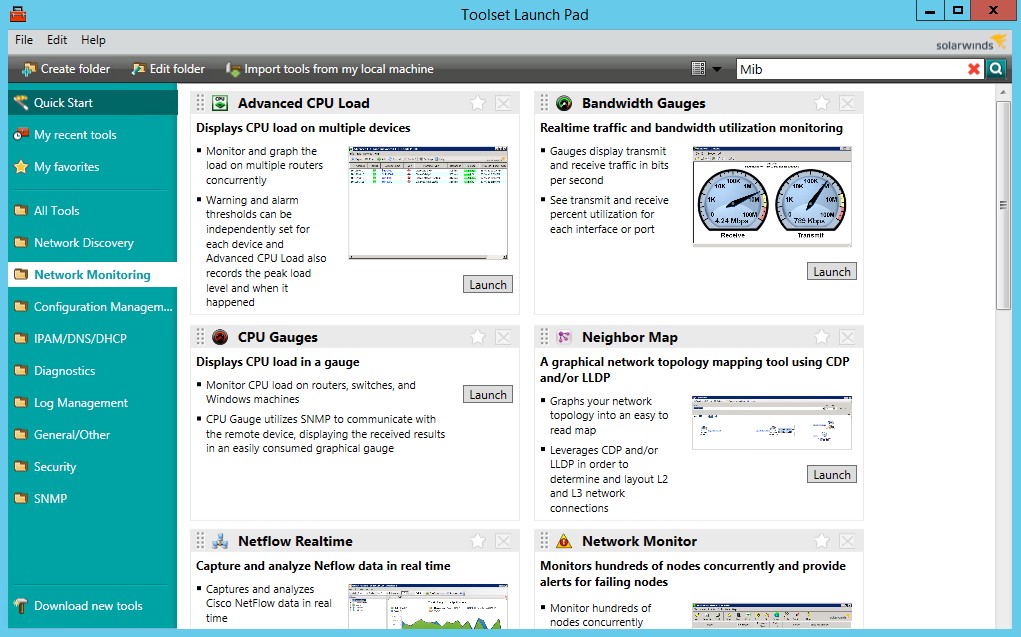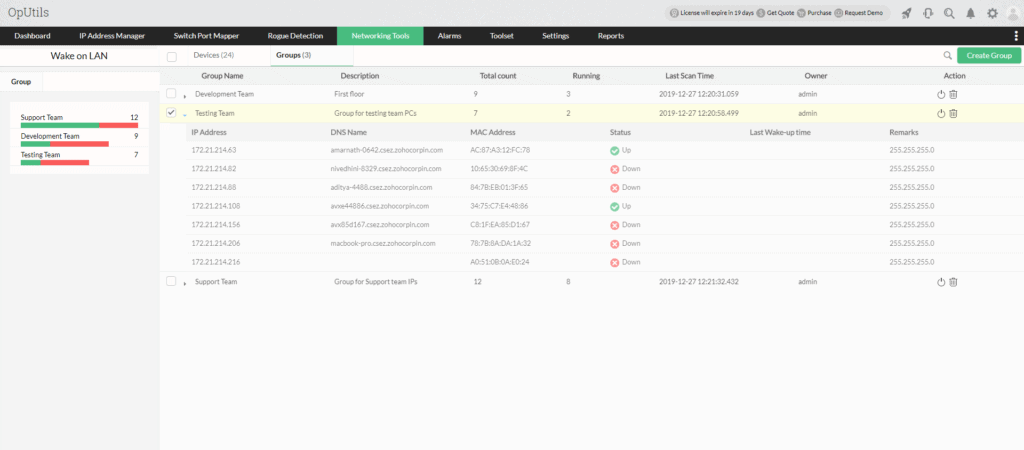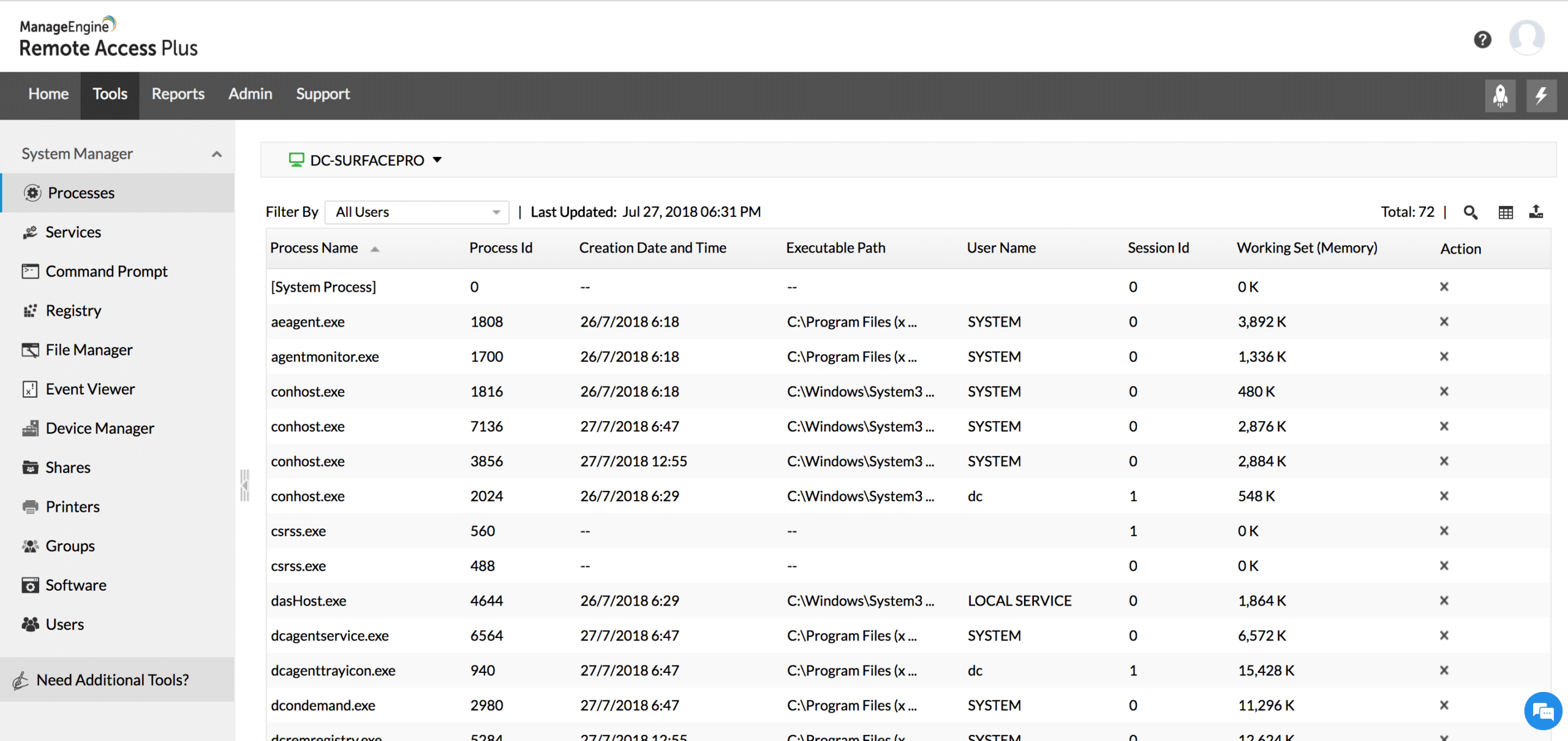Our funding comes from our readers, and we may earn a commission if you make a purchase through the links on our website.
The Best FREE Wake-on-LAN Software and Tools for your Network

UPDATED: March 11, 2024
Wake-on-LAN (WoL) is a Network Protocol that sends packet to an IP address of your choice that is specially formulated with a broadcast frame that will wake up the machine on the other end – that is, if WOL is enabled on the machine.
Here is our list of the ten best free Wake-on-LAN tools:
- Engineer’s Toolset Wake-on-LAN – EDITOR'S CHOICE This WOL system is bundled into the Engineer’s Toolset, which contains more than 60 system administration tools. Runs on Windows and Windows Server. Start a 14-day free trial.
- ManageEngine OpUtils – FREE EDITION A complete management system for network addressing and network traffic management that includes a Wake-on-LAN service. This package is available for Windows Server and Linux. Download Free Edition.
- ManageEngine Remote Access Plus – FREE TRIAL Offers WoL combined with various remote troubleshooting and management tools, making it an excellent option for SMBs. Start a 30-day free trial.
- Nirsoft WakeMeOnLan A free utility that includes a network IP address scanner that allows one or multiple endpoints to be woken up. Available for Windows.
- WakeOnLANx A free utility that can command shutdown, reboot, or startup of any endpoint connected to the network. Runs on Windows.
- Depicus Wake On Lan GUI A WoL tool for Windows that allows the specification of a target with an IP address or MAC address.
- EMCO WakeOnLan Free This is a free version of a paid WoL utility and has a number of limitations but is a suitable service for a small network. Runs on Windows.
- Aquila Technology WakeOnLAN A free utility that will scan the network and load up all identifiers for each device and let shut one or more of them down, reboot, or wake them up. Runs on Windows.
- ManageEngine Free Wake On LAN Tool A free tool, which is the Wake-on-LAN utility is offered as part of OpUtils. Available for Windows Server and Linux.
- FusionFenix Robust free tool with an Android app version.
The ability to perform a LAN wake on a system can be incredibly useful in a range of situations. To put it simply if there is any time you might want a system to be turned on when you aren't sitting in front of it, then Wake-On-LAN, aka WOL, is precisely what you need!
Whether used for testing or perhaps on a back-up system, it's quite useful to be able to remotely control and change the power state of a computer. Even just accidentally shutting it down, or someone turning it off and leaving, can make WOL very useful!
With the software installed the networks NIC continues to receive power even while turned off and listens for a specific packet to be sent that will trigger a startup. It's as simple as that!
And due to the simplicity, there are a range of tools with a range of features to provide this very functionality. Some are as basic as just providing wake, while others offer a greater degree of flexibility and specificity in how they do what they do!
It's worth noting that WOL does often have to be enabled in the BIOS on the system to be roused remotely, of course. We've compiled a small list of the Best Wake on LAN software and tools that will help you Wake up any PC on your internal network via the protocol.
The Best Wake-on-LAN Software & Tools for Windows 7, 10, Server 2012/2018
Our methodology for selecting these free Wake-on-LAN clients
We reviewed the market for Wake-on-LAN utilities and analyzed the tools based on the following criteria:
- An easy-to-manage utility that can be driven by a graphical user interface
- An autodetect function that can trace all connected devices and identify them by IP address or MAC address
- A simple tool that can issue a Wake-on-LAN instruction quickly
- Nice to have a free tool that is part of a wider endpoint management system
- Good to see other quick network and endpoint management utilities
- Action recording that creates logs for compliance auditing
- A worthwhile free tool or a Wake-on-LAN tool that is included for free with a paid package
With these selection criteria in mind, we have distilled a set of candidate Wake-on-LAN systems that are worth considering and included solutions for every major operating system.
1. SolarWinds Wake-on-LAN Utility – FREE TRIAL
SolarWinds Engineer’s Toolset includes more than 60 useful network management tools and one of those is a Wake-on-LAN service.
Key Features:
- Part of the Engineer’s Toolset: A package of more than 60 tools
- Network inventory: Set up a list of endpoints through another tool in the package
- Picklist: Choose a device from the list
- Send a WOL: Send out a WOL magic packet
- Multiple devices: Wake up multiple endpoints at once
Unique feature
The distinctive feature of Engineer’s Toolset Wake-on-LAN is its inclusion within a broader suite of system administration tools.
Why do we recommend it?
This easy-to-use Wake-On-LAN tool is recommended because it is bundled into the Engineer’s Toolset, which comes with more than 60 system administration tools. This suite of tools alongside Wake-on-LAN functionality provides you with full versatility.
With this tool, you can turn any PC connected to your network on or off without having to leave your desk. This function works even if the device is completely turned on as well as with computers that are in standby mode.
Other facilities in the Engineer’s Toolset include a network discovery system and SNMP network device monitoring services.
Who is it recommended for?
The Engineer’s toolset Wake-On-LAN is suitable for network administrators and IT professionals in SMBs, who require a wide range of tools for system management. It is particularly suitable for those working with Windows-based networks and servers.
Pros:
- Small Tool: Doesn’t use much disk space or CPU
Runs on Windows Server: All of the Engineer’s Toolset is written for Windows Server
MAC Address Identification: The tool identifies endpoints by MAC address, not IP address
WOL on Demand: Click on an inventory entry and send a WOL magic packet
Access a Remote Computer: Technicians can work on endpoints when the users out of the office
Cons:
- Manual Tool: Doesn’t integrate into scripts
This system is not free forever, but you can access it for free for 14 days with a trial.
EDITOR'S CHOICE
The Wake-on-LAN Tool from the SolarWinds Engineers Toolset is our top pic for Wake-on-LAN software because it is quick and easy to access. This no-fuss utility is accessible from the Engineer’s Toolset console so you don’t have to go hunting around for a small application that you don’t use very often. Get remote computers accessible even if they are turned off with this handy facility. Add in the free trial and you’ve got free access to this useful tool.
Download: Start 14-day Free Trial
OS: Windows Server
2. ManageEngine OpUtils – FREE EDITION
OpUtils gives you the option to manage and Monitor Wake-on-LAN Devices from an Easy-to-use dashboard!
Key Features:
- Basic Tools: The Free edition provides 11 system management tools
- IP Address Management: Pay for the Professional edition to get full IP address management
- Network Scanner: Provides a list of endpoints to wake up
- Subnet Broadcast: Wake up multiple endpoints at once
Unique feature
The distinctive feature of ManageEngine OpUtils is its integration of Wake-on-LAN with a comprehensive set of network management tools. The tool is well-known for its capability to track IP address usage and manage IP addresses.
Why do we recommend it?
ManageEngine OpUtils is recommended because it provides, not only Wake-on-LAN, but also comprehensive network addressing and traffic management tools. You can use this tool to automate tasks, generate reports, and track change management effectively.
They provide information about Devices, and scheduling and even go as far as allowing you to group computers or systems to start all at once!
Some options that you have with this tool are as follows:
Create Groups & Schedule WOL
Schedule ALL or Individual PC's for WOL
Boot Systems Across VLANs & Other networks!
Automatically Scan & Discovery Devices with WOL Capabilities!
and much More!
Click on the Link below to get started and download this great tool today!
Who is it recommended for?
ManageEngine OpUtils is recommended for IT professionals, network administrators, and teams responsible for network monitoring and management in various industries.
Pros:
- Scheduled Operations: Create a group of endpoints and schedule a wakeup
- OpUtils Dashboard: Wake-on-LAN is accessed through the OpUtils dashboard
- Software Package: Download OpUtils onto Windows Server or Linux
- Cloud Hosting: Activate OpUtils as a service on AWS
Cons:
- Not the Full Package: Upgrade to the paid version to get all OpUtils functions
The free edition of the OpUtils product includes 16 tools. The paid edition starts off with a 30-day free trial.
3. ManageEngine Remote Access Plus – FREE TRIAL
ManageEngine Remote Access Plus is a remote access and management software solution that allows users to remotely control and manage their computers and other devices from a central location. It provides a range of features and tools for managing and accessing remote devices, including remote desktop access, file transfer, remote printing, and more.
Key Features:
- Free Edition: Free to manage up to 10 devices
- Wake-on-LAN: An essential first step for unattended access
- Reboot: The tool can also boot endpoints
Why do we recommend it?
ManageEngine Remote Access Plus is recommended, first because it provides robust security features and second, because it is lightweight and easy to use. Plus, the tool combines WOL capabilities with various remote troubleshooting and management tools.
It also offers a range of security and authentication options to ensure that remote access is secure and controlled. Remote Access Plus can be used by businesses, schools, and other organizations to improve the efficiency and effectiveness of their remote support and management processes.
If you’re looking for a wake-on-LAN solution that brings a bit more to the table, Remote Access Plus is a great option.
Who is it recommended for?
It is recommended for small to medium-sized businesses (SMBs) that need a cost-efficient and user-friendly remote access and support solution. The tool is well-suited for IT support teams that help remote workforce or distributed customers.
Pros:
- Wake Multiple Endpoints: Broadcast a WOL packet to a subnet
Remote Access: Work on endpoints across the network after turning it on
Powerful but Simple: Easy to use
Cons:
- Works on Windows and Linux: Not for Macs
Manage unlimited computers on your 30-day free trial.
4. Nirsoft WakeMeOnLan
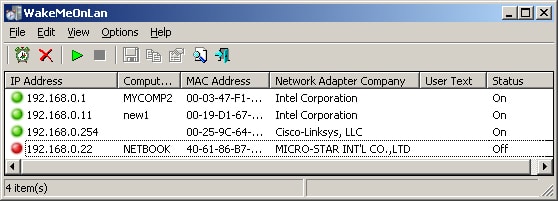
NirSoft, a common name when dealing with passwords and utilities revolving around them, also has a nice lightweight tool for handling WOL.
Key Features:
- Scans a Network: Compiles a list of endpoint MAC addresses
- Manual Launch: An administrator can send a WOL packet
- Multiple Wake-ups: Broadcast a WOL packet to a subnet
Why do we recommend it?
Nirsoft WakeMeOnLan is recommended for being specialized in Wake-On-LAN solution. It provides an easy solution to remotely wake up computers via WOL, scan and manage networked devices. It also offers command-line support and provides a user-friendly interface.
It has a nice simple interface that allows for managing a series of systems all at once and can even broadcast a WOL packet to a handful of systems at the same time to save you a little extra work.
It also offers command-line functionality that is ideal for scripting or bat files.
Who is it recommended for?
WakeMeOnLan by NirSoft is recommended for individuals or small businesses looking for a basic and Wake-on-LAN utility. It is designed for network administrators, system administrators, IT support teams, automation enthusiasts, and remote work environments.
Pros:
- Free tool: Not a free trial
- Command line option: This tool has a graphical user interface but you also get a command line version
- IP address: Can send a WOL to an IP address instead of to a MAC address
Cons:
- Wakes Windows PCs: Doesn’t communicate with Macs or Linux computers
NirSoft is free and compatible with any version of Windows from 2000 and up, including 64-bit.
5. WakeOnLANx
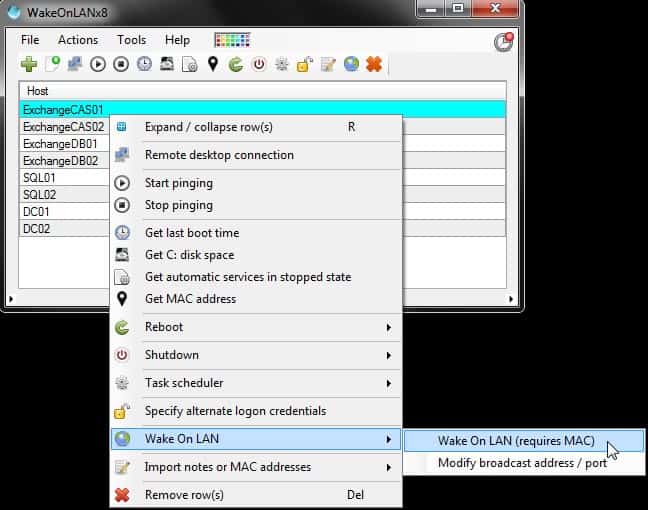
WakeOnLANx is another simple and free tool that is purely focused on getting the job done without an excess of bells and whistles.
Key Features:
- Discovers Devices: Creates a list ordered by hostname
- Point and Click: Wake a computer by clicking on it in the interface
- Other Operations: Also reboots and shuts down endpoints
Why do we recommend it?
WakeOnLANx is recommended for being 100% free and highly customizable. It comes with the necessary features, including Wake-on-LAN, remote reboot, remote shutdown for multiple computers simultaneously, and additional advanced customizable settings.
This one has a particularly customizable GUI, much more than many of the similar programs, and even offers a little bit of system information that can be requested from the target machine, such as drive space, MAC address, last boot time, a built-in remote access request, and several other handy features.
As far as free WOL tools, it's a pretty robust one for sure!
Who is it recommended for?
WakeOnLANx is recommended for network administrators, IT professionals, and anyone who needs to manage and control multiple remote computers efficiently. It is ideal for larger networks.
Pros:
- Free Forever: Not a free trial
- Easy to Use: No technical expertise needed
- Scheduler: Can send a WOL on a schedule
Cons:
- Wakes Windows PCs: Not Macs or Linux computers
WakeOnLANx is free and compatible with most versions of Windows, also needs .NET Framework 4.0 or higher.
6. Depicus Wake On Lan GUI
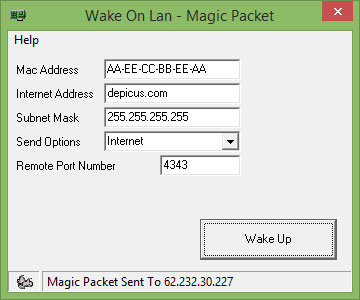
It doesn't get any more simple than this! This is essentially a straight-up front-end UI for fully command-prompt based native WOL functionality.
Key Features:
- Permanently Free: Not a free trial
- Simple Tool: Doesn’t provide any other function
- Address Options: Send a WOL to a MAC address, an IP address, or a domain name
Why do we recommend it?
Depicus Wake On Lan is recommended for its effectiveness in waking up a computer remotely once the necessary network configurations are correctly set up. It is recommended for “more advanced” users who prefer a straightforward Wake-on-LAN utility with the ability to specify targets precisely.
It provides the most basic level of WOL needs with a nice and concise little graphical interface.
Who is it recommended for?
Depicus Wake On Lan is recommended for technical savvy users who have a good understanding of network configurations. It's an excellent choice for individuals or small businesses seeking a straightforward Wake-on-LAN tool with full versatility.
Pros:
- Inter-site: Can send a WOL to a remote network across the internet
- Runs on Windows: No version for Macs or Linux computers
- Wakes up Windows PCs: Won’t wake up Macs or Linux computers
Cons:
- No device list: You have to get the MAC address from somewhere else
Magic Packet is free and compatible with most versions of Windows from 2k and up.
7. EMCO WakeOnLan Free
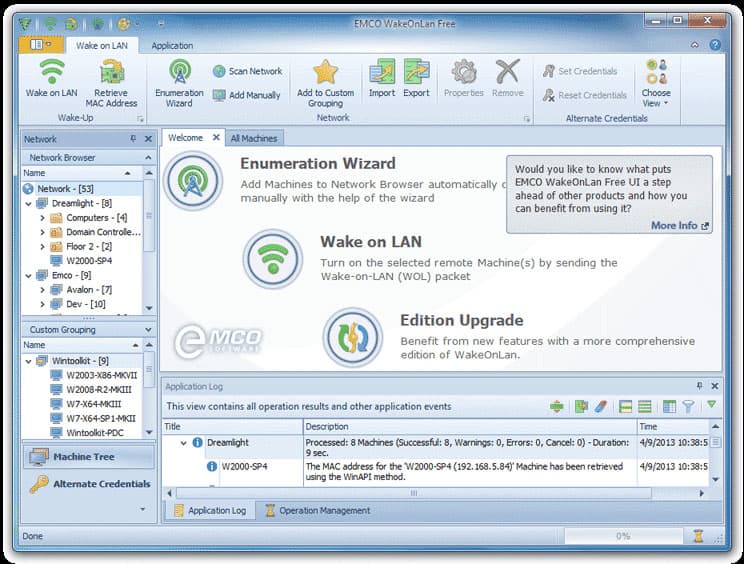
This program is a bit fancier looking than most of the more simple WOL tools, but it also offers a bit more functionality as a result.
Key Features:
- MAC Address Finder: A button in the interface starts a network scan
- Subnet Option: Wake up a group of computers with one command
- Scheduling: Set up a WOL broadcast on a schedule
Why do we recommend it?
EMCO WakeOnLan (Free and Professional) are recommended for waking up remote computers in large networks. They automate the Wake-on-LAN process by automatically detecting MAC addresses, and providing options for transmitting WOL packets.
The free version doesn't really do much more than most of the others listed here, but it does have a snappy interface for easy navigation and adjustment of some of the basic parameters.
The paid version boasts a bit more flexibility and has some useful logging and management features for the systems added to it.
Who is it recommended for?
EMCO WakeOnLan Pro is ideal for IT professionals that manage large corporate networks and that require regular remote PC wake-up tasks. The free version is suitable for small networks who need basic Wake-on-LAN functionality without the need for advanced features.
Pros:
- Shutdown: In addition to Wake up and Reboot
- Operates Across a Network: Not over the internet
- Status Feedback: The tool checks whether the WOL instruction was implemented successfully
Cons:
- Only for Windows: Won’t wake up Macs or Linux computers
Freeware and paid versions are available, paid has $179 site license and $265 enterprise version. Windows XP and up compatible.
8. Aquila Technology WakeOnLAN
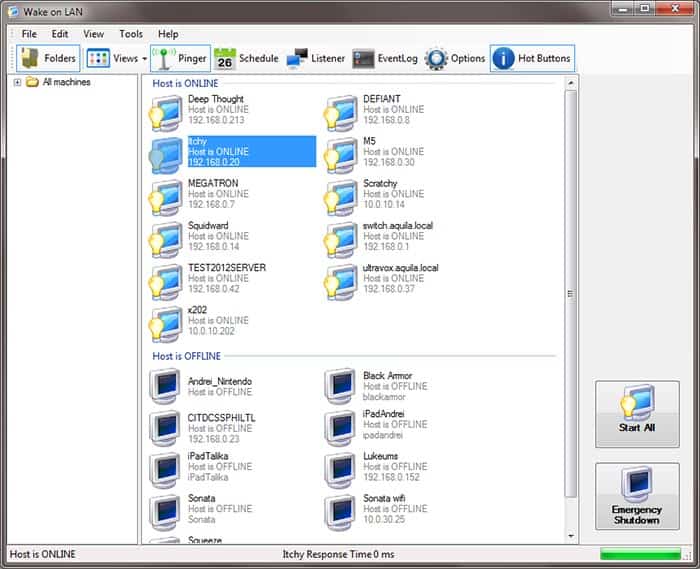
This program has a few handy features of note – it can also perform shutdowns on non-Windows systems via scripting, but it takes a bit of fiddling to get that working.
Key Features:
- Device Discovery: A scan lists all endpoints in the tool’s interface
- Multiple Functions: Wakes, reboots, and shuts down
- Broadcast Option: Wake up multiple computers at once
Why do we recommend it?
WakeOnLAN by Aquila is recommended for Windows users looking for a robust Wake-on-LAN (WOL) and shutdown tasks solution. It is recommended if you want to scan the network, identify devices, and perform shutdowns, reboots, or wake-up on one or more devices.
Aside from that it offers some functionality for troubleshooting WOL by monitoring the wake packets being sent and received, and has a built-in scanner for browsing host machines for WOL functionality.
Who is it recommended for?
This tool is recommended for network admins and IT professionals looking for feature-rich and uncomplicated solution for remote device management. It is suitable for individuals and Small-to-Medium Businesses.
Pros:
- Address Options: Specify MAC address, IP address, or domain name (FQDN)
- Shuts Down Linux Computers: But it will only wake up Windows
- Scheduled Operations: Wake up and/or shut down on a schedule
Cons:
- Runs on Windows: Not available for macOS or Linux
Aquila Tech is free and compatible with Windows XP and up, .NET Framework 4.6 or higher.
9. ManageEngine Free Wake On LAN Tool
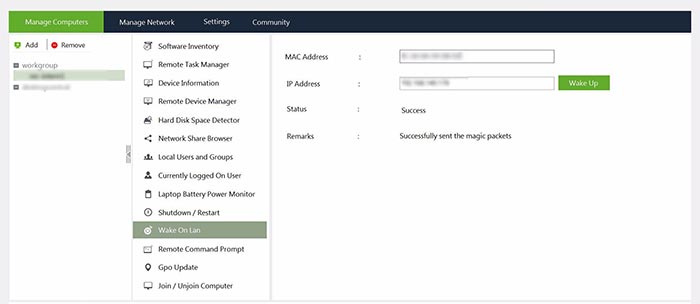
This particular tool is part of a larger suite of basic management tools that comes as part of a free program offered by ManageEngine.
Key Features:
- Standalone Tool: The same WOL available in the other ManageEngine packages
- Windows Software: The utility runs on Windows
- Feedback: States whether the wakeup was successful
Why do we recommend it?
ManageEngine Free Wake On LAN Tool is recommended if you want a free Wake-on-LAN utility that belongs to the powerful ManageEngine OpUtils software. So, if you are already using ManageEngine’s network management tools, we recommend sticking to its integrated WOL tool.
It can invoke remote command prompts, take inventory of software, pull up task manager remotely, and several other features as well as, of course, WOL.
This is a handy option when you have a need for more than just the most basic functionality, but anyone who is interested primarily in WOL features will find the rest of it just gets in the way.
Who is it recommended for?
The tool is suitable for network administrators or IT professionals who require basic Wake-on-LAN functionality and are already using ManageEngine OpUtils. It is optimal for SMBs to large corporations.
Pros:
- Integrated Dashboard: The WOL tool is included in a ManageEngine dashboard with other free tools
- Other Functions: The dashboard also provides shutdown and reboot
- Manual Launch: Enter a MAC address or IP address to send a magic packet
Cons:
- Windows Only: Doesn’t wake up Macs or Linux
This is a free tool and compatible with Windows 2003, Windows Vista, Windows 7.
10. FusionFenix
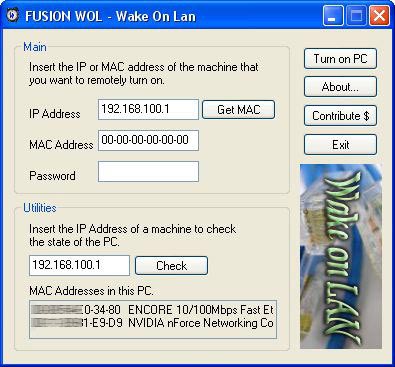
Another option that is pretty barebones and comes with a few strong limitations, but it has one particular offering that makes it worth mentioning!
Key Features:
- Local Service: Wakes up PCs on the local network
- Wakes PCs: Doesn’t wake Macs or Linux computers
- Software for Windows: Doesn’t run on macOS or Linux
Why do we recommend it?
Fusion WOL (Wake On Lan) is recommended as a straightforward and free utility. If you are looking for a basic WOL yet powerful tool (with Android mobile compatibility) for operations within a local network, then FusionFenix WOL is ideal.
This particular free tool has a mobile app version for triggering WOL for a configured system, which can be quite handy for quickly firing up a computer from your phone – especially if you then have remote capabilities via the same phone!
Who is it recommended for?
This tool is suitable for home users, or small businesses with basic networking needs. It is recommended for those that need the basic Wake-on-LAN functionality and the convenience of waking up computers from a mobile device.
Pros:
- Status Check: a second feature in the tool checks whether a computer is on
- Address Options: Identify an endpoint by IP address or MAC address
- Low Overhead: The utility has a small disk footprint and uses little CPU
Cons:
- Old Software: The program was last updated in 2008
FusionFenix is free and compatible with most Windows from 2000 and up, also has Android app version available for triggering WOL.
Flexibility and functionality even while away from a computer is one of the most powerful tools we have in this day and age.
Being away from a system or office doesn't mean you can't repair, turn off, restart, and in this case, even turn back on a computer all from just about anyplace, and any device, with a network connection.
For a nice and easy, but still robust, option for WOL functionality, the SolarWinds Free WOL Utility can be easily recommended for doing a great job! Its FREE, Easy to Use and gets the job done all the time!
Finding the Best Wake on LAN Software shouldn't be difficult and we hope the list above has served you well in finding one.
Wake-on-LAN Software and Tools FAQs
How does Wake-on-LAN software work?
Wake-on-LAN software works by sending a special "magic packet" to the target computer's network card. This packet contains the target computer's MAC address and is designed to trigger the network card to power on the computer. The target computer must have the "Wake-on-LAN" feature enabled in the BIOS/UEFI settings and the network card driver must support this feature.
What are the requirements for using Wake-on-LAN software?
To use Wake-on-LAN software, the target computer must have the "Wake-on-LAN" feature enabled in the BIOS/UEFI settings, and the network card driver must support this feature. Additionally, both the target computer and the device initiating the WOL command must be connected to the same network.
Can I use Wake-on-LAN software over the internet?
Yes, it is possible to use Wake-on-LAN software over the internet, but the target computer must have a static IP address, and the router must have port forwarding configured to forward the magic packet to the target computer.
Is Wake-on-LAN software secure?
By default, Wake-on-LAN packets are not encrypted, and can be intercepted by anyone on the same network. It is recommended to use a VPN or other security measures when using Wake-on-LAN software over the internet.
Are there any Wake-on-LAN software that are open source?
Yes, there are several open-source Wake-on-LAN software available such as WakeOnLAN, WOLcmd and many more.
Can I schedule wake-up for a specific computer?
Many Wake-on-LAN software provide scheduling options, where you can schedule the wake-up of a specific computer at a specific time, this feature is called Scheduled Wake-up.