Our funding comes from our readers, and we may earn a commission if you make a purchase through the links on our website.
How to fix the Msftconnecttest redirect error

UPDATED: February 3, 2023
Windows 10 and Windows Server 2019 are Microsoft’s latest operating system with more secure architecture and performance improvements. However, in the past few years, Microsoft has received queries where many operators and users face issues establishing an internet connection. Also, the msftconnecttest.com/redirect error is visible on the screen every time a user tries to connect to a public network via hotspot or proxy server in the corporate network. However, the issue is less faced when combined using WiFi or a personal hotspot. In this post, we will share in-depth information on how and why the Msftconnecttest redirect error occurs. Further, we will highlight its origin and how to fix this error by ourselves.
How and Why the Msftconnecttest Redirect Error Occurs?
There are a few cases of Windows 10 or Windows server 2016/2019 where people in a corporate network use proxy servers to establish a network connection. Similarly, in a public network, use free Hotspot found in hotels, airports, other public areas to establish a network connection. Unfortunately, in both cases fail to connect with the Internet and are redirected to msftconnecttest.com.
Msftconnecttest.com, operated by Microsoft, is an official website that helps check if the Internet connection is accessible.
In every computer system, as the user signs in the network, it automatically establishes a connection, and the user can access the Internet. This is the usual behavior as per its design, says Microsoft. But, these few cases have created havoc. As a result, the operators and users are redirected to msftconnecttest and then to random websites, such as the MSN website, when trying to connect Internet. Also, the networks visible in the taskbar will pop up ‘No Internet' or ‘Limited Internet access'.
As per Microsoft, ‘Network Location Awareness (NLA) services in Windows are responsible for detecting a network and its management. It uses a component referred to as Network Connectivity Status Indicator (NCSI) that uses active and passive probes to conclude if a connection is established or not. Further, the network exercises intranet or internet connectivity. Probes trigger as and when changes to these network interfaces occur.'
Hence, every time a user makes an effort to create a connection to a network, NCSI starts the following procedure:
- Active Probes
- Network Status Alert
- Automatic Sign-in Page
- Passive Monitoring and Network Status
Here are the steps followed under the active probe process in Windows 10 and Windows server 2016/2019:
- To solve the address of the www.msftconnecttest.com domain name, NCSI sends a DNS request.
- Once DNS servers revert with a valid response, a plain HTTP GET request to www.msftconnecttest.com/connecttest.txt by NCSI.
- Successful downloading of the text file implies it comprises Microsoft Connect Test.
- Later, another DNS request is sent to the dns.msftncsi.com domain name by NCSI.
Every time any of these steps fails, your system will receive a network alert in the Taskbar. However, if all requests are successfully sent or received, you will have access to the Internet. Also, to deliver an improved Windows user experience, Windows 10 introduced a new practice under which Windows unlocks the default browsers (Internet Explorer or Edge) with the sign-in page if user authentication is essential to connect to the network.
The failure of the active probe process does not affect the functioning of passive probes in NCSI. The passive probes are responsible for monitoring network activities of different applications on a system. NCSI updates the network status if the other applications successfully establish TCP connections. However, you receive an alert when active probes fail, but it vanishes if the passive probe monitoring succeeds.
Remember Windows will transfer you to http://www.msftconnecttest.com/redirect, and later to the MSN Portal if you try connecting using a proxy server or when the network restrictions are trying to stop NCSI completes its active probe process. However, if the page successfully loads, it implies you have access to the Internet. And, if the probes fail, you receive a network status alert, which later disappears.
To conduct a connection test, Windows download a file name connecttest.txt and search for msftconnecttest.com and ipv6.msftconnecttest.com domain names to check if adequately connected to the Internet. But, a few factors avert the test to function successfully, including Connection test failures and HTTP / HTTPS configuration issues. As a result, the system shows up msftconnecttest redirect error.
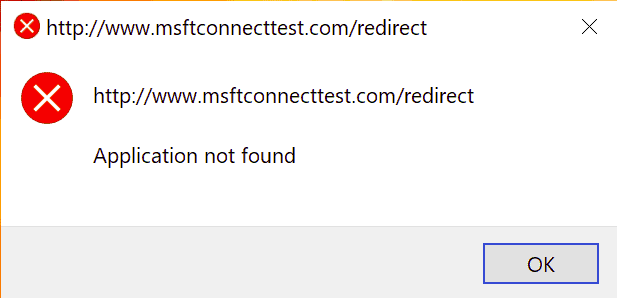
Steps to Fix Msftconnecttest Redirect Error
Most people using Windows operating system have been facing many issues. For example, many people fail to connect to the Internet due to msftconnecttest.com/redirect. To fix the msftconnecttest redirect error, we have penned down a few steps. Have a look!
- Resetting Your Browser – Firstly, you need to reset your Internet Explorer. We have listed a few steps below to reset these settings. If you are practicing some other browse,r then also the steps are the same. All you need is to locate these tabs in a different browser to rest your settings.
-
- Make sure all windows are closed. Now, go to Internet Explorer.
- Once the Explorer opens, scroll your mouse to the top right corner of the screen and click on the tools option or Press Alt+X.
- Now from the dropdown list, click on the Internet Options
- Select the Advanced Tab
- You can find the Reset Internet Settings dialog box below and press the reset button. Then, as the default settings are applied, click close, then OK.
Now, restart your PC.
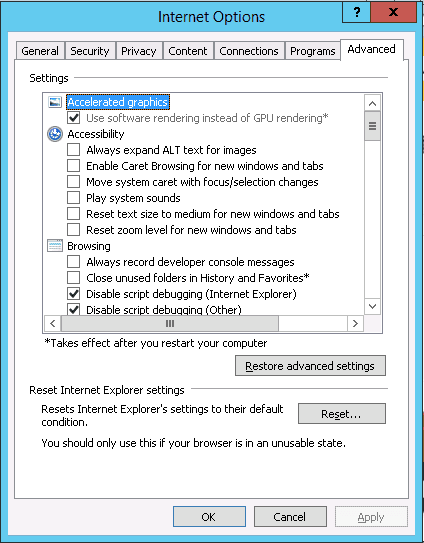
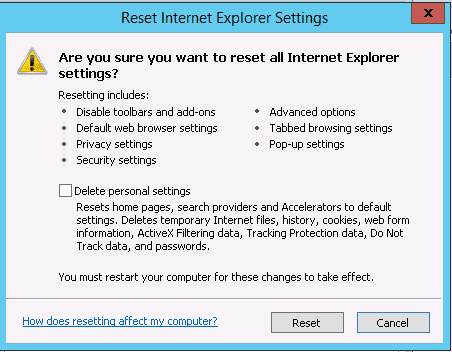
- Reset the Network Adapter Settings – To prevent the error, it is vital to reset these network settings. If you think the error occurred before, then also by resetting the Network Adapter option, you can remove the error from your device. Follow the below-listed steps to reset your network adapter:
- Go to the Windows button and click on the Settings icon (right above the power button).
- In the Search Tab, type Network Status and click on it as it appears in the dropbox.
- You can see Network Status on your screen now.
- Press on the Network Reset button under Advanced Network Settings.
- Click Reset and Press Yes to confirm.
Now, again restart your PC.
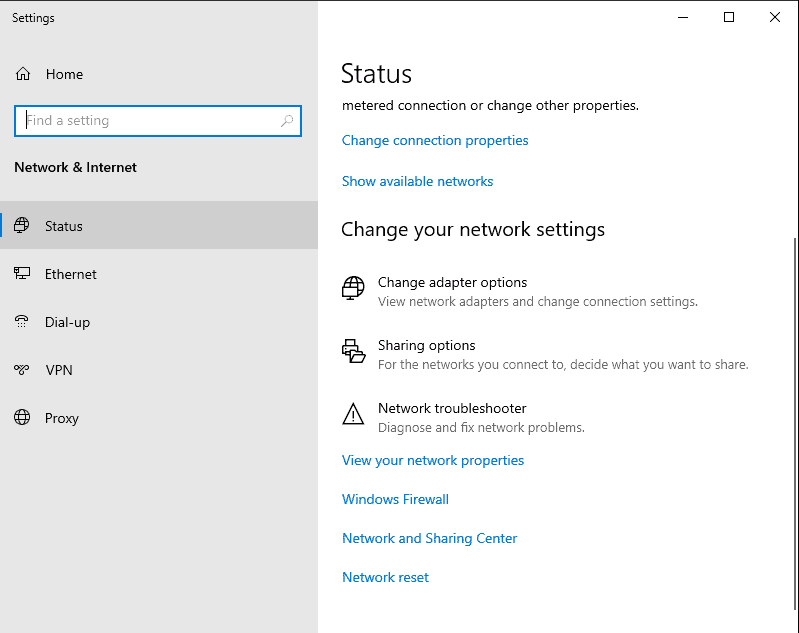
- Make Changes to the HTTP / HTTPS configuration – Have a look at a few steps to edit or configure the HTTP / HTTPS settings in Windows 10 or Windows Server 2016/2019:
- Go to Settings by pressing the Windows button or press the Windows key + I
- Choose Apps from the list and go to default Apps in the left panel on your screen
- Scroll down click on the option ‘Choose Default Apps by Protocol‘
- Now again, scroll down and click on the option ‘Select a Default option for HTTP.‘
- From the list, choose your default browser and close the windows
Now, restart your PC.
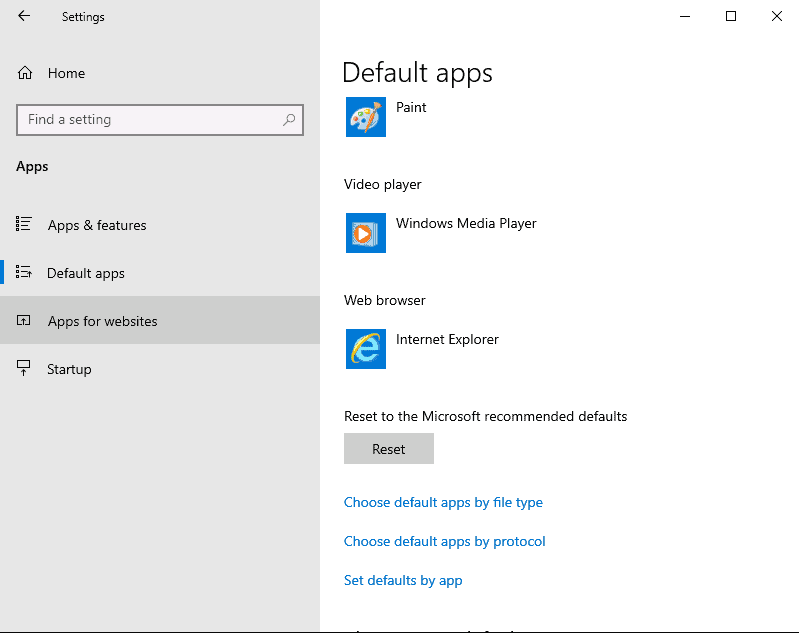
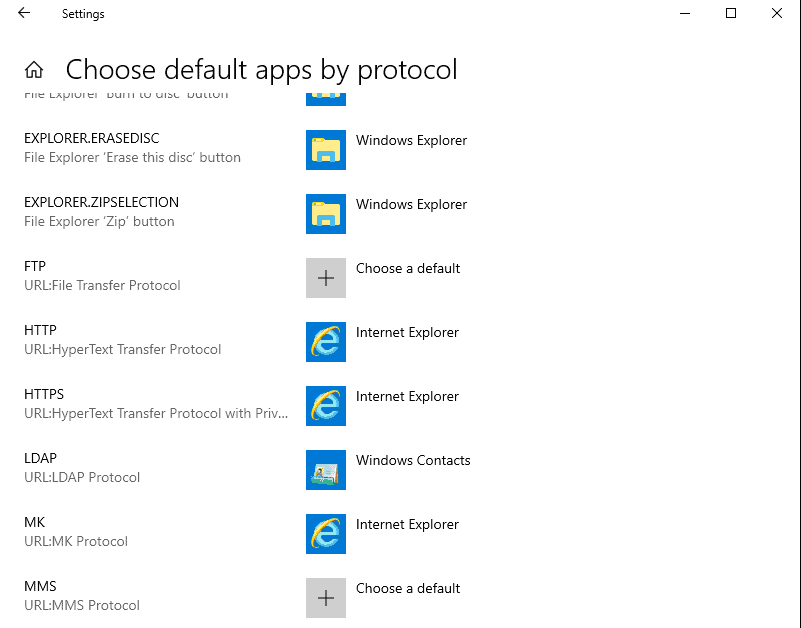
- Edit the Registry and Disable the Connection Test – Every time error will trigger while conducting a connection test, especially if your system has a configuration under which an application tries to create a connection. The simplest way to pause the trigger to happen again and again is to disable the NCSI active or passive probes. All you need to do is go to the registry or Group Policy Objects (GPOs) and edit or disable the NCSI active or passive probes.
Note: There are numerous operating system components and applications that depend on NCSI, so Microsoft does not support disabling the NCSI probes. Let's take an example, imagine the NCSI is not properly functioning; then, as a result, Microsoft Outlook will fail to connect with the mail server. Also, you may notice that Windows fails to download updates even if the connection is established correctly.
If you still wish to continue with this procedure, we have listed a few steps that will help you disable the NCSI active or passive probe in the registry or Group Policy Objects (GPOs):
- First, on your Windows Desktop screen, go to the search option and type Regedit.
- Now right-click the Registry Editor app and select Run as administrator.
- Confirm Yes if a dialog box appears stating you wish to make changes to the system.
- Now, in the Registry Editor find this folder: HKEY_LOCAL_MACHINE\SYSTEM\CurrentControlSet\services\NlaSvc\Parameters\Internet.
- To make changes to the value, double-click on EnableActiveProbing.
- Change or edit the values from 1 to 0.
- Within a minute, you change the values, the network availability probing of msftconnecttest.com will immediately stop.
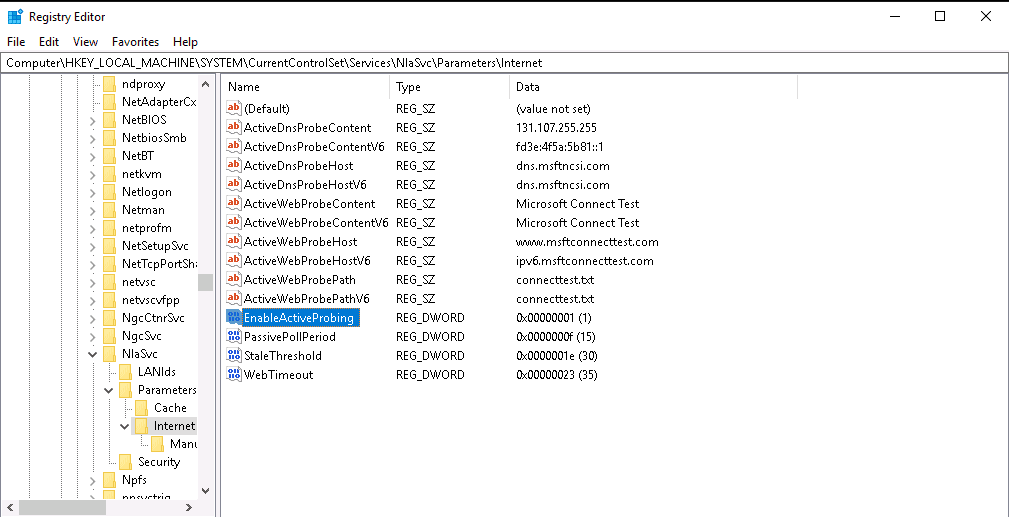
5. Use Group Policy to disable connection test – Visit the local group policy on your system to edit and disable the internet connection test feature if it does not belong to a domain. Also, you can disable it with the help of the group policy management console.
Firstly, let us discuss how to reach Opening Local Group Policy Editor in Windows. Go to windows, press the start button and select All Programs. Now, Choose Accessories, and a list will appear. Click the Run option on it. Now, type gpedit.msc on the search area if not part of a domain.
- When the Open group policy is running, go to Computer Configuration and select Administrative Templates.
Select the System Option - Choose Internet Communication Management
- Click on Internet Communication settings
- Now, you can see the setting ‘Turn off Windows Network Connectivity Status Indicator functional tests'
Select and change it to Enable
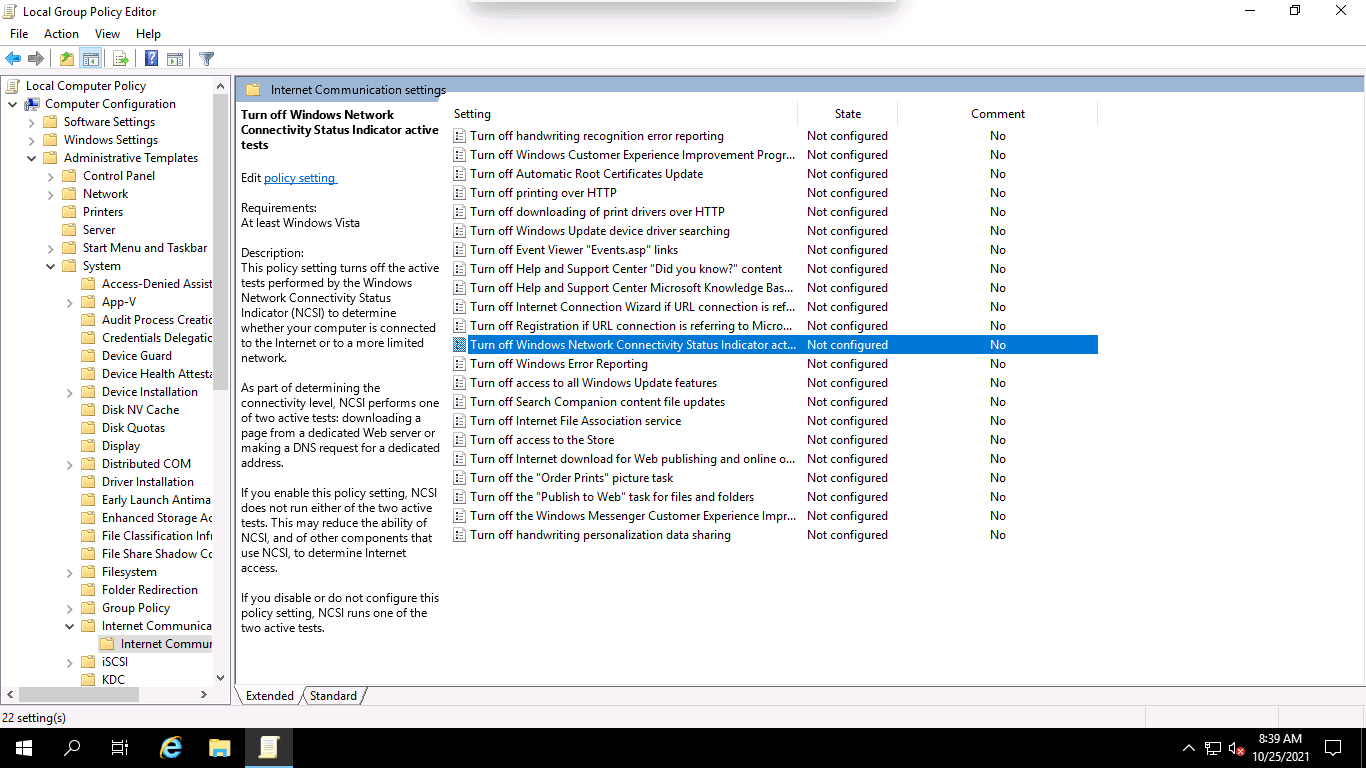
Conclusion
Msftconnecttest redirects error is a common problem that many Windows 10 operators and Windows server 2016/2019 users went through in the past few years. As per this redirection error, many operators informed that they could not establish an Internet connection. The error happens as it often gets stuck in a loop; as a result, operators fail to access the network. Follow the above-listed procedures to fix the msftconnecttest redirect error.
Msftconnecttest redirect error FAQs
What are the different ways I can fix a Msftconnecttest redirect error?
- Check your DNS settings: Make sure that the DNS settings on your computer or router are configured correctly and that the URL is resolving to the correct IP address.
- Clear your browser's cache and cookies: Clearing your browser's cache and cookies can help resolve issues caused by browser configuration.
- Disable proxy server: If you are using a proxy server, try disabling it and see if the issue is resolved.
- Disable firewalls and security software: Disable firewalls and security software temporarily to see if they are blocking the connection and causing the redirect error.
- Check for malware: Run a malware scan on your computer to ensure that there are no malicious programs causing the issue.
- Check the website status: check the website you want to access is up and running by visiting the website from another device or network.
What is Msftconnecttest?
Msftconnecttest is a dedicated subdomains for troubleshooting Office 365 connectivity issues. This test URL is hosted by Microsoft and used to help administrators troubleshoot DNS and authentication issues.
How do I bypass Msftconnecttest?
If you want to disable Msftconnecttest you can do so via Group Policy.
- Run gpedit.msc
- Go to Computer Configuration -> Administrative Templates -> System -> Internet Communication Management -> Internet Communication settings
- Switch “Turn off Windows Network Connectivity Status Indicator active tests” to Enabled.



