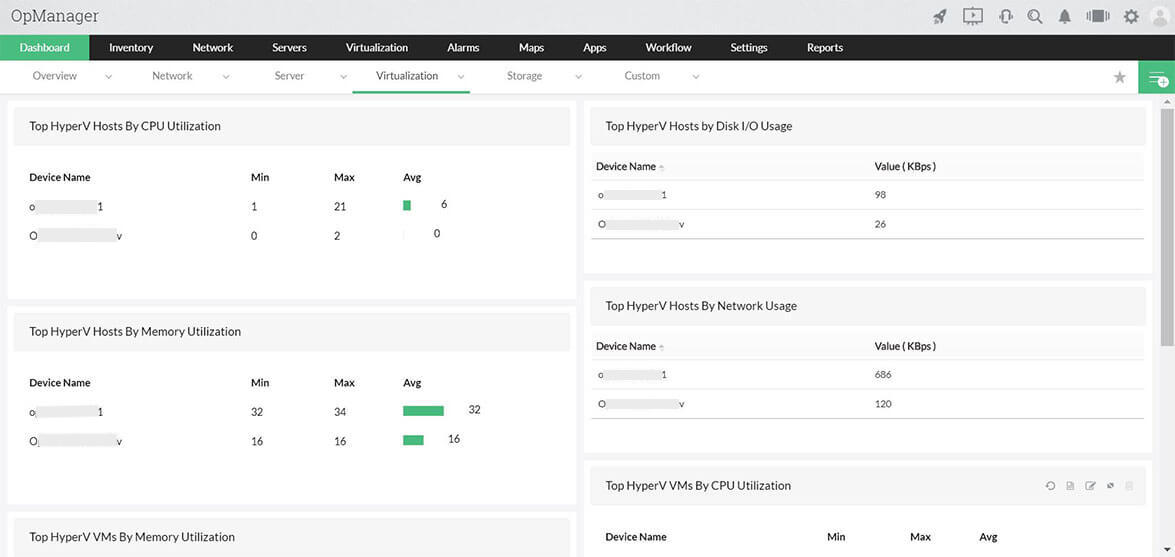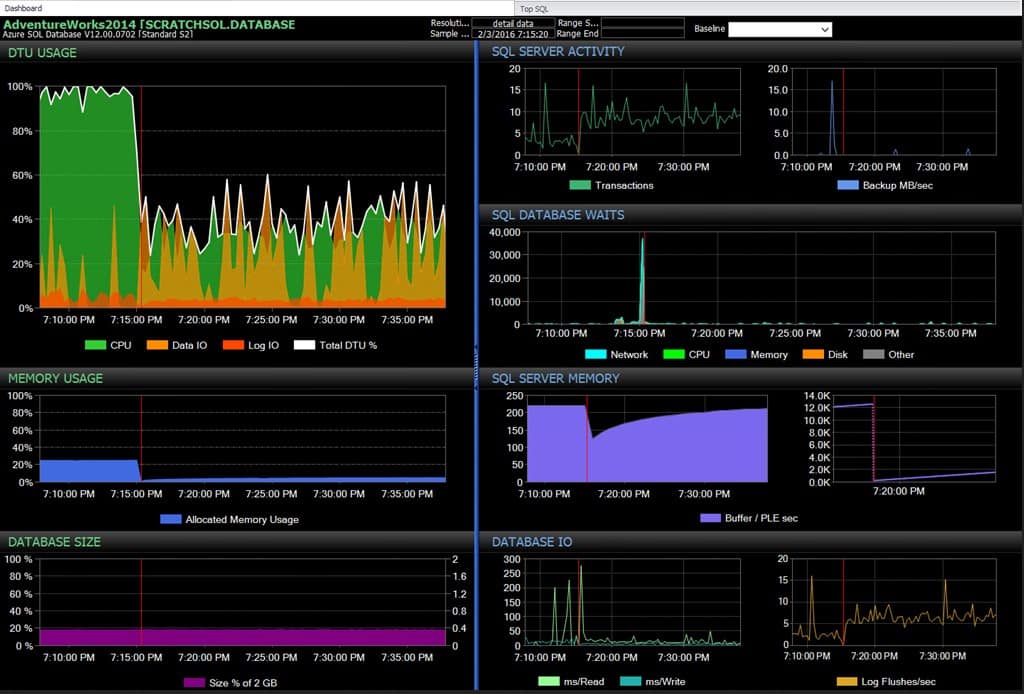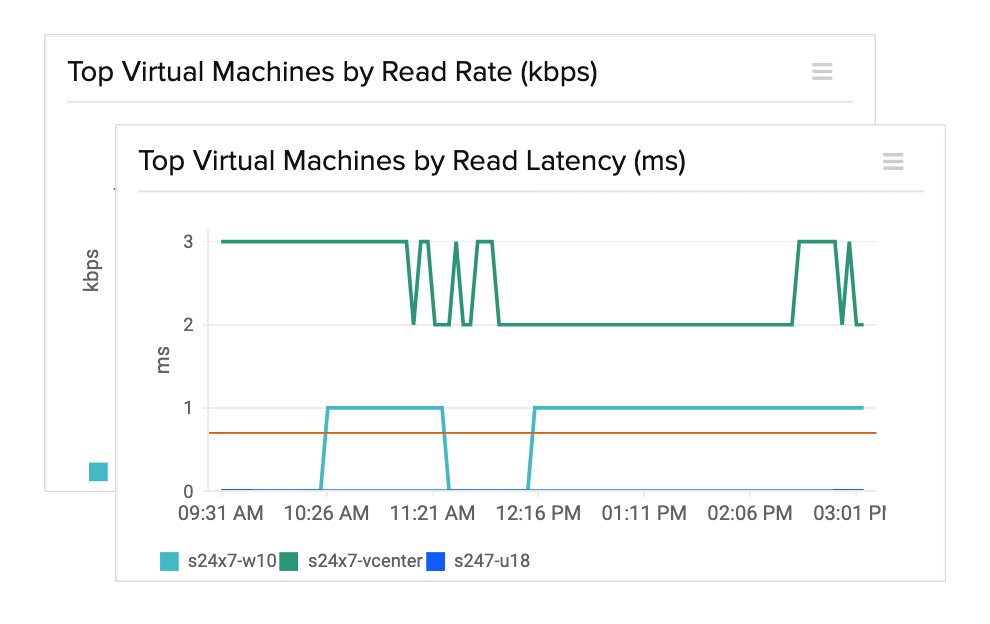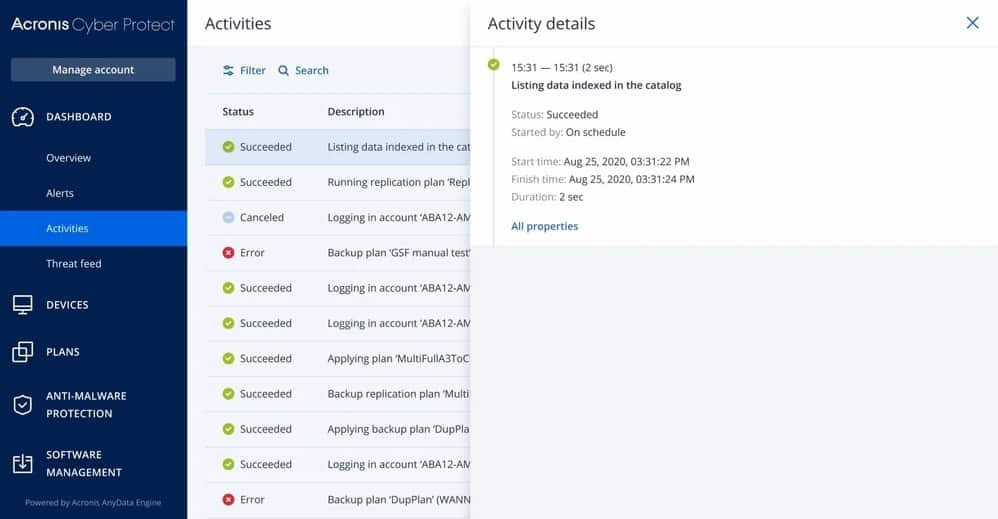Our funding comes from our readers, and we may earn a commission if you make a purchase through the links on our website.
The Best VM Manager for Monitoring Virtual Machines, ESXi and Hyper-V
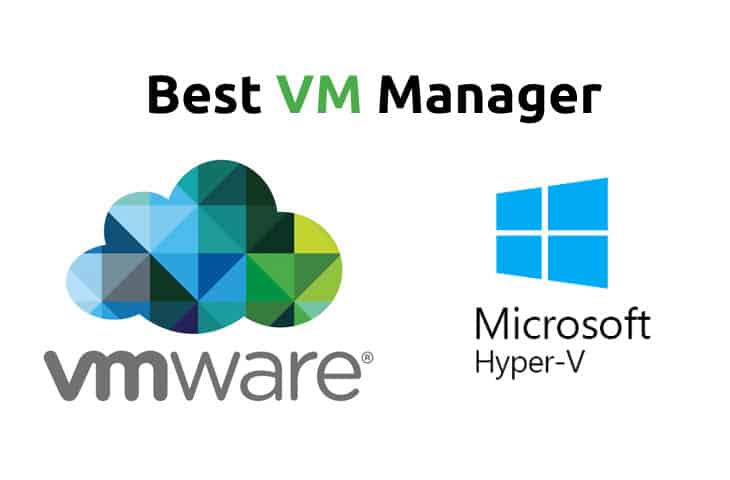
UPDATED: January 4, 2024
Any Network or Sys Admin dealing with a swathe of virtual machines is inevitable in this day and age – the cloud is heavy upon us and virtualization is paramount when it comes to assuring redundancy, cutting costs, and saving valuable time by being able to swiftly re-image a troubled VM rather than spending time on extensive troubleshooting.
Both Microsoft and VWmare's offerings in the realm of hypervisors, ESX(i) and Hyper-V, have their own capabilities and features, but as with any given environment, there are a plethora of tools that expand on that functionality and can make your workload easier to handle while helping prevent catastrophic downtime.
Here is our list of the top VM Monitors and Management software:
- ManageEngine OpManager – FREE TRIAL This network and server monitoring system includes specialist routines for monitoring VMWare, Hyper-V, Citrix, and Nutanix. Available for Windows Server and Linux. Start a 30-day free trial.
- SentryOne SQL Sentry – FREE TRIAL This is a monitoring service for SQL Server but it can also monitor VMWare and Hyper-V virtualizations. Start a 14-day free trial.
- Site24x7 – FREE TRIAL Excels in VM management, providing a comprehensive solution for the monitoring and maintenance of virtualized environments. Its integrated approach and detailed insights into VM performance make it indispensable for ensuring high availability and efficiency, aligning perfectly with the demands of modern IT virtualization. Start a 30-day free trial.
- Acronis Cyber Protect – FREE TRIAL This tool monitors and manages virtualization instances, paying attention to replication, backup, and migration processes. This is a cloud-based system. Start a 30-day free trial.
- IntelliMagic Vision This system monitor tracks the performance of the full stack of a VMWare implementation right down to the supporting servers, networks, and storage clusters. Implemented as a virtual appliance or as a cloud platform.
- Turbonomic A cloud-based infrastructure monitor that can supervise on-site resources, such as virtualizations and cloud resources, too.
- Veeam ONE A performance monitoring package for virtualizations and backup systems, with VMware vSphere, Microsoft Hyper-V, and Nutanix AHV monitoring capabilities. Runs on Windows and Windows Server.
- ESXi Embedded Host Client A free monitoring tool for VMWare hypervisors provided by VMWare itself. Runs on top of the hypervisor.
It's extremely important to be able to easily and swiftly manage your array of virtual machines – whether it's two or twenty you have to be able to quickly manipulate them to adjust for the needs of your environment.
Management software for this task can be one of the most powerful tools if you have the right software and know how best to apply it.
It's easy enough to peruse through your array of VMs and execute scripts, perform updates, and make other various changes, and both Hyper-V and ESX(i) will have some ability to help with this, but a powerful program that can immensely streamline and automate these sorts of tasks, and more, can save untold amounts of time – especially in the case of non-standard updates or configurations, or in an instance of trouble when you need to make fast changes over a number of VMs.
The Best VM Monitors and Management Software
We've compiled a list of the best VM managers on the Market along with some screenshots, main features and anything that we thought would be useful to sys admins who are looking for an option when looking for a management tool for the virtual machines.
Pricing is included and there are Free Trials for all of them below. We recommend you grab a Free Trial and see how it works for you and your environment!
1. ManageEngine OpManager – FREE TRIAL
ManageEngine OpManager monitors networks and servers and also some applications, such as web and email servers and Active Directory. This package is particularly strong at monitoring virtualizations.
The OpManager system is able to monitor:
- VMWare vShpere and ESXi
- Microsoft Hyper-V
- Citrix XenServer
- Nutanix HCI
The monitor starts its service by searching the network for all connected devices and logging them in a network inventory. It then searches through each server that it encounters for the applications and services that it is able to monitor. This phase reveals all of the virtualizations operating on the system.
The OpManager module will prompt you for access credentials to each virtual environment and then it will search through, identifying each server and tracing its virtual infrastructure to its dependent VMs. The service presents a map of these systems. The discovery process is recursive, so it will remap dependencies whenever you make changes in your hypervisors.
The VM monitoring capabilities watch CPU, memory, and disk space allocations for each virtual server and it tracks the usage of resources by each VM. The service presents a summary of all virtualization implementations and enables a drop-down path through to each individual server and its VMs. The summary shows the top 10 resource users overall and then the detail page for a virtual server shows which CVMs are using the most resources.
The OpManager system places performance thresholds on each metric that it measures and also resource availability requirements. If a VM starts behaving unusually or if a resource is running short, the system will raise an alert. The OpManager system is customizable, so you can adjust threshold levels and also specify that alerts should be forwarded to specific staff members by email or SMS.
Pros:
- Designed to work right away, features over 200 customizable widgets to build unique dashboards and reports
- Leverages autodiscover to find, inventory, and map new devices
- Uses intelligent alerting to reduce false positives and eliminate alert fatigue across larger networks
- Supports email, SMS, and webhook for numerous alerting channels
- Integrates well in the ManageEngine ecosystem with their other products
Cons:
- Is a feature-rich tool that will require a time investment to properly learn
Compatibility: ManageEngine OpManager is on-premises software built for Linux and Windows Server
Price: OpManager is available in four editions:
- Free for up to three devices — $0
- Standard starting at a price to monitor 10 devices — $245
- Professional starting at a price to monitor 10 devices — $345
- Enterprise starting at a price to monitor 250 devices — $11,545
Get a 30-day free trial
2. SentryOne SQL Sentry – FREE TRIAL
SentryOne SQL Sentry monitors the performance of SQL Server. However, its capabilities don’t stop there. It is also able to monitor the services that support the database. This includes hypervisors. It can monitor VMWare and Hyper-V virtualizations. Rather than just being a few site checks for VMs, the virtualization monitoring section of SQL Sentry is a full performance tracking tool. It is also able to monitor Amazon and Azure virtual servers that support SQL Server databases.
The VM monitoring section of SQL Sentry has its own dashboard in the system console. This shows a range of statistics for each VM. The metrics that the service tracks include CPU utilization and access events for VM activity. The system also shows memory interactions for the VM and the disk I/O activity. Another statistic that the monitor tracks is the amount of time the VM has to wait for CPU access.
The VM monitoring screen is crowded with graphs that show live performance data stretching back a few hours. Moving the mouse pointer over a graph generates an overlay box that shows the actual statistics for that point on the graph.
As well as detailing the performance of each VM, the service monitors virtual servers and maps the relationships between hosts and VMs. The monitor goes beneath the virtualization to look at the activities of the operating system and the physical server in their activities to support the hypervisor.
SQL Server includes an analysis service that offers two perspectives on past virtualization performance data. There are called Sample mode and History mode. With the Sample mode, you can select a point in time and see all of the VM statistics for that moment. The History mode presents time-series graphs, which is the same view as the live display but for a period in the past.
Pros:
- Dedicated to monitoring specifically only SQL, good for companies that already have other app monitoring tools they’re happy with
- 100+ alerts and templates customized around SQL server health monitoring
- Supports root cause analysis for faster resolution times
Cons:
- Pricing is on the higher end
- Isn’t a holistic application/infrastructure monitor
SentryOne SQL Sentry is available as a downloadable software package or as a cloud-based system. The on-premises package runs on Windows Server and the cloud version is a service on the Azure platform. Contact the SentryOne sales team for a quote. You can get a 14-day free trial of the on-premises version of SQL Sentry.
3. Site24x7 – FREE TRIAL
Site24x7 stands out in the category of VM (Virtual Machine) management for its comprehensive monitoring capabilities. In today’s IT landscape, where virtualization is key, having a robust tool for managing VMs is crucial. Site24x7 offers an integrated approach to VM monitoring, ensuring the high availability and performance of virtualized environments. It fits seamlessly into the context of the best VM managers, offering detailed insights into VM performance, which is vital for maintaining system integrity and efficiency.
Key Features
- In-depth monitoring of VM performance metrics
- Customizable alerts for VM health and performance issues
- Easy integration with popular virtualization platforms
- Detailed reporting for capacity planning and analysis
- Cloud-based, offering flexibility and scalability
Why do we recommend it?
Site24x7 is recommended for its extensive monitoring capabilities that provide deep insights into VM performance. Its cloud-based nature ensures scalability and flexibility, making it a suitable choice for businesses of all sizes.
Who is it recommended for?
This tool is ideal for IT administrators and system engineers who manage a diverse virtual environment, especially in medium to large enterprises. Site24x7’s advanced features cater well to those who need a detailed and proactive approach to VM management.
Pros:
- Comprehensive monitoring of VM health and performance
- Scalable and flexible cloud-based solution
- Intuitive and user-friendly interface
Cons:
- The extensive features may require a learning curve for beginners or smaller teams
4. Acronis Cyber Protect – FREE TRIAL
Acronis Cyber Protect is a protection system for a range of applications and infrastructure and it has the capabilities of managing the backup and replication processes of virtualizations. The Acronis system is also geared towards protecting systems from ransomware and helping them recover from any cyber attacks quickly. This service is delivered from the cloud.
The virtualization systems that Acronis Cyber Backup manages and protects are:
- VMware
- Hyper-V
- Citrix Xen
- RedHat VM
- KVM
- Oracle VM
In the case of virtualizations, the charge is levied per virtual server and there is no extra charge per VM. The system is always on and initially performs a complete backup. After that, it just works on an incremental backup basis. Copies are stored locally, on cloud storage, or on both. Once a virtual server and its infrastructure has been backed up, that backup can be used to move the instance or replicate it.
Your protected systems are guarded by an AI-based ransomware detection service that blocks access to potential threats. A separate service, called Acronis Cyber Protect offers more comprehensive cyber defense systems.
Pros:
- Can clone via scripts and automated scheduling
- Ideal for enterprise environments
- Is easy to use without sacrificing advanced features
- Available for Windows and Mac, a great cross-platform solution
Cons:
- Advanced features may take time to fully learn and utilize
Compatibility: Acronis Cyber Backup is a cloud-based system. Its on-site operations run on top of whichever hypervisor you are protecting, so operating system compatibility is not an issue. The console for the service is accessed through any standard Web browser.
Price: Acronis Cyber Backup is offered in two editions:
- Standard includes protection for VMWare and Hyper-V – From $559
- Advanced, which is needed to protect Citrix, KVM, RHV, and Oracle VM – From $929
Download: There is no download needed to set up an account. You can get a 30-day free trial.
5. IntelliMagic Vision
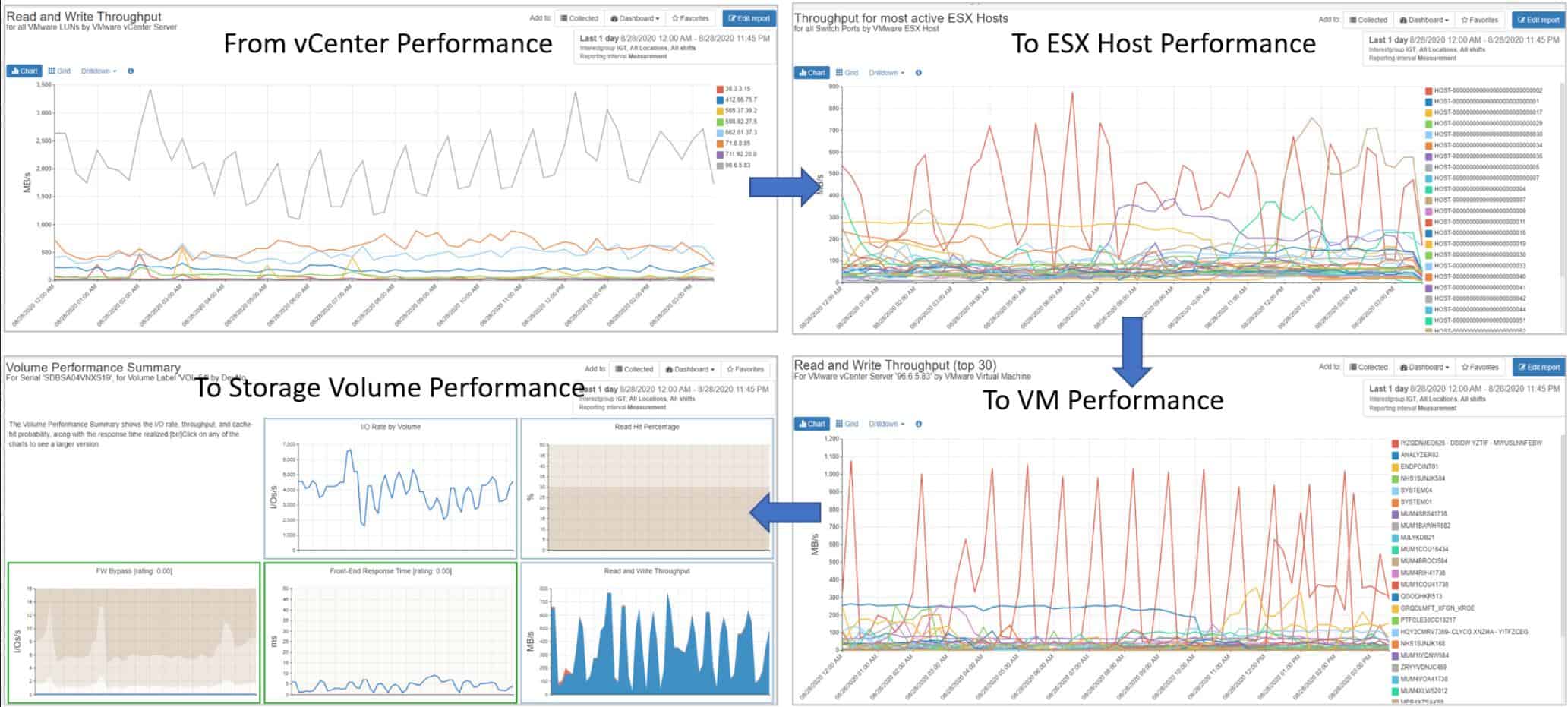
IntelliMagic Vision offers a unified monitoring service for systems that run over a wide variety of underlying infrastructure. That means it can deal with hyperconverged systems that cross between remote and cloud-based systems as well as the local network. The system is very well suited to the overlay concept of hypervisors and it can drill through all of the layers to give live statuses on VMWare implementations and the underlying system.
The IntelliMagic Vision package is particularly geared towards monitoring network storage solutions, such as SAN and NAS. The VMWare monitoring tool in IntelliMagic Vision threads into SAN monitoring, so you can see the way that your hypervisor is using storage clusters as well as its impact on processors.
Watch your VMs, your ESX hosts, through to servers, network, and the storage fabric in real-time through the IntelliMagic Vision dashboard. The monitor picks up the virtual logical unit number for the storage linked to the VMWare virtualization, so you can see the system as your VMWare setup sees it. SAN monitoring services within the same dashboard carry through to the performance of underlying physical hardware.
The link between VMware and SAN performance is very useful because it untangles the complicated interplay between virtual and physical resources that can often pass through several virtual layers before hitting metal.
The IntelliMagic software uses AI processes to identify links between different virtual layers provided by separate suppliers. It is able to track boundaries for VMs through automatic resizing and virtual remapping. This makes tracking load distribution a lot easier and it also helps you to assess the configuration of all virtual components so you can improve performance and squeeze extra performance out of your physical and virtual infrastructure. IntelliMagic Vision adds value to your administration efforts by ensuring constant system availability while optimizing settings.
Pros:
- Highly customizable admin dashboard
- Can coordinate storage activities across your environment
- Leverages AI to aid in capacity planning
Cons:
- Better suited for enterprises and data centers
IntelliMagic Vision runs on virtualization as a virtual appliance, you can have it on-site or on a cloud platform. As the supporting hypervisor mediates with the operating system, it doesn’t matter what OS the host for the system runs. Contact the Sales Department to get a quote. You can request a free demo of IntelliMagic Vision.
6. Turbonomic
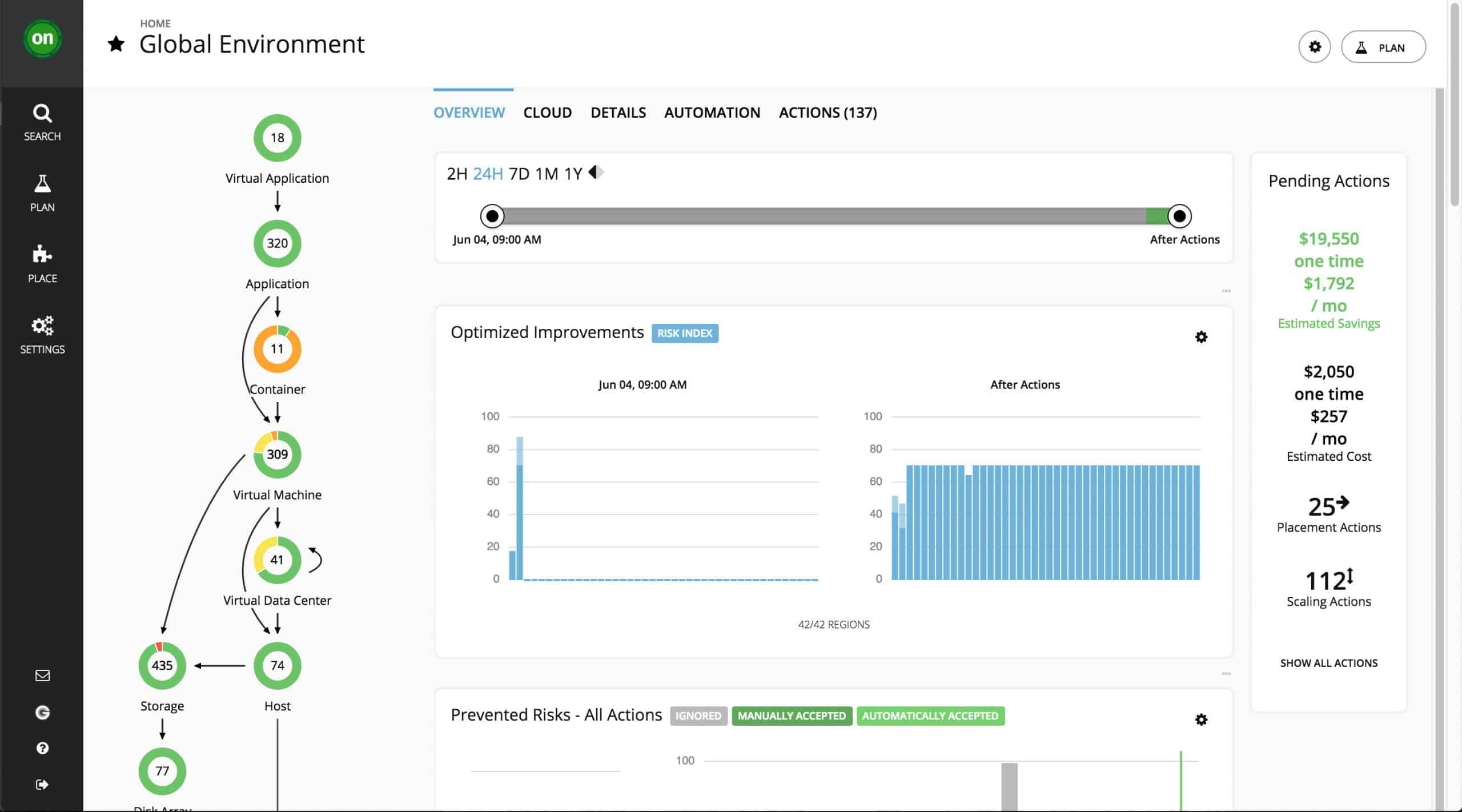
Turbonomic is a Cloud-based monitor for system resources, such as virtualizations. The service can cover on-site infrastructure, multi-site WANs, cloud services, and hybrid environments.
The monitor is able to supervise:
- VMWare vCenter
- Microsoft Hyper-V
- IBM Power VM
- OpenStack Private Cloud
- Nutanix HCI
- Azure
The service is also able to monitor container environments.
Turbonomic is organized as a base package that can be extended by integrations. For each virtualization system that you operate, you need to add on the appropriate integration to get those monitoring capabilities added to the Turbonomic dashboard.
On signing up to the Turbonomic service, you need to give the system access to your network. It will then run an autodiscovery process and identify all of your system resources. Turbonomic calls each monitoring service a “workload” and it registers each of the virtualization instances that it detects as a separate workload.
Although each virtualization is identified individually, they are not monitored in isolation. Turbonomic works out the interdependencies of all of your infrastructure elements. It also searches within each virtualization instance to map its virtual infrastructure. The dependency map is shown in the dashboard of the monitoring service with the status of each element shown in a traffic light system. Turbonomic then produces recommendations on configuration adjustments that will improve efficiency and resilience.
The monitor then periodically rechecks the whole system, updating the statuses shown in the dashboard. Any problems detected with the virtualizations raises an alert. It is possible to set up automated responses to problems, such as resizing of virtual server memory allocation.
The Turbonomic system also watches the server resources that your virtualizations depend on and it can work out what the impact of your hypervisor will be on overall host resource availability.
Pros:
- Cloud-based tool (Highly flexible)
- Leverages autodiscovery to enroll new devices into automated workflows
- Compatible with major virtualization platforms such as VMWare, Hyper-V, and XenServer
Cons:
- Some features such as automated remediation can be complex for non-technical users
- Would like to see more visualization options
As a cloud-based system, Turbonomic isn’t tied to any particular operating system. You can access the system dashboard through any standard Web browser. Contact the Turbonomic sales team for a quote. There are no downloads for Turbonomic. However, you can request a demo at: https://www.turbonomic.com/demo
7. Veeam ONE
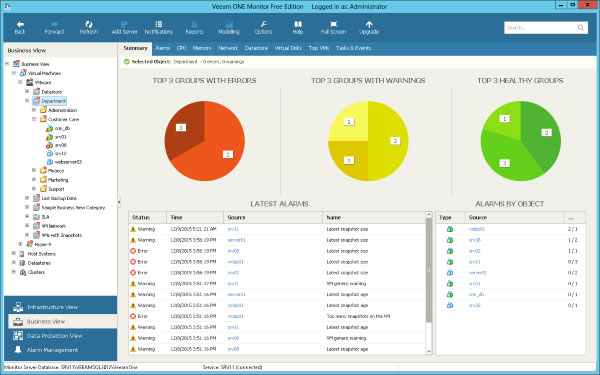
Veeam ONE, which comes in two editions, enterprise and free, is a powerful option for both VMware and Microsoft virtualization environments.
It's focus pushes a bit more to data management, as one of its stronger suits comes in the realm of helping to manage moving, and often more importantly backing up of, large amounts of data.
Virtualization is immensely powerful but can quickly become extremely convoluted, especially when you have several machines tied up and unable to backup, or are running out of space in a certain part of your backup environment, and having a software which makes certain to track all of these, along with the usual collection of VM data, is invaluable for data rich environments with significant back up needs.
Veeam also attempts to asses a forecast of data use and needs to help alert you as early as possible when there may be impending doom to circumvent!
The free version only has a smaller subset of features, which include basic infrastructure health and configuration, 24×7 monitoring and alerting, on-demand reporting and documentation, and VM change rate estimation with a limited ability to monitor and manage guest processes and report on performance and utilization versus the enterprise version.
Pros:
- Easy to use for both technical and non-technical users
- Supports system-level recovery and backups
- Can run on Windows or Linux operating systems
- Ideal for small businesses and home users
Cons:
- Would like more integrations into more hardware storage and NAS solutions
VMware, Hyper-V; software installs in Windows environment. Free edition with some basic but robust functionality, enterprise version has a 30-day trial, enterprise license is $900+ per socket, subscription options also available.
8. ESXi Embedded Host Client
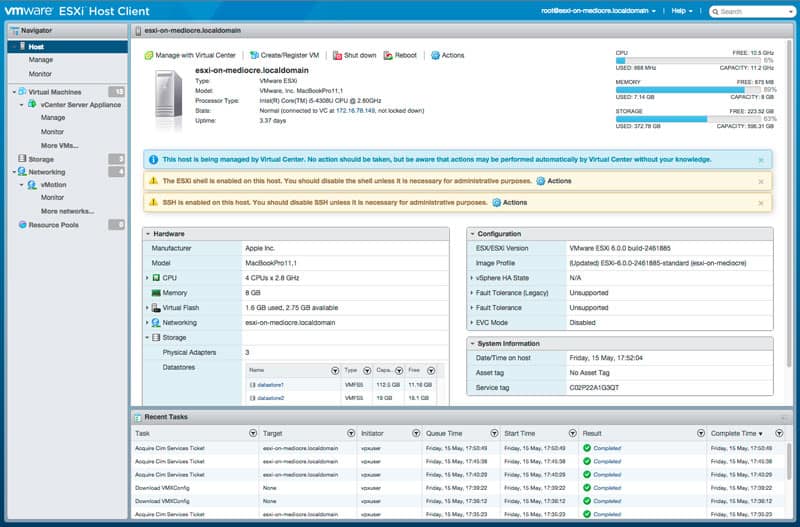
This particular offering is somewhat unique because it comes straight from VMware itself and is made solely to work with the ESXi environment.
While it lacks a lot of the powerful and more robust functionality of many third-party enterprise tools, it provides a huge amount of expanded functionality, all manageable via a graphical interface added into your ESXi environment, at no cost whatsoever.
It's application is somewhat limited as it is best suited for environments that are small, personal in nature, or simply setup as a small test case.
With the ability to manage VM power states, create new VMs or from OVF/OVA, configure hosting, view summaries of events and tasks, as well as configure a range of host metrics, it's a powerful offering for the right environment!
Initial installation can be a little tricky if you aren't familiar with ESXi, but many walkthroughs exist.
Pros:
- Native to VMWare
- Simple interface – easy to learn and use
- Thoroughly documented
- Completely free
Cons:
- Not the best option for those looking to consolidate their management
VMware; software interface is purely web/java-based and free!
Conclusion
While VMware and Hyper-V both come with their own basic tools and front-ends, which can certainly do the trick, there's simply no way that those options suffice when a business is running on a need for redundancy and reliability or, in the worst-case scenario, and extremely fast turn around time on addressing an issue.
A powerful VM Manager can aid in that one way more than anything else, and that ability alone more than justifies the cost of many of these software suites when considering the expense a several-hour total outage could cost.
A strong VM Manager makes it easy for an admin to swoop to the rescue.
Alerts quickly bring the problem to your attention at which point you can swiftly adjust allocations across the entire environment, re-image machines, change resources, or any other number of solutions that all would be far slower without the aid of good VM management software.
VM Manager for Monitoring Virtual Machines, ESXi & Hyper-V FAQs
What is a Virtual Machine Manager?
A Virtual Machine Manager (VMM) is software that allows administrators to manage and monitor virtual machines (VMs) on a physical server.
Can Virtual Machine Managers monitor virtual machines running across different hypervisors?
No, Virtual Machine Managers are typically designed to monitor virtual machines running on a specific hypervisor, such as VMware vSphere, Microsoft Hyper-V, or Oracle VM Server.
Can Virtual Machine Managers monitor virtual machines running in different cloud environments?
Yes, some Virtual Machine Managers have the capability to monitor virtual machines running in different cloud environments, such as Amazon Web Services (AWS) and Microsoft Azure.
What are some popular Virtual Machine Managers?
Some popular Virtual Machine Managers include VMware vCenter, Microsoft System Center Virtual Machine Manager, and Oracle VM Manager.
Related Articles:
VM Performance Monitoring Software & Tools for Maximizing & Optimizing Virtual Machine Performance!