Our funding comes from our readers, and we may earn a commission if you make a purchase through the links on our website.
Best Putty Alternatives for SSH Clients for Windows (FREE!)

UPDATED: February 1, 2023
Putty.exe is one of the most well-known and widely used SSH Clients on the Market – From managing Cisco Routers to logging into your VPS or Cloud Server, Putty is the defacto standard and choice of many Network Engineers and server admins for configuring their SSH enabled devices.
With these selection criteria in mind, we have tracked down some great SSH clients that are worth trialing and we made sure to get options for every major operating system.
Here is our list of the eight best alternatives to PuTTY for SSH clients on Windows:
- Solar-PuTTY – EDITOR'S CHOICE A free tool from SolarWinds that adds a nice user interface to the functionality of the traditional PuTTY. Use its SCP, SSH, Telnet and SFTP features. Runs on Windows. Download 100% free tool.
- KiTTY A free open-source terminal emulator that is a fork of PuTTY for Windows so this is one of the closest tools you can get to the actual original version.
- MobaXterm Available in free and paid versions, both capable of operating multiple sessions simultaneously, has SSH, SFTP, RDP, and Telnet, among other services.
- mRemoteNG This great free tool offers an easy-to-use tabbed interface for multiple open terminal sessions and provides rLogin, RDP, SSH, VNC, Telnet, and raw socket connections.
- Xshell 7 Free for home use but otherwise a paid tool, this terminal emulator provides SSH1, SSH2, Telnet, and rLogin.
- Bitvise SSH Client This free tool has an attractive interface and can be integrated into the corporate single sign-on (SSO) service to speed up connections.
- PuttyTray A straightforward secure SSH client for terminal emulation that, unfortunately, hasn’t been updated since 2016.
- ExtraPutty A fork of the original PuTTy that offers SSH-based terminal sessions and FTP, TFTP, SCP, SFTP, Ymodem, Xmodem for file transfers.
We've recently gone through some popular SSH/SCP Servers plus the best ssh client for windows, but in this article, we'll dive into some alternatives to Putty and review some of them for those who need more functionality and flexibility. The Putty alternatives that are listed below are a mix of FREE to download versions and some even have Paid upgrades that give you additional functionality for managing servers over SSH remotely.
Best Alternatives to Putty for SSH Clients
Our methodology for selecting free SSH clients
We reviewed the market for PuTTY alternatives and analyzed the tools based on the following criteria:
- A flexible client that is able to connect with SSH for remote terminal functions
- An integrated secure file transfer utility
- A GUI interface that enables point-and-click connection initiation
- A tabbed connection interface that allows for multiple simultaneous connections
- A password locker for secure credentials storage
- Connection management that can pause and resume sessions
- A useful tool that has a professional standard of services even though it is free
Let's jump directly into these programs and see how they compare to Putty itself along with some of their Features and Differences for connecting to SSH.
1. Solar-PuTTY by SolarWinds – FREE TOOL
Solar-Putty is a great little FREE utility made by SolarWinds that's an SSH Client just like Putty. It doesn't require an installation and can be quickly executed from the install files.
Solar-Putty has the following features for connecting remotely to servers, Switches, etc:
- Supports Multiple Protocols including SSH, SCP (Secure Copy), Telnet & SFTP/FTP
- Multi-Tabbed interface for allowing you to quickly switch between multiple Sessions (Like Chrome/Firefox tabs)
- Auto-Login using Saved Credentials
- Auto Reconnect if a Connection Drops
- Integration into Windows Search Functionality – Search by Name, IP, Credentials or Tags
- Graphical Progress Bar for SFTP File Transferring
- Quick Access GUI for Connecting to your Most frequent Sessions
- Full Support for Post-Connection Scripts
- Export/Backup and Copy/Migrate Saved Sessions to New Computers/User
- Assign Colors to Putty Session
- Change Fonts and Font-Size
- Assign Saved Credentials to Multiple/Different IP Addresses/Servers
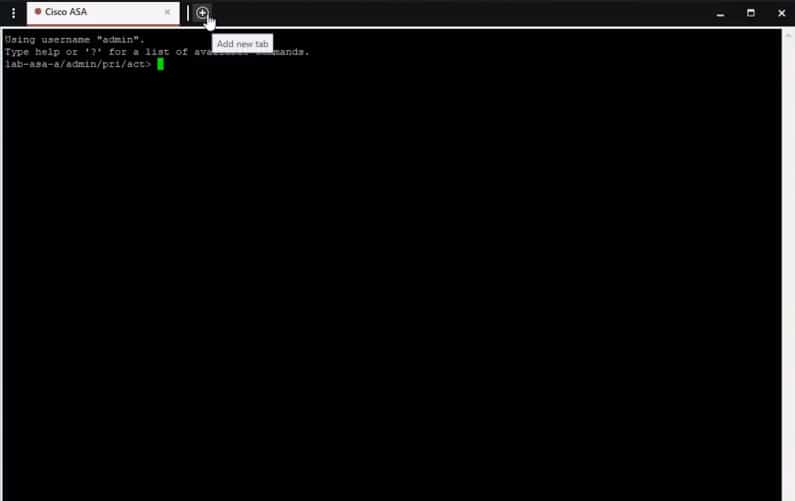
Pros:
- Completely free
- Integrates with SCP and SFTP giving it more functionality than PuTTY
- Offers secure credential storage for fast repeat access
- Can color-code multiple sessions to help organize multiple simultaneous connections
- Can automatically reconnect if the connection is interrupted
Cons:
- Like PuTTY, this tool is designed for technical professionals and requires basic networking knowledge before use
EDITOR'S CHOICE
Solar-PuTTY is our top pick for a Putty alternative because it is a very professional tool but is free to use with no strings attached. The Solar-PuTTY system offers a full PuTTY implementation but with an easy-to-use interface that makes managing multiple connections very easy. This tool will automatically reconnect dropped sessions and give you secure remote access in many simultaneous sessions. Organize file transfer manually and on schedules or run scripts for task automation with ease using Solar-PuTTY.
Download: 100% FREE Download
OS: Windows Server
2. KiTTY
KiTTY is a fork of the original PUTTY client with several add-on's that make it a good alternative to the original. KiTTY has some great features that make it an all-around good tool to keep in your toolbox.
Key features:
- Session Filtering Options
- Portable (no Installation Needed)
- Shortscuts for Pre-Defined Commands using Right-Click Menu
- Launcher can be started with KiTTY by Issuing a -launcher command when starting KiTTY
- Login Scripts/Auto Scripts after sessions have been established
- Limited Automated Actions/Scripts after login including Line/Character Delays, CR/LF Translations, Timeouts and Waits for certain variables.
- Manage Hyperlinks/URLS in the session such as Underlining Links, Which browser to Open in and Regex.
- Automatics Passwords/Commands
- Ability to Run Local Scripts on Remote Systems/Devices
- ZModem Integrations
- Auto-Saved Sessions via Windows Registry
- Binary Compression & Clipboard Printing Features
- BONUS Features: Lightweight Chat Server & Text Editor
Pros:
- Is an improved altered variant of PuTTY, making it familiar to navigate
- Supports scripting to automate repetitive tasks
- Offers built-in chat and text editing capabilities for extended functionality
Cons:
- Only available for Windows
- Interface is just as primitive as PuTTY
Official Site and Download link: http://kitty.9bis.net/
3. MobaXterm
MobaXterm comes in 2 Different Versions – FREE & Professional Edition. Below are some of the differences between the two versions:
| Home Edition | Professional Edition | |
|---|---|---|
| Full X-Server & SSH support | Yes | Yes |
| Remote desktop (RDP, VNC, Xdmcp) | Yes | Yes |
| Remote terminal (SSH, telnet, rlogin, Mosh) | Yes | Yes |
| X11-Forwarding | Yes | Yes |
| Automatic SFTP browser | Yes | Yes |
| Plugins support | Yes | Yes |
| Portable & Full Install Versions | Yes | Yes |
| Full Help Files & Documentation |
Yes | Yes |
| 12 Sessions Max. | Yes | Yes |
| 2 Max SSH Tunnels | Yes | Yes |
| 4 Macros Max | Yes | Yes |
| Max. 360 sec. for Tftp, Nfs and Cron | Yes | Yes |
| Modify your profile script | Yes | |
| Customize your startup message and logo | Yes | |
| Remove unwanted games, screensaver or tools | Yes | |
| Unlimited number of sessions | Yes | |
| Unlimited number of tunnels and macros | Yes | |
| Unlimited run time for network daemons | Yes | |
| Master password support | Yes | |
| Professional support | Yes | |
| Lifetime right to use | Yes |
Pros:
- Great for accessing Linux/Unix systems from a Windows operating system
- Simple interface that is easy to learn
- Supports multiple remote protocols, including SFTP/FTP
- Supports X-11 forwarding, ideal for heavy remote users
Cons:
- Must pay for Pro version for additional features and functionality
| Price per user(1) | Unit price (USD) |
|---|---|
| 1-10 | $69.00 |
| 11-50 | $62.00 |
| 51-200 | $55.00 |
| 201-500 | $48.00 |
| 501-… | $41.00 |
Official Site and Download Link: https://mobaxterm.mobatek.net/download.html
4. mRemoteNG
mRemoteNG is an open-source, multi-tabbed, multi-protocol, remote connection management software that was forked from mRemote.
Key features:
- RDP Support (Terminal Servers & Remote Desktop) and VNC
- ICA Support (Citrix Independent Computer Architecture)
- SSH, HTTP/HTTPS, Telnet and Raw Socket Connections
- rLogin
Pros:
- Open source tool with an active community
- A lightweight GUI option for managing remote connections
- Supports a variety of protocols such as RDP, VNC, and Telnet
- Can securely store credentials for future use
Cons:
- Interface can feel crowded when adding a large number of connection destinations
Official Site and Download Link: http://www.mremoteng.org/download
5. Xshell 7
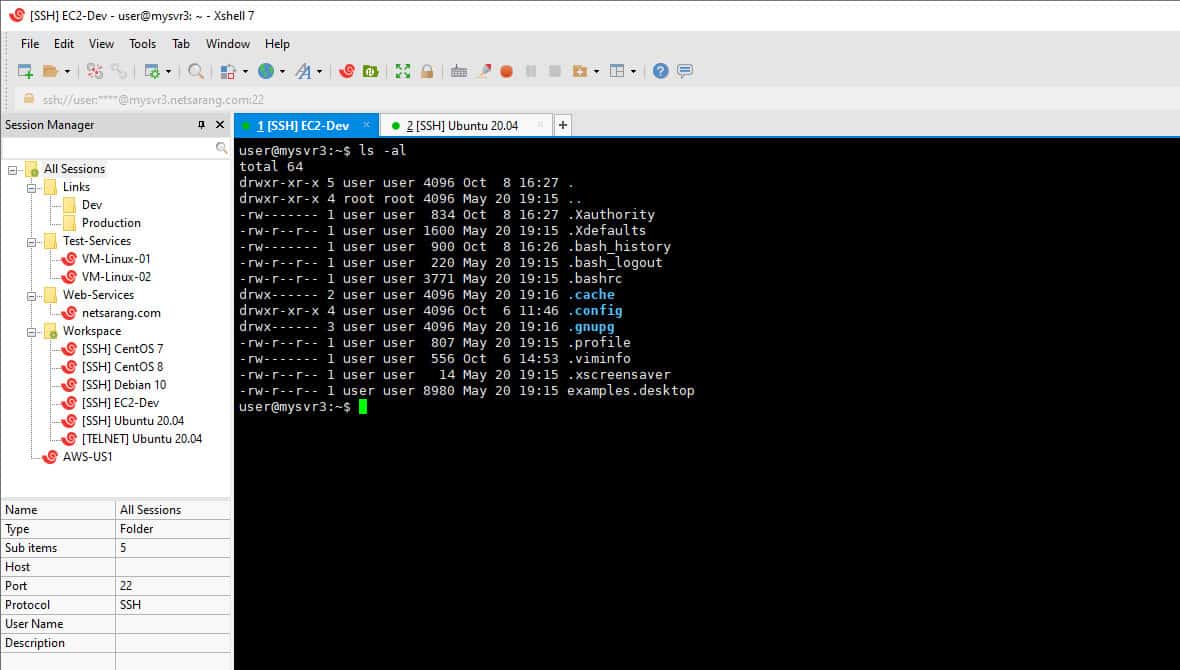
Xshell is another great tool for connecting to SSH1, SSH2, SFTP, Telent, rLogin and even to Serial connections.
Key features:
- Tabbed Environment to connect to Multiple sessions in the Same Window using different Tabs
- Dynamic Port Forwards
- Custom Keyboard/Key Mappings
- Highlight Sets
- VB, Javascript and Python Scripting
- Dual Font Support for ASCII & Non-ASCII Characters
- PKCS #11 Support
- Password Encryption for Saved Sessions
- Search Web text
- Audio Bells and Alarm Options
Pros:
- Excellent interface, supports multiple sessions through different tabs
- Supports SSH1, SSH2, SFTP, Telent, and rLogin
- Highly customizable, can create macros and setup custom keybinds
- Features built-in alarms for monitoring
Cons:
- Not as lightweight as PuTTY
Price is $99 with 1 year of support for Xshell and there is a FREE License for HOME or SCHOOL use only!
Official Site and Download Link: https://www.netsarang.com/en/xshell/
6. Bitvise SSH Client
Bitvise SSH Client (Tunnelier) supports all versions of Windows Desktops & Servers and includes a long list of features that make it a great all-around tool for ssh connection management.
Key features:
- Remote Desktop Forwarding with a Single-Click
- BVTerm, Xterm, and vt100 Terminal Emulation features.
- SSO (Single Sign-On) Support using SSPI & NTLM authentication
- Supports RSA, DSA and ECDSA Public Key Auth.
- Obfuscated SSH w/ an Optional Keyword if wanted.
- Dynamic Port Forwarding via Socks or HTTP Proxy.
- FTP to SFTP Bridge for legacy and old applications/Services.
- Command line scripts with sftpc
- Scriptable Remote Execution Client (sexec) and command line terminal console client (stermc)
- .NET SSH Libray
- Command-line Scripting support for Tunneling using stnlc
- Remote Admin Features
Pros:
- Supports numerous public key authentication types
- Offers customizable SSH obfuscation
- Powerful scripting options through sexec/stermc
Cons:
- The interface could be easier to use by consolidating the multiple tabs
- The help section is outdated, could use more visual examples
Official Site and Download Link: http://www.bitvise.com/ssh-client-download
7. PuttyTray
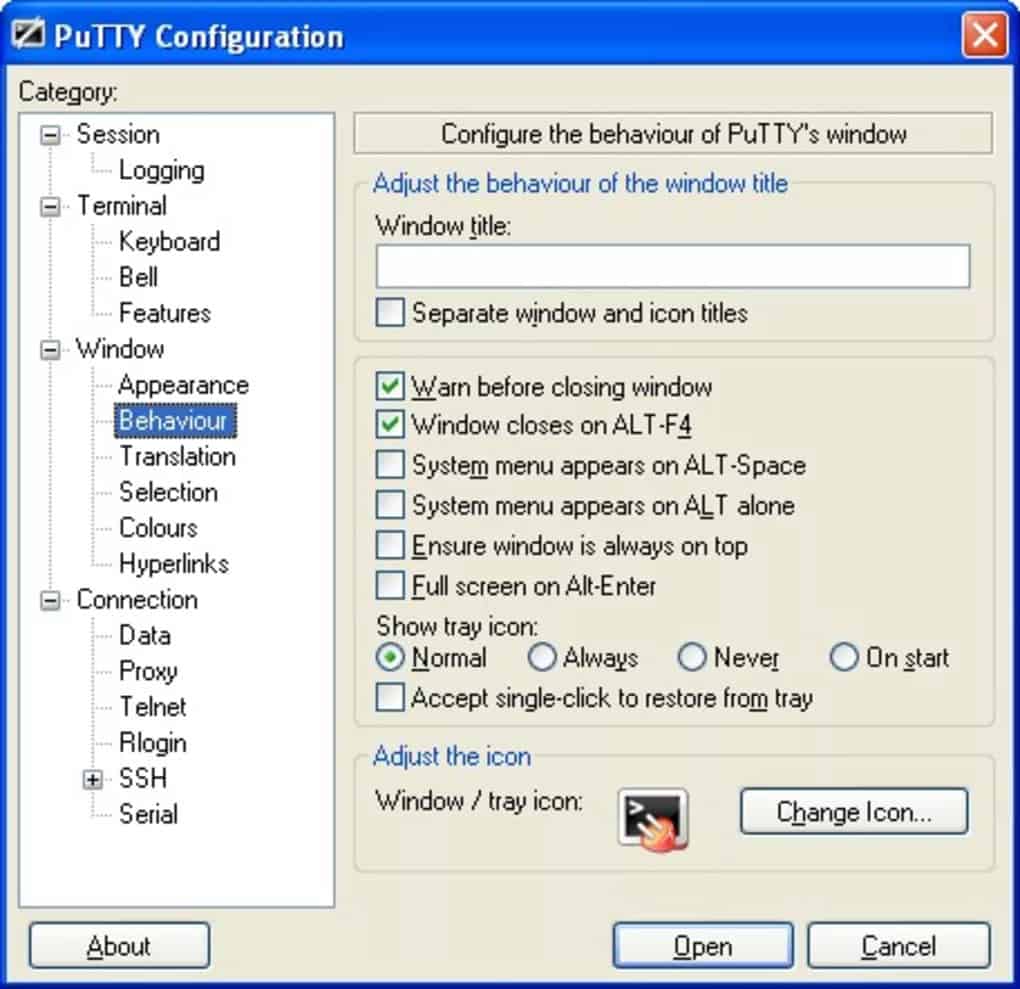
PuttyTray is a tool that gives you some added functionality to the original Putty client, but looks like it's not being maintained as much anymore. We'll leave it here for reference if anyone feels the need to download it.
Key features:
- Customizable Icons
- Blinking Tray Icon if a Bell Signal is Received
- URL Hyperlinking
- Portable
- Minimize to System Tray
- Android adb Support
Pros:
- A solid option for anyone looking for a PuTTY alternative with few additional changes/features
- Supports on-screen notifications
- Users can customize the icons
Cons:
- Not updated often, bugs are often left unpatched for long periods of time
- Lacks many additional features found in tools like SolarWinds Solar PuTTY
Official Site and Download Link: https://puttytray.goeswhere.com/
8. ExtraPutty
ExtraPutty is also a fork from the original version with some added benefits and add-ons that make it more pleasant to use.
Key features:
- StatusBar, Timestamps, DLL Frontend
- Session Scripting using lua 5.3
- Sequence Commands Automatically
- Keyboard Shortcuts for Pre-Defined Commands
- Portability
- Protocol Support includes: FTP, SFTP, SCP SSH, yModem, XModem
- PuttyCMDSender is a tool that lets your send commands or Keyboard shortcuts to Multiple Putty windows
Pros:
- Supports numerous protocols
- Can send commands to multiple PuTTY sessions at once
- Supports Lua scripting
Cons:
- The nested menus could use a redesign, the interface feels crowded when managing multiple connections
- Lacks file transfer capabilities
Official Site and Download Link: http://www.extraputty.com/download.php
Conclusion
We hope that you enjoyed this list of our Favorite Putty Alternatives – We suggest you download a few of them and try them out to see which one you like the best to ensure that it has all the features that matter to you the most.
Our Recommendation would be the Solar-Putty from SolarWinds, as it has a great GUI, gives you many options for Saving Sessions, Grouping them and Sorting them quickly with their Intuitive Search Functionality. You can search by IP Address, Name, ID, Tag and many other variables – As we all know, sometimes it difficult to keep track of 10's of IP addresses of servers, switches and more and having the functionality to Search portions of what you remember will help you become more efficient.
Grab a Free download from Below and give it a go! Cheers
Official Site and Download Link:

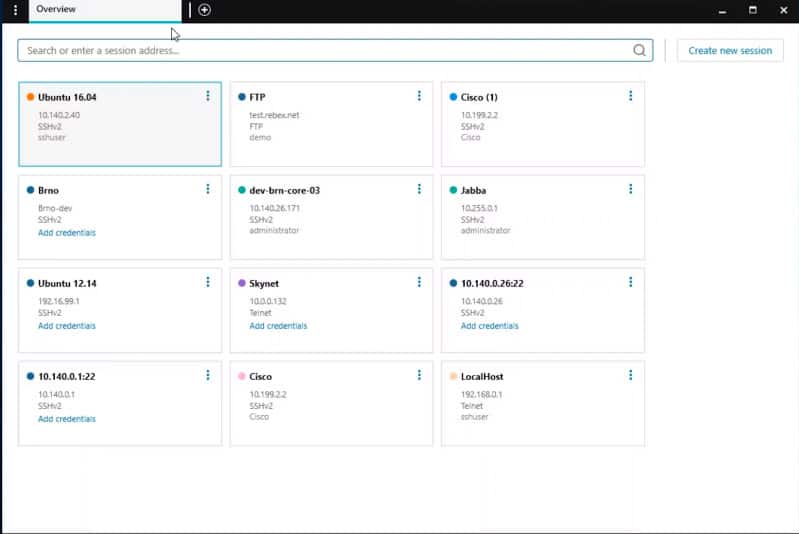
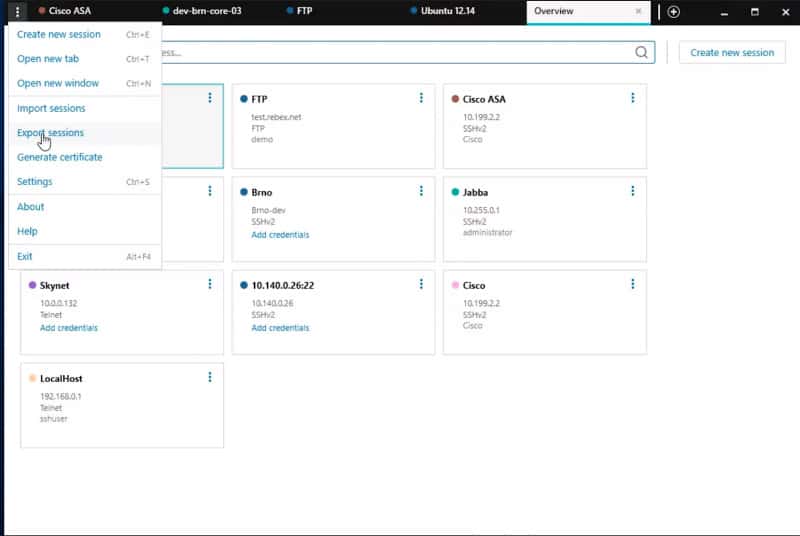
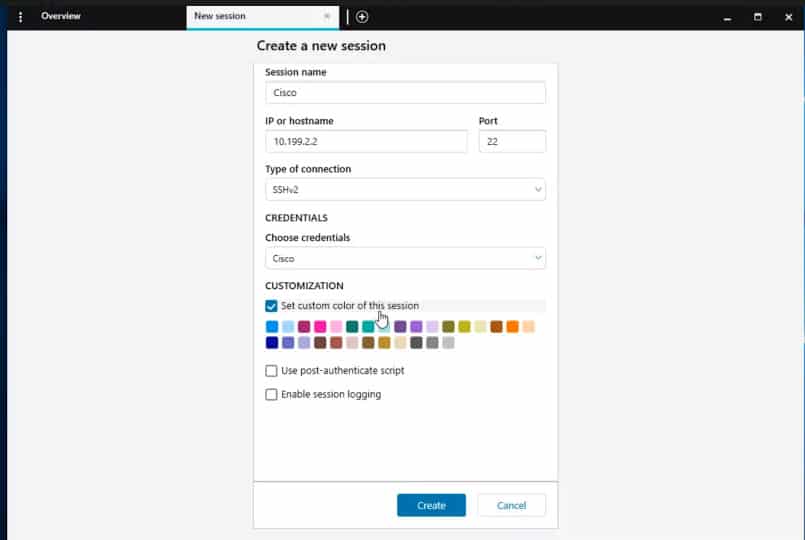
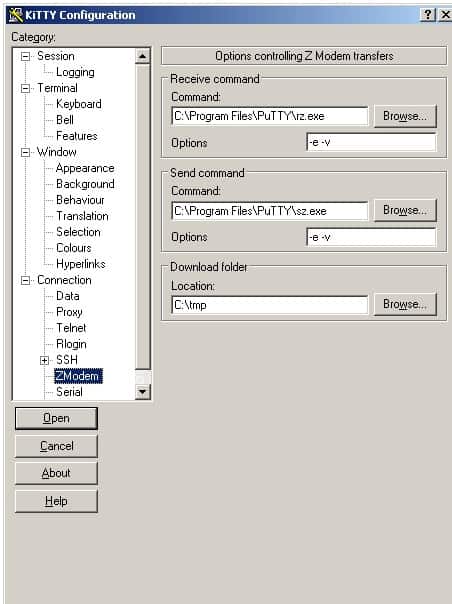
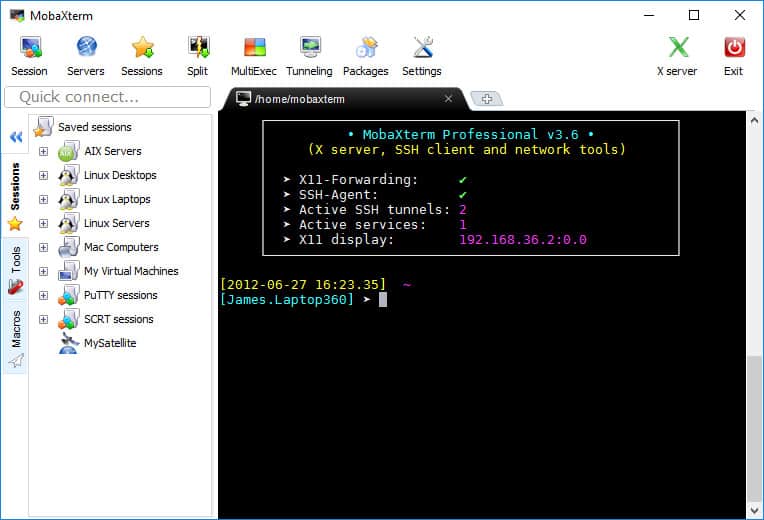
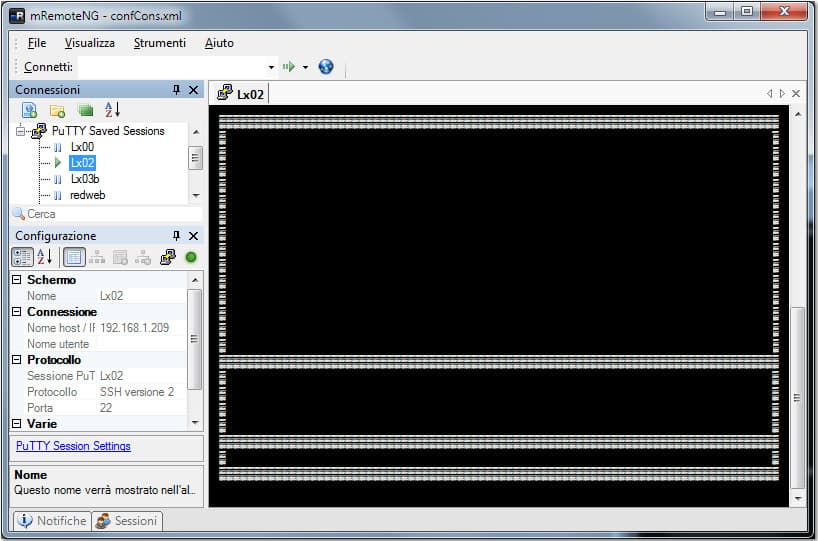
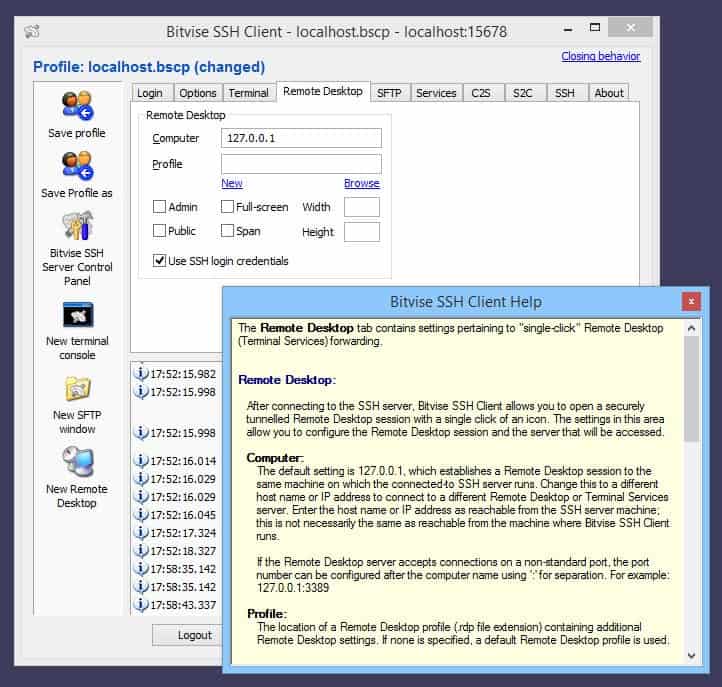
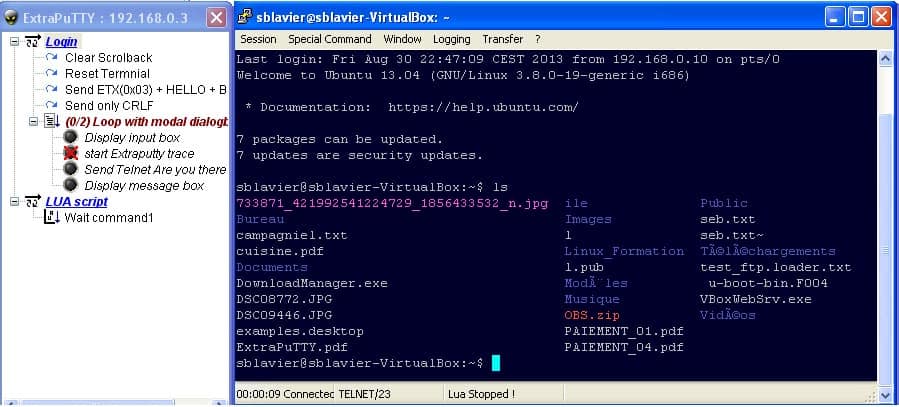



Download 100% FREE Tool!
SSH clients FAQs
What does PuTTY stand for?
Despite its unusual capitalization, PuTTY doesn’t stand for anything. It is just a made-up name and it isn’t an acronym
Is Solar PuTTY free?
Solar-PuTTY is free to use, without restrictions.
What are some alternatives to SSH clients?
Some alternatives to SSH clients include Remote Desktop Protocol (RDP) and Virtual Network Computing (VNC) for Windows, and Remote Management (Apple Remote Desktop) for Mac.
What are the benefits of using these alternatives?
RDP and VNC provide a graphical user interface (GUI) for remote access, making it easier to use for users who are not familiar with command-line interfaces. They also provide features such as remote printing and file transfer. Apple Remote Desktop provides similar functionality as well as remote management of Macs.
What are the downsides of using SSH alternatives?
RDP, VNC and Remote Management may require additional configuration and setup compared to SSH. RDP and VNC are also generally less secure than SSH, as they rely on the Remote Desktop Service (RDS) or the Remote Frame Buffer (RFB) protocol, which are known to have security vulnerabilities.
Are there any other benefits of using alternatives over SSH?
Alternatives to SSH like RDP and VNC provide a graphical user interface (GUI) which is more user-friendly and can be more efficient for certain use-cases. Some alternatives also provide additional features such as remote printing and file transfer. However, SSH is generally considered more secure and is supported by a wide range of platforms.