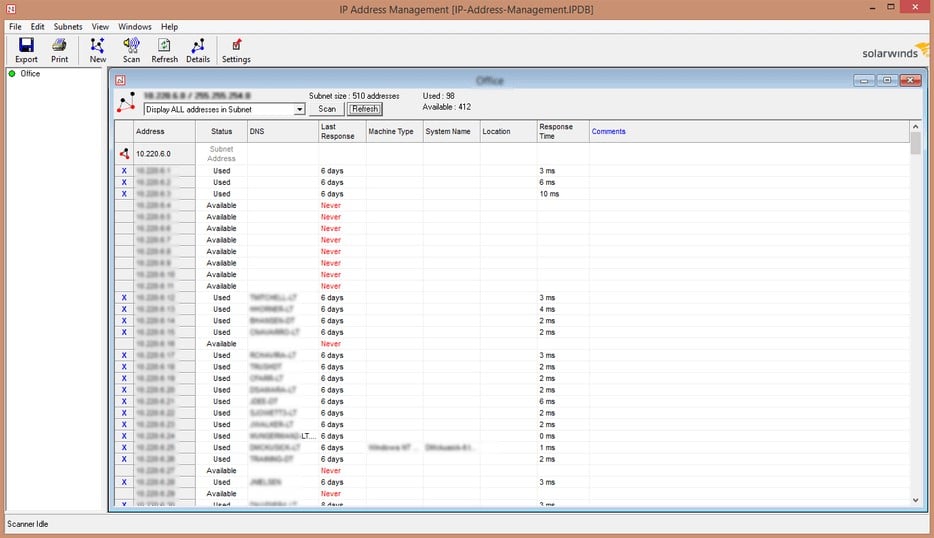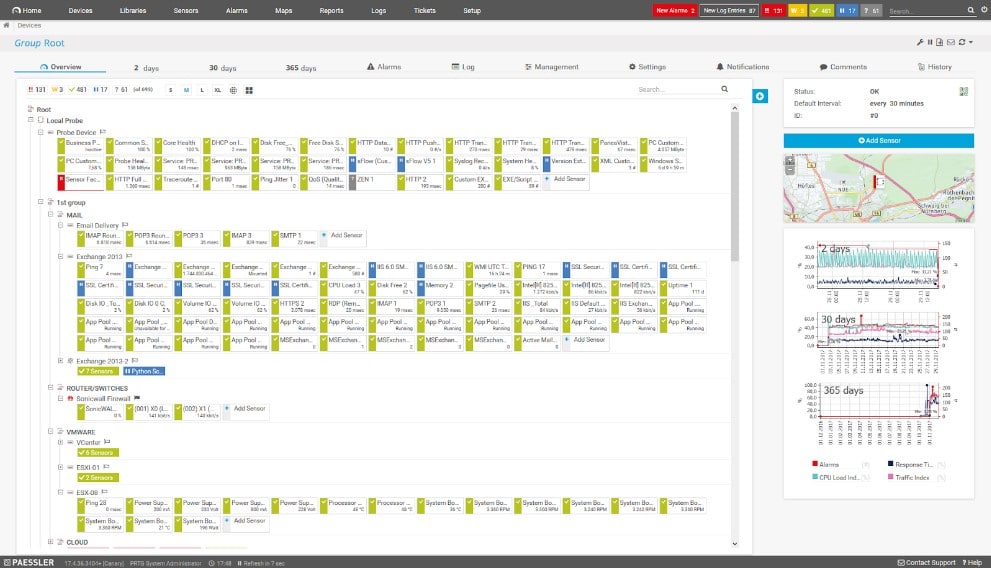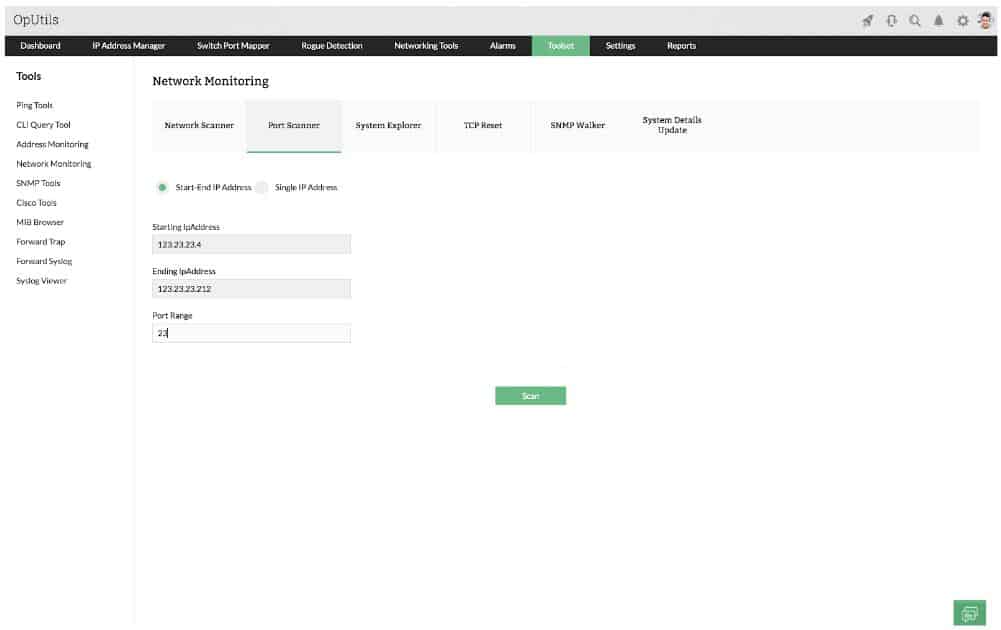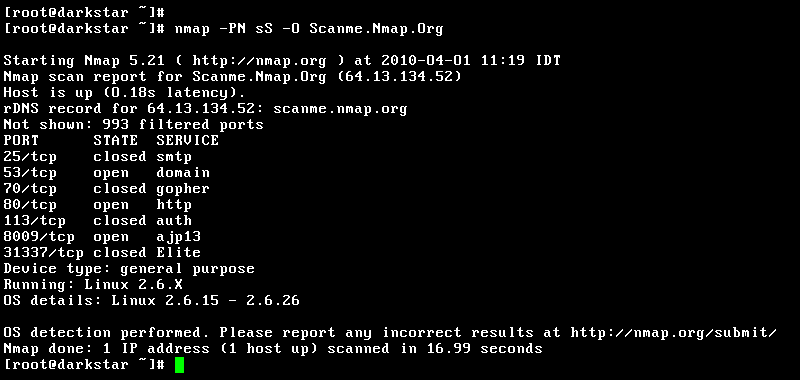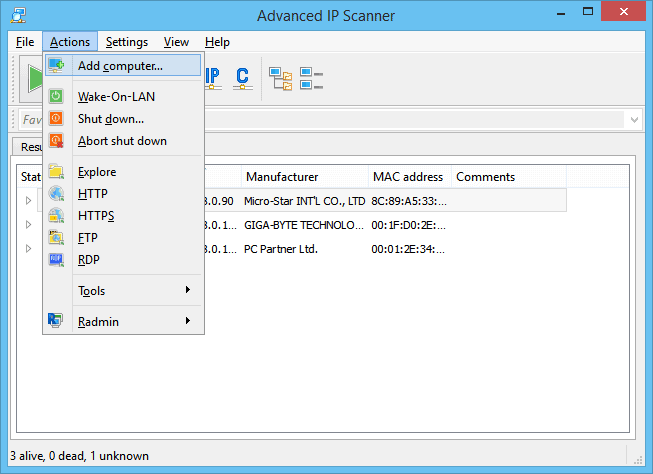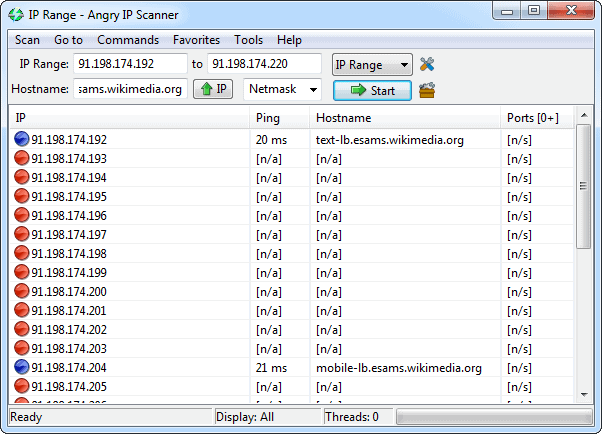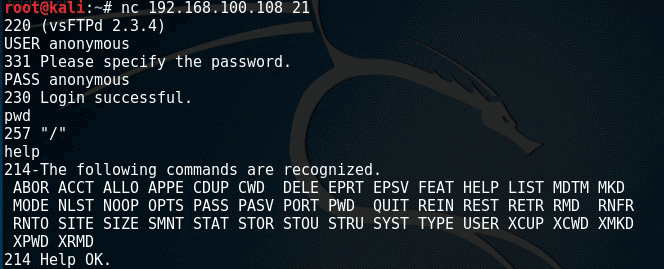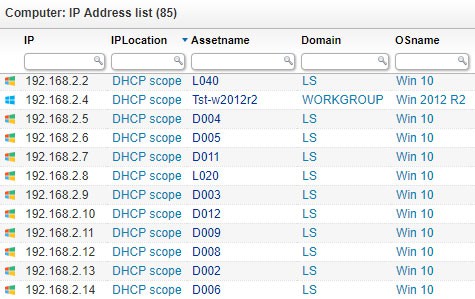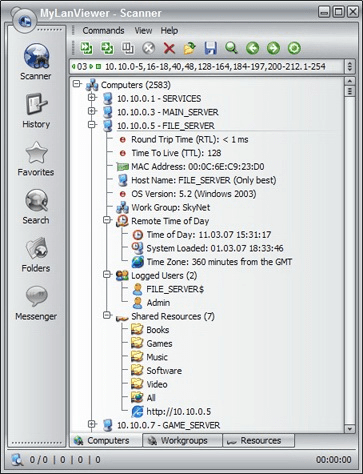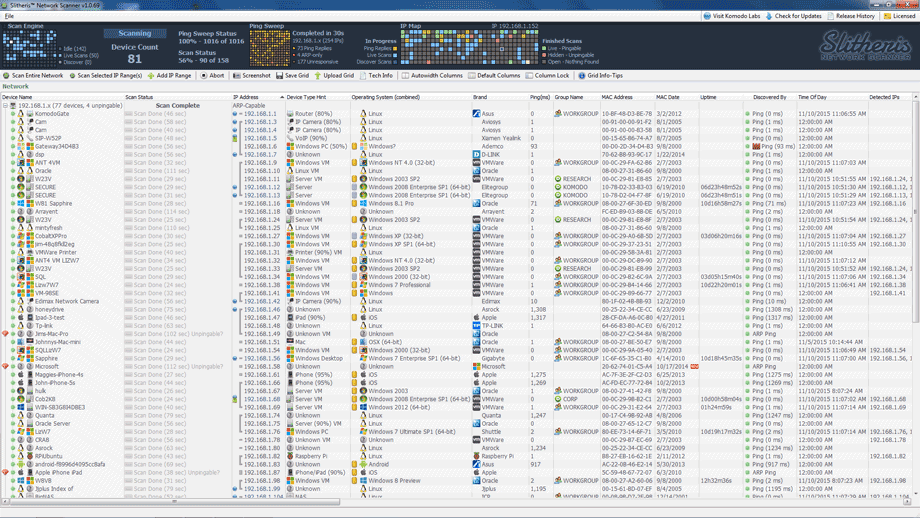Our funding comes from our readers, and we may earn a commission if you make a purchase through the links on our website.
The Best FREE IP & Port Scanners for Open Port, IP and Service Scanning
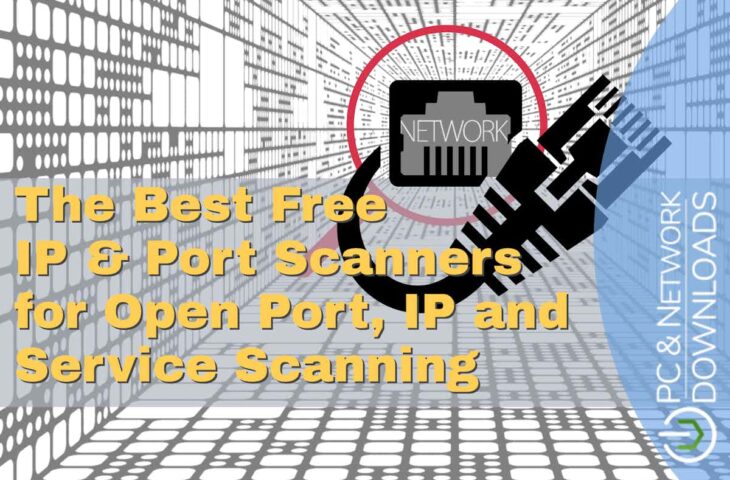
UPDATED: March 28, 2024
An IP scanner, also known as a network scanner or port scanner, is a tool used to discover and gather information about devices connected to a computer network. It scans a range of IP addresses and identifies active hosts, providing details about each device found.
IP scanners are commonly used by network administrators, security professionals, and IT teams to gain visibility into the devices and infrastructure on a network. It can also allow managers to maintain a detailed and updated diagram of the network.
Here is our list of the best free IP and Port Scanners for open ports, IP addresses, and service scanning:
- SolarWinds Open Port Scanner with Engineer's Toolset – EDITOR'S CHOICE This port scanner is part of a suite of more than 60 network management tools and is very easy to use. Runs on Windows and Windows Server. Start a 14-day free trial.
- Paessler PRTG – FREE TRIAL This package of monitoring for networks, servers, and applications includes an IP scanner and is free to use. Runs on Windows Server. Start a 30-day free trial and get unlimited free use for up to 100 sensors.
- ManageEngine OpUtils – FREE TRIAL A package of free network monitoring tools that includes a Ping-based network scanner, and a MAC address resolver. Available for Windows Server and Linux. Start a 30-day free trial.
- Nmap A command-line utility that includes a range of network management tools, including IP address management features and a port scanner. Available for Windows, macOS, and Linux.
- Advanced IP Scanner A suite of network exploration tools, including a port scanner as well as an IP scanner, that has more than 53 million users. Installs on Windows.
- Angry IP Scanner A free network address monitoring utility that includes IP management functions and a port scanning service. Available for Windows, macOS, and Linux.
- Free IP Scanner by Eusing this tool searches a network, working through each IP address in a given range, and reporting on whether or not that address is in use. It can also be used as a port scanner. Runs on Windows.
- NetCat A network data management utility that has IP address usage detection and a port scanning option. This is an old utility but there are many clones available for Windows, macOS, and Linux.
- LanSweeper IP Scanner This is a network device discovery tool that reports on attributes of discovered equipment, including the IP addresses assigned to them. Installs on Windows.
- MyLanViewer Network/IP Scanner A network scanner that reconciles discovered IP addresses to DHCP records. Runs on Windows.
- Slitheris Network Discovery This tool delivers detailed information on every device connected to the network. This includes IP address information. Installs on Windows.
Live open ports can lead into the services running on hosts which can become a door into the organization. Running a port/services scan can make you aware of these weaknesses. With this information in hand, a network manager can secure a firewall by closing unnecessary ports and services.
The following is a list of the Best FREE IP Scanners for Port and Services, including a brief description, their features and official download site.
Related post: Find any Device or IP Address using the MAC Address
The Best Free IP & Port Scanners
There are a variety of scanners on the market which are usually online tools. But the best scanners are the ones that you run on your own devices since they allow more flexibility in the process.
Our methodology for selecting network monitoring tools and software:
We reviewed the market for network and port scanners and analyzed the tools based on the following criteria:
- Systems that can perform network sweeps to document all IP addresses in use
- Tools to scan each endpoint to identify open ports
- Systems that combine both network and port scanning capabilities
- The option to scan for all active IP addresses within a given range
- A system that offers the option to specify a particular device to scan for open ports or many devices
- Options to try paid tools for free as well as a list of forever free systems
- A system that is worth installing because it provides useful functions even though it’s free
With these selection criteria in mind, we have identified some strong IP scanners and port scanning tools, making sure to include systems that will run on each of the major operating systems.
1. Engineer’s Toolset Open Port Scanner – FREE TRIAL
The Engineer’s Toolset from SolarWinds is a package of more than 60 network management facilities and one of those services is the Open Port Scanner. The Engineer’s Toolset provides a menu of all of its services. This is where you get access to the Open Port Scanner.
Key Features:
- Network Sweeping: Identifies devices across networks for comprehensive monitoring.
- Port Scanning: Analyzes each device's ports, focusing solely on those that are open.
- Port Categorization: Classifies ports as either ‘Available' or ‘Used' for clarity.
- Simplified Interface: Features an uncomplicated layout for easy data interpretation.
- Multi-Tool Integration: Part of a broader suite with over 60 network management tools.
Unique Feature
This toolset doesn't just scan open ports. It also offers a ton of other network management features, which gives you a more complete picture of your network. That's exactly what sets it apart from other tools that might only focus on port scanning.
Why do we recommend it?
The Engineer’s Toolset Open Port Scanner is a great tool for network admins. We recommend this, because it is part of a suite of over 60 tools, so you get a lot of value for your money. It's easy to use, and it integrates with other networking utilities.
The Open Port Scanner will scan all devices between a given IP address range. In order to get a complete system sweep, you could just enter a very wide range. While it scans the network, this tool also acts as a network discovery tool because it will register each IP address that is in use and then scan the discovered device’s ports.
The tool will list all of the open ports that it has encountered and identify whether they are operating as TCP or UDP. The output display is uncomplicated and easy to read.
Who is it recommended for?
We recommend SolarWinds Open Port Scanner for network admins and IT pros. It's especially great for those network pros who like to have a suite of tools that work together seamlessly, including open port scanning.
Pros:
- Versatile Port Identification: Distinguishes ports by UDP or TCP protocols for detailed insights.
- Suite Synergy: Integrates with an extensive range of network management utilities.
- Efficient Network Scans: Conducts rapid, wide-ranging network sweeps on demand.
- Diagnostic Reports: Provides reports on response times to help gauge network health.
Cons:
- Limited Free Access: Available for free only as a part of a 14-day trial period, after which payment is required.
EDITOR'S CHOICE
The Open Port Scanner is our top pick for a network services scanner because it is easy to use and offers you the ability to check on the ports on one, many, or all of your devices in one scan. This system is part of the SolarWinds Engineer’s Toolset, which includes more than 60 essential system administration utilities. The Open Port Scanner helps you quickly discover all of the IP addresses in use on your system as well as checking all of the ports on each encountered device.
Download: Start 14-day Free Trial
OS: Windows Server
2. Paessler PRTG – FREE TRIAL
Paessler PRTG is a bundle of many monitors, called “sensors.” These are available for networks, servers, and applications. You customize the tool by deciding which sensors to turn on. If you only turn on 100 sensors, you never have to pay for the package. The central sensor in PRTG is an essential network discovery service. This actually uses SNMP and identifies all of the devices connected to the network.
Key Features:
- 100 Free Sensors: Offers significant monitoring capabilities without cost for smaller setups.
- Automated Discovery: Keeps an updated inventory through continuous network scanning.
- Mapping Options: Provides various formats for visualizing network topology.
- Broad Sensor Library: Includes sensors for diverse monitoring needs across networks and systems.
- Scanning Abilities: Features tools for both IP and port scanning within networks.
Unique Feature
A unique feature of PRTG is that you can use up to 100 sensors at no cost, which is a lot of monitoring capabilities for free. This generous free version allows small-scale monitoring of your important systems and networks, completely for free.
Why do we recommend it?
We recommend Paessler PRTG for many reasons. First, this tool stands out for its versatility, allowing users to monitor networks, servers, and applications through customizable sensors. And second, the tool is also easy to use, scalable, and robust when it comes to network monitoring. Third, it's affordable, making it a great option for businesses on a budget.
The SNMP network sweep recurs continuously. It creates a network inventory and will generate a network topology map based on that list of devices and their attributes, which includes IP addresses. Another option for IP scanning is to deploy the Ping sensor. This also runs continuously and will list all IP addresses in use on the network. You can get a list of ports and their statuses on each discovered device with the Port Range sensor.
Who is it recommended for?
We recommend PRTG Network Monitor for businesses of all sizes, but especially for large and distributed networks. It's perfect for anyone who needs to monitor their network, including LANs, WANs, servers, websites, and applications. It can be used in a variety of industries, such as automotive, construction, information technology, and more.
Pros:
- Self-Hosted Security: Operates on your own infrastructure, enhancing data security.
- Package Versatility: Offers an extensive selection of monitoring tools beyond the initial 100 sensors.
- Cloud Option: A cloud-based version of PRTG is available for those who prefer off-premises solutions.
- Scalable Monitoring: Option to expand beyond 100 sensors by purchasing additional capacity.
Cons:
- Limited Management Tools: Lacks integrated management functions, such as IP address management.
PRTG runs on Windows Server and you can get the full package with all sensors active with a 30-day free trial. At the end of the trial, if you don’t buy, you just keep on using the Free version.
3. ManageEngine OpUtils – FREE TRIAL
ManageEngine OpUtils is a package of network monitoring and management tools. The facilities in the bundle include an IP address manager, a switch port mapper, and a port scanner. ManageEngine produces a free version of OpUtils. This version doesn’t include the IP address manager or the switch port mapper but it does include a number of useful network diagnostic tools, including a range of Ping utilities and TraceRoute.
Key Features:
- Comprehensive Ping Tools: Includes ICMP, SNMP, and Proxy Ping for network testing.
- Path Analysis: TraceRoute tool for detailed network path investigation.
- Network Scanning: Discovers devices on the network efficiently.
- DNS & MAC Resolver: Translates IP addresses to hostnames and finds MAC addresses.
Unique Feature
ManageEngine OpUtils’s unique feature is the integration of robust network tools into one package. It includes ping utilities, traceroute, port scanning, IP address manager, and more.
Why do we recommend it?
We recommend ManageEngine OpUtils for its robust suite of network monitoring and management tools, including a Ping-based network scanner and a MAC address resolver. It is a great all-around option because it comes with a ton of free network diagnostic tools.
The Free OpUtils service has an attractive interface that gives easy access to all of the different utilities in the package. Clearly, the full package of the paid OpUtils is a lot better than the free version. ManageEngine offers a 30-day free trial of the paid OpUtils edition, so you can assess it for free, and if you don’t think you don’t want to pay for it, switch over to the free version once the free trial expires.
Both the free and paid versions of OpUtils are available for Windows Server and Linux.
Who is it recommended for?
ManageEngine OpUtils is a lifesaver for network admins and IT pros, working in organizations of various sizes. It is highly recommended for these professionals who need more than just IP scanning.
Pros:
- Integrated Tool Suite: Combines vital network tools like WoL, IP management, and switch port mapping.
- Detailed Device Insights: Provides device names, statuses, and MAC addresses alongside IP scans.
- Dynamic Discovery: Auto-discovery feature efficiently identifies new devices, ideal for growing networks.
- Multi-Platform Support: Available on both Windows Server and Linux, broadening its applicability.
Cons:
- Complex Platform: The extensive range of features and tools may require time to fully utilize and understand.
4. Nmap
Nmap is considered the Swiss Army Knife of hackers (ethical and not) and pen-testers. Nmap stands for Network Mapper and is one of the most popular port scanners. It is an open-source tool that offers a great deal of flexibility and power when it comes to performing any kind of active network reconnaissance against a target. With Nmap you can craft packets and send them to a specific target and let the software analyze the response.
Key Features:
- Target Flexibility: Scans various targets like IP addresses, hostnames, and ranges.
- Port Customization: Allows scanning of specific ports or ranges for detailed analysis.
- Service & OS Detection: Identifies running services and operating systems on targets.
- Scriptable Interactions: Enables the use of NSE scripts for extended functionalities.
- Port Scan Types: Supports multiple methods, including TCP Connect and SYN scans.
Unique Feature
What sets Nmap apart from other network scanners is its ability to perform in-depth analysis and OS detection. It scans TCP and UDP ports, identifies services, and provides version and hostname info.
Why do we recommend it?
Nmap is one of the most recommended (and popular) tools for network scanning. It's fast, flexible, and can do a lot for you, like scan ports, identify devices, and test for security vulnerabilities. It's also open-source, so it's free to use. If you are looking for the best tool for active network reconnaissance, then Nmap couldn't be more recommended.
Who is it recommended for?
Network and system admins, security professionals, ethical hackers, cybersecurity, and IT pros really like Nmap. It’s beneficial for people who need detailed info on open ports, services, and OS versions.
For beginners, Nmap can be a little bit intimidating because there are so many different scanning combinations that get you different results.
| Scan Type | Description |
|---|---|
| TCP Connect (-sT) | Full Three-way-handshake (SYN, SYN/ACK, ACK) |
| TCP SYN (sS) | Send SYN. RST/ACK response=not listening SYN/ACK=listening |
| TCP FIN (sF) | Send FIN, RST response=port close |
| TCP Xmas Tree (sX) | Send FIN, URG, PSH, RST response=port closed |
| TCP Null (sN) | No Flags. RST response=port closed |
| TCP ACK (PT) | Send ACK. Firewall test to verify packet filtering. |
Pros:
- Dual-Purpose Utility: Serves both as a network scanning and a security evaluation tool.
- Vibrant Community Support: Benefits from a large, active open-source community.
- User-Friendly GUI Option: Zenmap offers a graphical interface to simplify usage.
- Intuitive Syntax: Provides straightforward command-line options for easy learning.
Cons:
- Learning Curve: Can be daunting for beginners due to its vast options and commands.
- Potential Overkill: May be more complex than needed for basic network troubleshooting.
5. Advanced IP Scanner
It is a portable, easy-to-use and free network scanner for Windows. Advanced IP Scanner is free of installation. Just press play and you’ll have one of the most robust scanners at your disposal. With Advanced IP Scanner you can see a list of network devices with information such as IP, Port, Manufacturer, MAC Address, OS, etc.
Key Features:
- Remote Control: Enables Radmin and RDP access to manage devices remotely.
- Easy Sharing Access: Offers direct access to network shares from the interface.
- Device Management: Allows for remote switching of devices on or off.
- MAC Address Discovery: Identifies MAC addresses of all network devices.
- Exportable Results: Supports exporting scan results into a CSV file for documentation.
Unique Feature
One distinctive feature of the Advanced IP Scanner is that it can quickly scan your network and give you a ton of info about all the devices on it. It even has a portable version that you can use without installing it, which is perfect for network admins who are always on the go.
Why do we recommend it?
We recommend Advanced IP Scanner because is a a fast and reliable tool that can scan a network for all devices, including shared folders and even remote computers. It's also portable, so you can use it without installing it on your computer. And best of all, it's free!
This scanner finds all the devices in a targeted scan in a matter of seconds and provides easy access to their shared resources, either through HTTP, HTTPS, FTP or even shared folders.
Who is it recommended for?
Advanced IP Scanner is a great tool for network admins working in small-to-medium-sized networks. It can help them identify devices on the network, check MAC addresses, and maintain DHCP servers. It's a must-have for anyone who manages a LAN.
Pros:
- Installation-Free: Portable application allows use without setup, ideal for on-the-go tasks.
- Quick Network Overview: Provides fast, comprehensive scans of network devices.
- User-Friendly Interface: Features an intuitive layout for ease of use.
- Free Tool: Available at no cost, making it accessible for all users.
Cons:
- Limited Export Options: Only supports CSV format for exporting scan results.
- No Graphical Visualizations: Lacks features for traffic or device visualization.
- Not Suitable for Large Enterprises: Best suited for small to medium-sized networks.
Another cool feature of this tool is that it detects the RDPs or Radmin ports, and it will let you manage the device remotely right from the platform.
6. Angry IP Scanner
Angry IP Scanner (also called ipscan) is a free and open-source network scanner. The tool works on popular OSs, such as Windows, Mac OSX, and Linux. It was designed with simplicity in mind, the software is ultra-light, no installation is required (highly portable) and it is fairly easy to use.
Key Features:
- Versatile IP Ranges: Scans both private and public IP addresses, offering flexibility in network analysis.
- Multiple Export Formats: Supports exporting scan results in TXT, CSV, XML, or IP-Port list files for versatility.
- Fast Scanning: Utilizes multi-threading for quicker scans, enhancing efficiency.
- Expandable Information: Allows addition of plugins to extend data retrieval capabilities.
- GUI and CLI Options: Operates with a graphical user interface or via command-line for user preference.
Why do we recommend it?
We recommend the Angry IP scanner because it is simple to use, lightweight, fast, and works on all major platforms. Users love how quickly it can provide information about IP addresses and associated services.
At its most basic level, Angry IP Scanner will ping the target device/network to confirm that it is alive. It can also resolve hostnames, find the MAC address, and scan ports. You can extend the amount of information received about each target with the help of plugins.
Who is it recommended for?
Angry IP Scanner is a great tool for network admins, IT professionals, or anyone working in small networks. It's especially helpful for people who work in places where multiple operating systems are used at the same time.
Pros:
- User-Friendly: Recognized for its simplicity and ease of use, suitable for various user levels.
- Format Flexibility: Enables output in multiple formats, providing flexibility for data analysis.
- Comprehensive Data: Offers DNS and hostname metrics for thorough network insights.
- Cross-Platform: Compatible with major operating systems, increasing its utility across different environments.
Cons:
- Scalability Issues: May not perform as well on enterprise-scale networks due to interface limitations.
- Limited Visualization: Lacks features for graphing or visual representation of network data.
7. Free IP Scanner by Eusing
Eusing Software creates miscellaneous free applications for Windows users. Among the most popular tools is the Free IP Scanner. This tool is a lightweight standalone scanner that can check a hundred devices per second. It is only supported by Windows OSs.
Key Features:
- High-Speed Scanning: Leverages multi-thread technology for rapid scanning of devices.
- Efficient Performance: Achieves fast scanning of multiple targets with minimal resource usage.
Why do we recommend it?
We recommend Eusing Free IP Scanner for its speed, stability, and user-friendly interface. It is a fantastic tool for anyone wanting to quickly and easily scan their network for IP addresses. Plus, it comes with a full list of useful features, like hostname resolution and port scanning.
Free IP Scanner pings the IP (or range of IPs) to see who is alive. It can also translate the host-name to IP (or vice versa), find closed and open ports and get NetBIOS information. The last one can show details such as host-name, workgroup, active logged users, and the MAC address of the device. All the results obtained can be exported into a TXT file.
People like Free IP Scanner because it is simple, portable and easy to use. However, it cannot be extended with more functionality. Although the tool scans and finds ports, the entire layer 4 TCP/UDP information cannot be customized for deeper analysis.
Who is it recommended for?
Eusing Free IP Scanner is a great tool for anyone (technical and non-technical) who needs to keep an eye on their network. System administrators love its ability to quickly scan large networks, while general users appreciate its easy-to-use interface. Eusing Free IP Scanner is particularly useful for those with limited system resources.
Pros:
- Portable Utility: Functions as a standalone executable, perfect for inclusion in USB toolkits.
- Customizable Scans: Allows configuration to exclude specific ranges or subnets for targeted analysis.
- Simple Output: Results are easily stored and reviewed in a straightforward text log file.
Cons:
- Windows-Only: Restricted to Windows operating systems, limiting its applicability.
- Cluttered Interface: Can become cumbersome on larger networks, potentially impacting user experience.
8. NetCat
A fully versatile tool preferred by most hackers like NMAP above. NetCat is not strictly an IP Scanner, it goes well beyond that. It is however a tiny Unix networking analyzer utility used by and against hackers for a large number of reasons.
It is tiny but powerful. NetCat is considered as a feature-rich networking tool used especially for debugging and investigation.
Key Features:
- Remote Connections: Can establish a connection with remote systems via any port.
- Banner Grabbing: Identifies software on targets through banner grabbing.
- Port Management: Capable of scanning, listening to, and forwarding open ports.
- Network Tunneling: Creates tunnels specifying network parameters for detailed control.
- Backdoor Access: Facilitates the creation of backdoors for simplified target access.
- File Transfers: Allows for the transferring of files from the target system.
Unique Feature
One of Netcat’s distinctive features is its ability to create any kind of network connection, including TCP and UDP, to or from any port. It also has built-in capabilities for DNS forward/reverse checking, port scanning, source routing, and more.
Why do we recommend it?
We recommend NetCat for its versatility. More than simple port and IP scanning, NetCat can be used for a variety of tasks, including transferring files, acting as a backdoor, and even creating different types of connections like revers and bind shells. Although NetCat has been around for a while (and might look outdated) it's still one of the best tools for network debugging and exploration.
With NetCat you can create any kind of connection. It basically writes to and reads data from network connections using TCP or UDP. In other words, it can open TCP or UDP connections between two devices over any port.
The most common use for this tool is to set up reverse and bind shells, redirecting network traffic, port scanning and forwarding, debugging scripts, and service banner grabbing.
Who is it recommended for?
Netcat is a must-have tool for penetration testers, security professionals, ethical hackers, system administrators, and anyone else involved in network operations. It is recommended for those looking for a free tool with advanced networking capabilities.
Pros:
- Cross-Platform Availability: Supports Windows, Linux, and Unix, broadening its usability.
- Simple Syntax: Easy-to-learn commands make it accessible for beginners.
- Dual Functionality: Acts as both a network analysis and security tool.
- Versatile File Sharing: Enables file transfer between host and client for efficient data movement.
Cons:
- Complexity for Basic Needs: May be too complex for those needing only simple IP scanning capabilities.
9. LanSweeper IP Scanner
It is a free and powerful IT management tool that can scan networks and find your assets. The IP Scanner is a feature that comes integrated with LanSweeper. With the scanner, you can target a specific IP or range of IPs and get a full inventory of all computers, servers, virtual servers, switches, routers, printers, VoIP phones, etc. The results can be easily exported and created into a report.
Key Features:
- Comprehensive Inventory: Automatically or on-demand scans IP addresses to inventory devices.
- Flexible Import Options: Allows for the importation of scan results via CSV files.
- Remote Management: Supports custom actions like remote shutdown for device management.
- Wake-On-LAN: Includes a manager for waking devices over the network.
- Detailed Device Insights: Provides extensive details such as MAC addresses, user accounts, and device uptimes.
Why do we recommend it?
Lansweeper is recommended because it is easy to use, robust, and covers a wide range of platforms, so you can be sure it will work with your network. Plus, it comes with quite handy and unique features like detailed reports and the Deepscan IP Scanner engine, which can audit your entire network without any additional software.
People love LanSweeper because of its ability to automatically deploy scripts and commands to many devices at the same time. It uses an integrated deployment feature to automatically deploy software and execute commands on the devices shown on the inventory.
The software goes beyond scanning. It will let you get deep details through scanning, find issues and proactively fix them. The scanner grabs network information through WMI, SNMP, HTTP, FTP, SSH and other protocols.
Who is it recommended for?
Lansweeper is pretty versatile, so it can be used by a wide range of businesses, from individuals, to small-middle businesses, to enterprises, from different industries. It is particularly recommended for network admins or system managers.
Pros:
- Automated Device Discovery: Utilizes customizable filters for automated device recognition.
- Rich Information Recovery: Retrieves detailed data including hostname, hardware statistics, and more.
- Agentless Operation: Offers an agentless option for asset discovery, suitable for smaller networks.
Cons:
- Limited Free Usage: Free version restricts management to up to 100 devices, limiting its scale for larger networks.
Related Post: Best Wake-On-Lan Tools
10. MyLanViewer Network/IP Scanner
A comprehensive network IP Scanner for Windows OSs. On the basic level, this tool will scan the target network and will show the IP, MAC addresses, NIC vendor, OS Version, logged users, and shared folders of the wired and wireless devices found an easy-to-read list.
Key Features:
- Diverse Scanning Capabilities: Combines NetBIOS, Whois, Traceroute, and wireless monitoring for comprehensive analysis.
- Remote Management: Includes features for remote shutdown and Wake-On-LAN.
- Shared Resources Visibility: Allows viewing and accessing shared folders across the network.
- Network Security Tools: Identifies rogue DHCP servers and displays netstat information for security monitoring.
Why do we recommend it?
We recommend MyLanViewer because it is easy to use and a powerful network scanner for Windows. It provides a lot of information, including IP addresses, MAC addresses, shared folders, Whois, and more. Plus, it has some really handy features like tracerouting, remote computer control, and external IP address monitoring.
MyLANViewer Network/IP Scanner can monitor all the scanned devices (even if they are hidden), and notify you when a new device was found.
Who is it recommended for?
MyLanViewer is recommended for IT professionals or network admins working with Windows servers and who need to keep track of what's going on in their LAN. It can preferably be used in small-to-medium-sized businesses.
Pros:
- Versatile Network Management: Offers a range of tools including Whois, traceroute, and file management features.
- DHCP Server Detection: Useful for detecting rogue DHCP servers and resolving IP conflicts efficiently.
- User Session Management: Enables termination of user sessions to maintain network security.
Cons:
- Interface Complexity: May become cluttered in large networks, affecting usability.
11. Slitheris Network Discovery
Slitheris Network Discovery from Komodo Laboratories is a Windows-based premium IP scanner. The free version of this advanced network scanner allows you to find up to 50 network devices but can be extended with the premium license.
Key Features:
- Visual Ping Sweep: Displays real-time ping operations with a visual matrix for clarity.
- Advanced OS Detection: Identifies various Windows OS versions and device types without authentication.
- Age Analysis: Determines device age using MAC addresses for lifecycle management.
- Security Monitoring: Alerts on SMB protocol status to enhance network security.
- Stealth Device Detection: Utilizes ARP cache to uncover un-pingable devices.
- Web GUI Discovery: Scans for HTTP and HTTPS ports to find devices with Web GUI access.
Why do we recommend it?
Slitheris Network Discovery is recommended for being fast, accurate, and most significantly for being able to detect a wide range of devices. It can even find hidden devices using advanced techniques like ARP pings and heuristic analysis. Plus, it has a good deal of other relevant features like experimental network device type detection and true case-sensitive PC name detection.
This tool takes IP scanning to a new level, it is fast and finds information that most scanners can’t. It gathers information from target network devices without needed credentials or agents. Slitheris Network Discovery uses multi-threaded technology to quickly find all pingable devices and uses ARP pings to discover hidden devices.
Who is it recommended for?
Slitheris Network Discovery is recommended for a wide range of users including system and network admins, security professionals, penetration testers, and more. It's made to meet the needs of all kinds of businesses, from small home offices to big corporations.
Pros:
- Intuitive Interface: Simplifies the scanning of large networks with straightforward visuals.
- Comprehensive Device Coverage: Identifies a wide array of device types, including hidden devices.
- Enhanced Scanning Techniques: Employs ARP pings and heuristic analysis for thorough discovery.
Cons:
- Device Limit in Free Version: Limited to discovering up to 50 network devices without a premium license.
Conclusion
Open ports can be gateways into networks and are considered weaknesses if not treated with security in mind. The toolbox of network and security administrators should contain a Port and Services Scanner to help them identify open ports and control vulnerabilities efficiently before it's too late.
There are many free and online scanners out there as well, But when combining portability, effectiveness, feature-richness, flexibility, and cost-efficiency, only the previous nine stand out.
They are free, download a copy today and scan your network. We suggest you grab several of them (as they are all Free) and give them a try – they all have different feature sets and work well when there is no internet connection available to use an online variation. We hope this list of some of the top Port Scanners helps you secure your network and keep intruders out!
IP and Port Scanner FAQs
What are the 3 types of network scanning?
- IP scanning looks for all IP addresses that are currently in use.
- Port scanning tests each port on each device to see whether it has an active daemon looking for communications with that port number on it – this is called an open port.
- Vulnerability scanning performs a series of break-in attempts using known hacker strategies to discover whether there are weaknesses in the network’s settings.
What is a port scanner used for?
Port scanning is a repeated test that cycles through port numbers and then tries to contact that port to see if a response comes back. This response indicates that the daemon associated with that port number is active and will receive incoming messages. Depending on the port number, hackers can use this information to launch an attack.
How do I scan a port and IP address?
Scanning IP addresses and ports is a two-phase process that uses two different tools. First, you need to discover which IP addresses are in use and that information gives you the addresses of all the contactable devices on a network. After that, you need to test if a port is receiving. By cycling through a sequence of numbers you can hit a lot of ports. Two tools that are regularly used for the tests are a Ping sweep to discover IP addresses and then telnet to test ports.
How do I scan for open ports?
You can use the command line utility netstat to scan your own computer for open ports. Run netstat -ano. In the output of this command, open ports are marked as “Listening.” In order to check for open ports on all of the other computers on your network, you will need to use a recursive script that combines a search for all active IP addresses with a test on each possible port number. This can be a time-consuming process. It is better to use a pre-written facility for port scanning for an entire network. There are two perspectives that you can use. One is to test the ports from an external location — there are a number of free online services that will do this. The second perspective is to reach out to other computers from within your network. That can be performed by a number of available network testing tools.
Is IP scanning illegal?
IP scanning is not illegal. In fact, it is a necessary function of any communication system. Public and private IP addresses have different scopes and so slightly different uses for IP scanning. On a private network, IP scanning is an important part of the work performed by IP address management software and enables systems to reclaim abandoned IP addresses. On the internet, IP scanning is relatively meaningless; probing the availability of a device with a specific IP address or checking the route to an individual IP address is more common.
Related Post: Best Network Traffic Generators for WAN and LAN Stress Testing